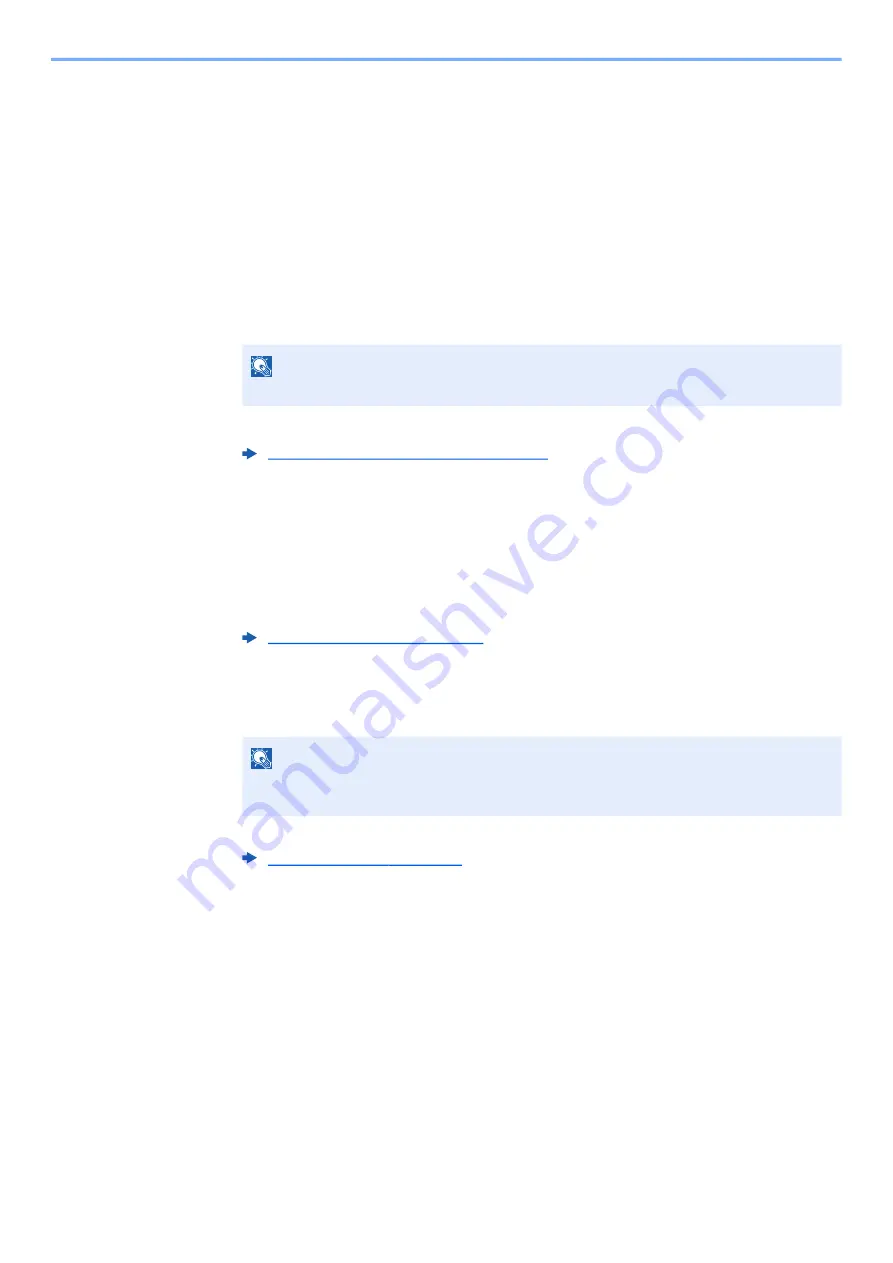
3-25
Preparation before Use > Registering Destinations in the Address Book
Editing Address Book Entries
Edit the destinations (contacts) you added to the Address Book.
1
Display the screen.
[
System Menu/Counter
] key > [▲] [
] key > [
Edit Destination
] > [
OK
] key > [▲] [
] key >
[
Address Book
] > [
OK
] key
2
Edit the destination.
Editing a Contact
1
Select the destination (contacts) to edit, and select the [
OK
] key.
2
Change "Contact Name", destination type and address, and "Address Number".
3
After you have completed the changes, [
OK
] key > [
Yes
]
Register the changed destination.
Editing a Group
1
Select the group to edit, and select the [
OK
] key.
2
Change "Group Name" and "Address Number".
3
[◄] [►] key > [
Group Member
] > [
Edit
]
4
To delete the destination from the group, select the destination > [
Menu
] > [▲] [
] key >
[
Delete
] > [
OK
] key
To add the destination, select [
Add Member
].
5
Select [
Yes
].
6
After you have completed the changes, [
OK
] key > [
Yes
]
Register the changed group.
NOTE
Select [
Menu
] and select [
Search(Name)
] to search using a name.
Registering a contact address (page 3-20)
Registering a Group (page 3-23)
NOTE
Select the destination and select the [
OK
] key to show the detailed information of the
destination.
Summary of Contents for ECOSYS MA2100cfx
Page 341: ...10 18 Troubleshooting Troubleshooting 2 key Discon Yes...
Page 367: ...10 44 Troubleshooting Clearing Paper Jams 8 Remove any jammed paper 9 Push Rear Cover 1...
Page 369: ...10 46 Troubleshooting Clearing Paper Jams 4 Push the cover...
Page 405: ......
Page 408: ...2022 1 C0AKDENEN100 is a trademark of KYOCERA Corporation 2022 KYOCERA Document Solutions Inc...






























