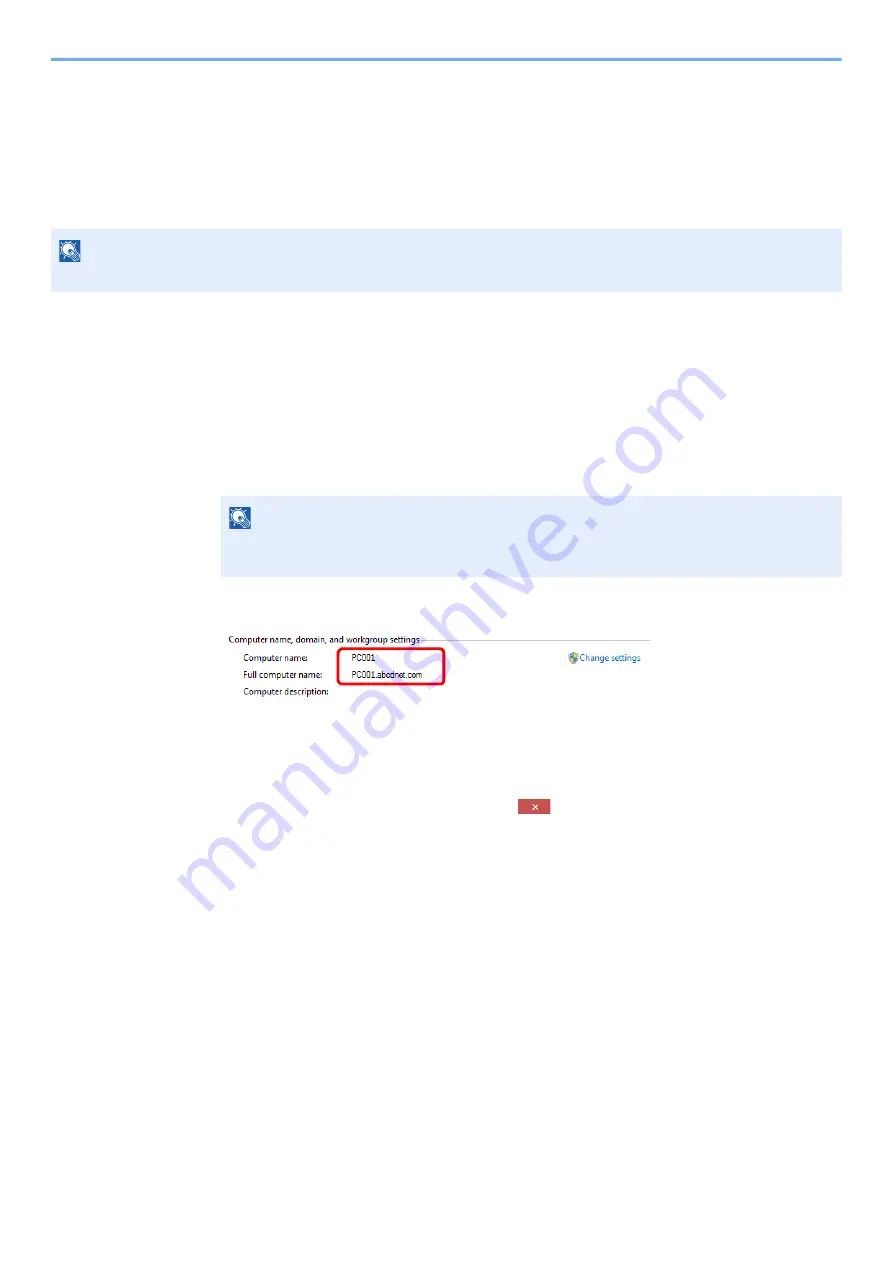
3-10
Preparation before Use > Preparation for Sending a Document to a Shared Folder in a PC
Preparation for Sending a Document to a
Shared Folder in a PC
Check the information that needs to be set on the machine and create a folder to receive the document on your
computer. Screens of Windows 10 are used in the following explanation. The details of the screens will vary in other
versions of Windows.
Making a note of the computer name and full
computer name
Check the name of the computer name and full computer name.
1
Display the screen.
Click [
Start
] button on the Windows and then select [
Windows System
], [
Control Panel
],
[
System and Security
], and [
System
].
2
Check the computer name.
Check the computer name and full computer name.
Screen example:
Computer name: PC001
Full computer name: PC001.abcdnet.com
After checking the computer name, click the
[
Close
] button to close the
"
System Properties
" screen.
NOTE
Log on to Windows with administrator privileges.
NOTE
In Windows 8.1, right-click [
PC
] in the Start screen and select [
Properties
]. Or, right-click
the Window icon and select [
System
].
Summary of Contents for ECOSYS MA2100cfx
Page 341: ...10 18 Troubleshooting Troubleshooting 2 key Discon Yes...
Page 367: ...10 44 Troubleshooting Clearing Paper Jams 8 Remove any jammed paper 9 Push Rear Cover 1...
Page 369: ...10 46 Troubleshooting Clearing Paper Jams 4 Push the cover...
Page 405: ......
Page 408: ...2022 1 C0AKDENEN100 is a trademark of KYOCERA Corporation 2022 KYOCERA Document Solutions Inc...






























