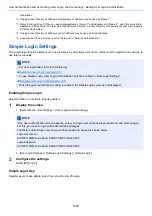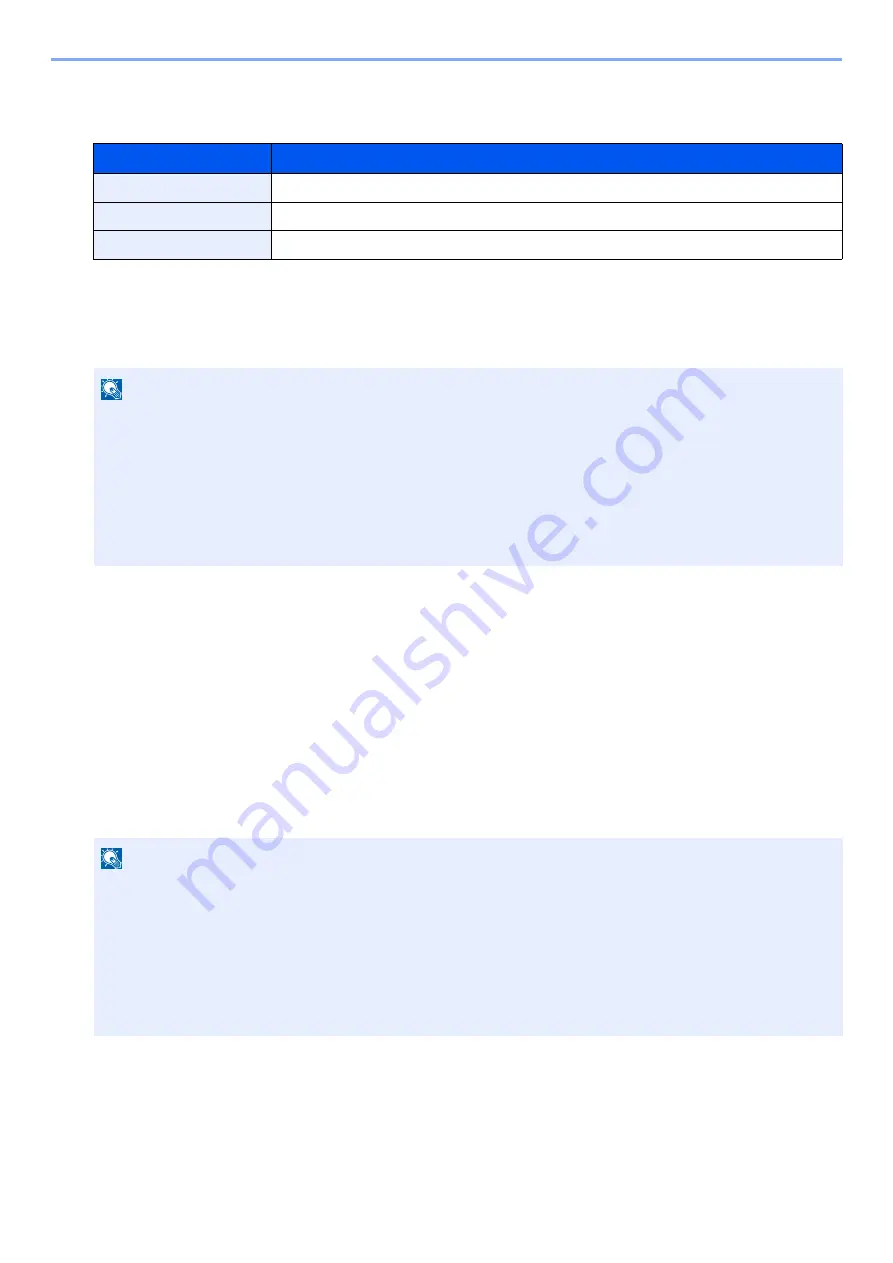
9-33
User Authentication and Accounting (User Login, Job Accounting) > Setting an account. [Local]
Setting Processing When the Limit is Exceeded
This specifies how the machine behaves when the counter has reached the limit of restriction.
*1 The next job will be prohibited in sending or in storing in the box.
1
Display the screen.
1
[System Menu / Counter] key > [User Login/Job Accounting]
2
[Job Accounting Settings] > [Default Setting] > [Apply Limit]
2
Configure the settings.
1
Select [Immediately], [Subsequently], or [Alert Only].
2
Select [OK].
Editing an Account
1
Display the screen.
1
[System Menu / Counter] key > [User Login/Job Accounting]
2
[Job Accounting Settings] > [Accounting List]
Item
Description
Immediately
*1
Job stops when the counter reaches its limit.
Subsequently
Printing/scanning of the job continues but the subsequent job will be rejected.
Alert Only
Job continues while displaying an alert message.
NOTE
If the user authentication screen appears, enter your login user name and login password and select [Login].
For this, you need to log in with administrator privileges. The factory default login user name and login password
are set as shown below.
Login User Name
ECOSYS M8124cidn:2400, ECOSYS M8130cidn:3000
Login Password
ECOSYS M8124cidn:2400, ECOSYS M8130cidn:3000
NOTE
If the user authentication screen appears, enter your login user name and login password and select [Login].
For this, you need to log in with administrator privileges. The factory default login user name and login password
are set as shown below.
Login User Name
ECOSYS M8124cidn:2400, ECOSYS M8130cidn:3000
Login Password
ECOSYS M8124cidn:2400, ECOSYS M8130cidn:3000
Summary of Contents for Ecosys M812cidn
Page 1: ...ECOSYS M8124cidn ECOSYS M8130cidn OPERATION GUIDE PRINT COPY SCAN FAX...
Page 80: ...2 2 Installing and Setting up the Machine Uninstalling Applications 2 55...
Page 433: ...10 3 Maintenance Regular Maintenance 2 Clean the slit glass and the reading guide...
Page 485: ...11 44 Troubleshooting Clearing a Staple Jam 5 Close the staple cover...
Page 523: ......
Page 526: ...2017 10 2P3KDEN002...