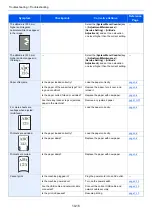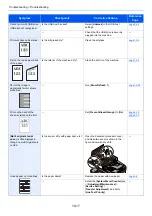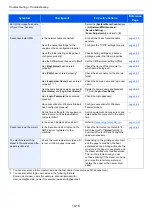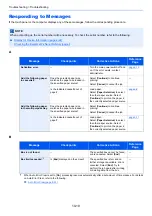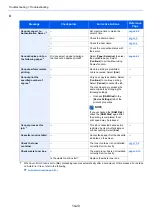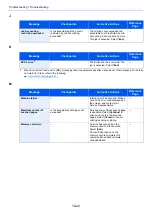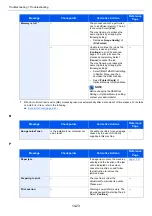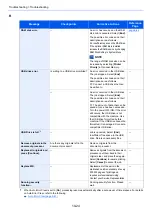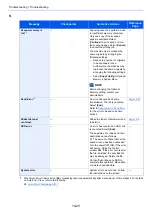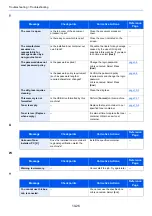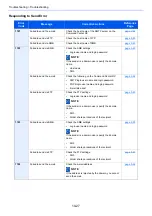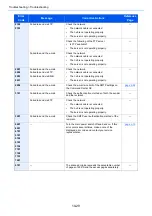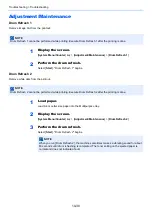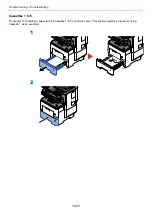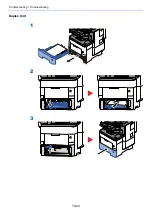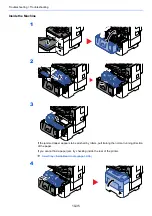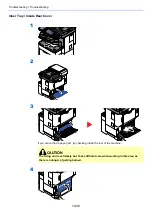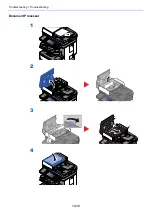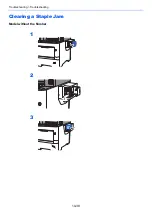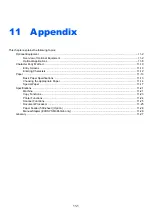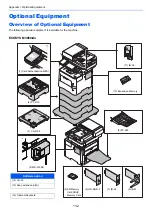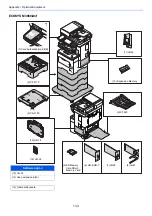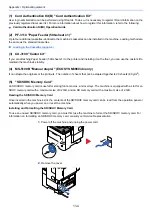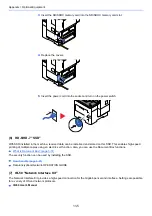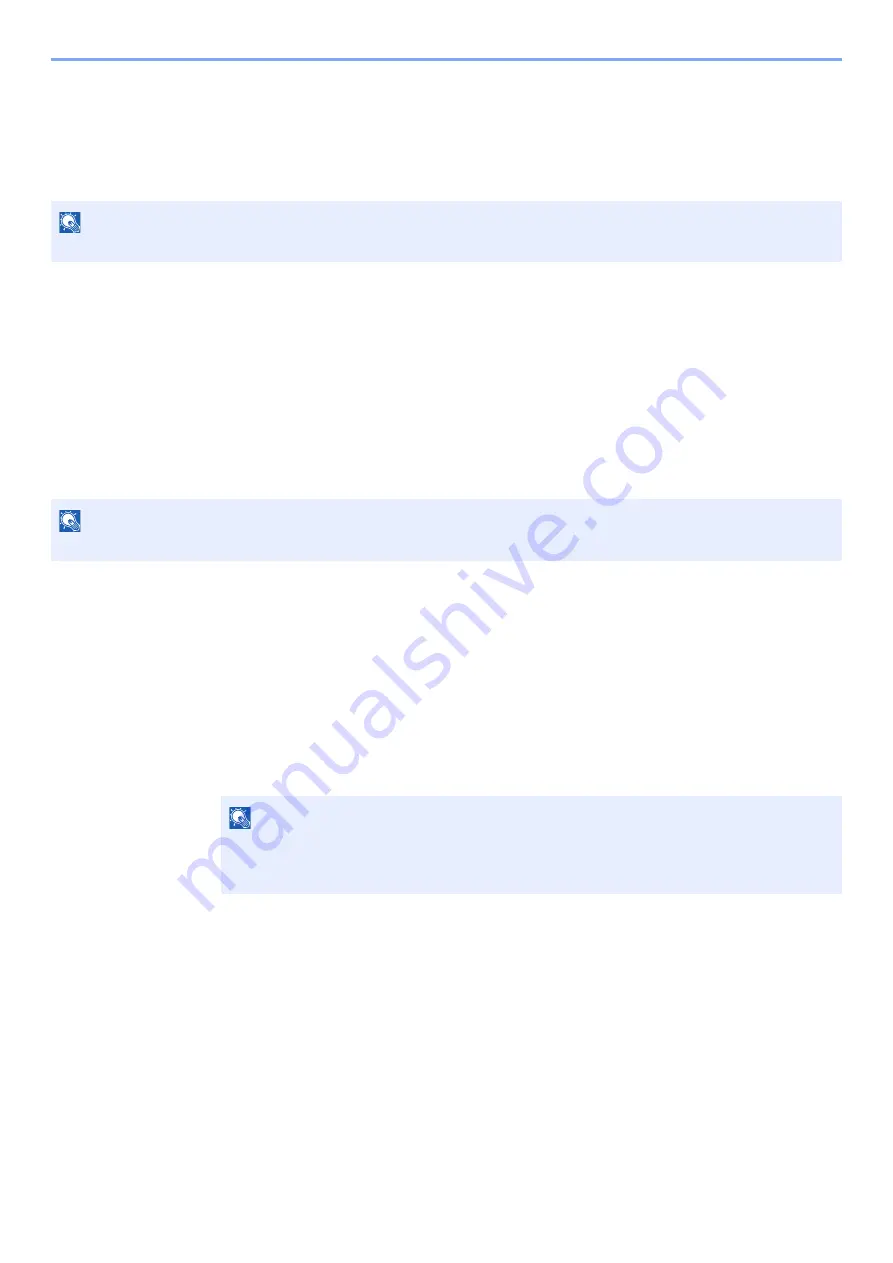
10-30
Troubleshooting > Troubleshooting
Adjustment/Maintenance
Drum Refresh 1
Remove image blur from the printout.
1
Display the screen.
[
System Menu/Counter
] key > [
Adjustment/Maintenance
] > [
Drum Refresh 1
]
2
Perform the drum refresh.
Select [
Start
]. "Drum Refresh 1" begins.
Drum Refresh 2
Remove white dots from the printout.
1
Load paper.
Load A4 or Letter size paper into the Multipurpose tray.
2
Display the screen.
[
System Menu/Counter
] key > [
Adjustment/Maintenance
] > [
Drum Refresh 2
]
3
Perform the drum refresh.
Select [
Start
]. "Drum Refresh 2" begins.
NOTE
Drum Refresh 1 cannot be performed while printing. Execute Drum Refresh 1 after the printing is done.
NOTE
Drum Refresh 2 cannot be performed while printing. Execute Drum Refresh 2 after the printing is done.
NOTE
When you run [Drum Refresh 2], the machine sometimes makes a vibrating sound for about
80 seconds until drum refreshing is completed. The toner soiling on the ejected paper is
normal and does not indicate a fault.
Summary of Contents for ECOSYS M3860idn
Page 1: ...kyoceradocumentsolutions com Operation Guide ECOSYS M3860idnf ECOSYS M3860idn ...
Page 407: ...10 8 Troubleshooting Regular Maintenance 4 5 6 IMPORTANT Do not touch the points shown below ...
Page 412: ...10 13 Troubleshooting Regular Maintenance Model with the finisher 1 2 3 4 1 1 2 ...
Page 433: ...10 34 Troubleshooting Troubleshooting Duplex Unit 1 2 3 ...
Page 436: ...10 37 Troubleshooting Troubleshooting Finisher tray 1 2 3 ...
Page 437: ...10 38 Troubleshooting Troubleshooting Document Processor 1 2 3 4 ...
Page 438: ...10 39 Troubleshooting Troubleshooting Clearing a Staple Jam Model without the finisher 1 2 3 ...
Page 439: ...10 40 Troubleshooting Troubleshooting Model with the finisher 1 2 ...
Page 480: ......
Page 483: ...2019 4 2WFKDEN000 ...