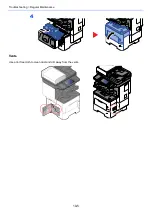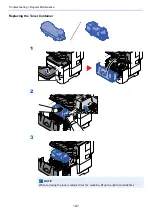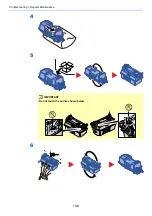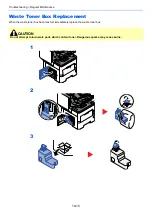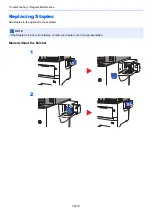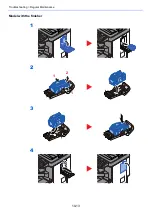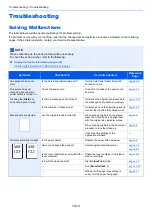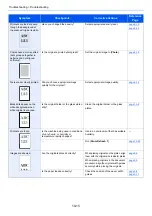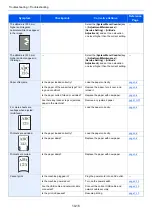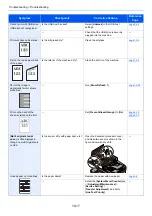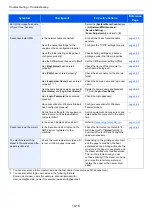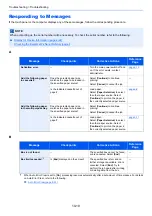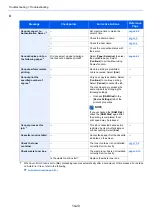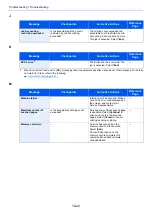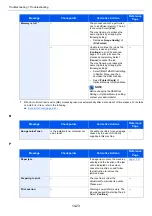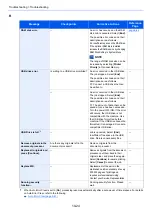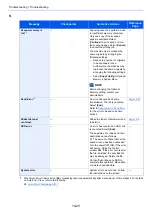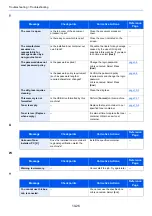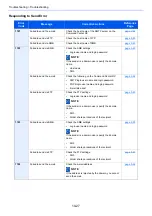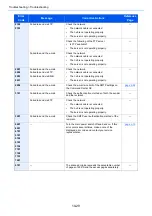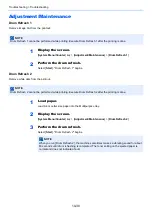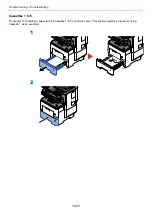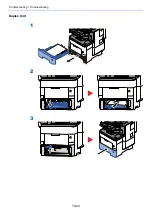10-19
Troubleshooting > Troubleshooting
Responding to Messages
If the touch panel or the computer displays any of these messages, follow the corresponding procedure.
A
B
NOTE
When contacting us, the serial number will be necessary. To check the serial number, refer to the following:
Display for Device Information (page 2-22)
Checking the Equipment's Serial Number (page i)
Message
Checkpoints
Corrective Actions
Reference
Page
Activation error.
―
Turn the main power switch off and
on. If the error exists, contact
administrator.
Add the following paper
in cassette #.
Does the selected paper size
matches the paper size loaded in
the specified paper source?
Select [
Continue
] to continue
printing.
Select [
Cancel
] to cancel the job.
—
Is the indicated cassette out of
paper?
Load paper.
Select [
Paper Selection
] to select
the other paper source. Select
[
Continue
] to print on the paper in
the currently selected paper source.
Add the following paper
in the multi purpose tray.
Does the selected paper size
matches the paper size loaded in
the specified paper source?
Select [
Continue
] to continue
printing.
Select [
Cancel
] to cancel the job.
—
Is the indicated cassette out of
paper?
Load paper.
Select [
Paper Selection
] to select
the other paper source. Select
[
Continue
] to print on the paper in
the currently selected paper source.
Message
Checkpoints
Corrective Actions
Reference
Page
Box is not found.
―
The specified box cannot be found.
Job is canceled. Select [
End
].
—
Box limit exceeded.
*1
*1 When Auto Error Clear is set to [
On
], processing resumes automatically after a set amount of time elapses. For details
on Auto Error Clear, refer to the following:
Is [
End
] displayed on the screen?
The specified box is full, and no
further storage is available; Job is
canceled. Select [
End
]. Try to
perform the job again after printing
or deleting data from the box.
—
Summary of Contents for ECOSYS M3860idn
Page 1: ...kyoceradocumentsolutions com Operation Guide ECOSYS M3860idnf ECOSYS M3860idn ...
Page 407: ...10 8 Troubleshooting Regular Maintenance 4 5 6 IMPORTANT Do not touch the points shown below ...
Page 412: ...10 13 Troubleshooting Regular Maintenance Model with the finisher 1 2 3 4 1 1 2 ...
Page 433: ...10 34 Troubleshooting Troubleshooting Duplex Unit 1 2 3 ...
Page 436: ...10 37 Troubleshooting Troubleshooting Finisher tray 1 2 3 ...
Page 437: ...10 38 Troubleshooting Troubleshooting Document Processor 1 2 3 4 ...
Page 438: ...10 39 Troubleshooting Troubleshooting Clearing a Staple Jam Model without the finisher 1 2 3 ...
Page 439: ...10 40 Troubleshooting Troubleshooting Model with the finisher 1 2 ...
Page 480: ......
Page 483: ...2019 4 2WFKDEN000 ...