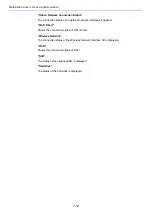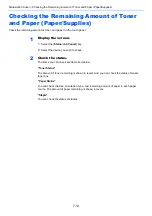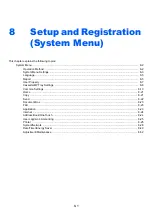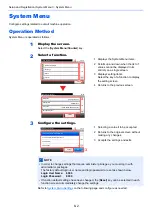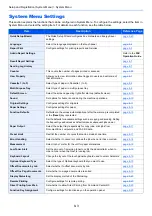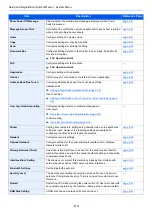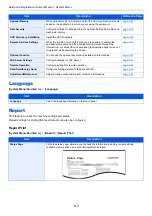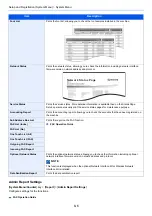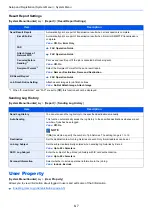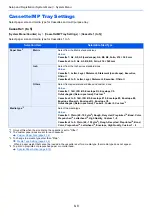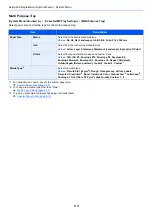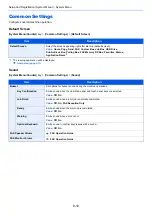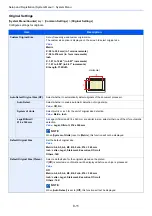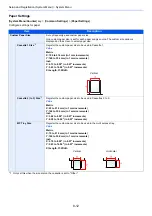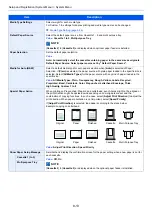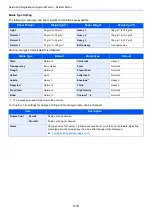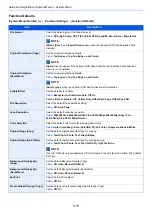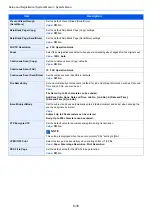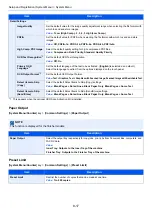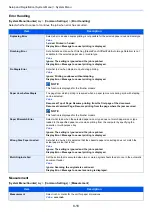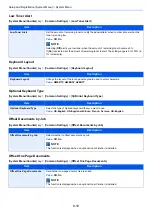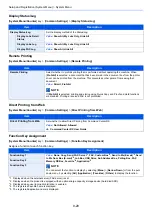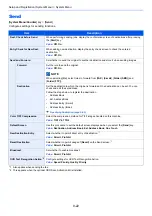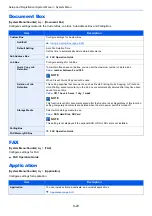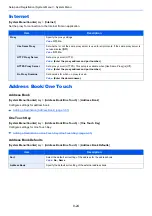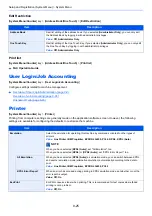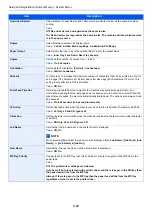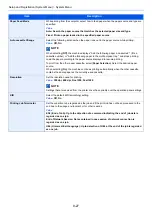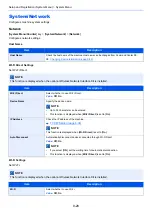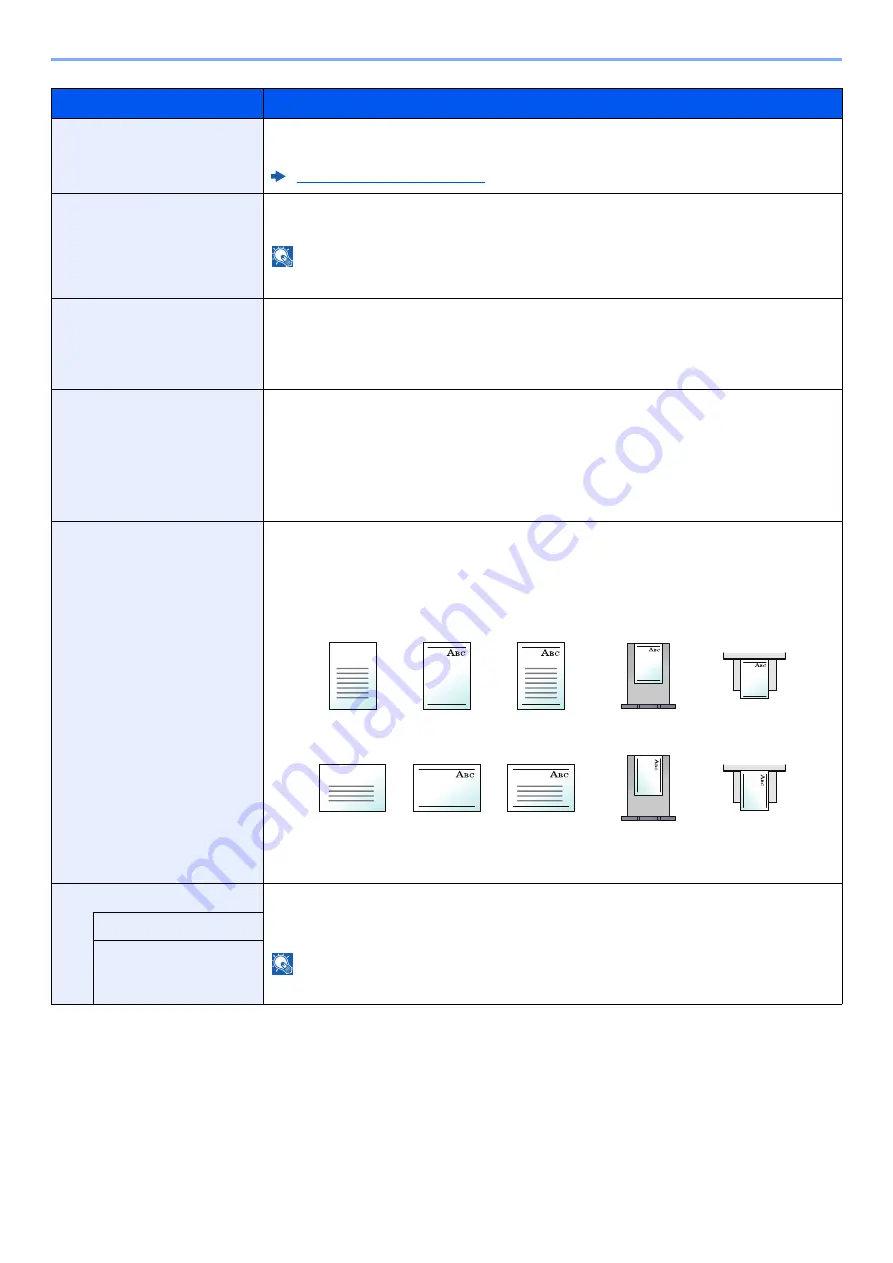
8-13
Setup and Registration (System Menu) > System Menu
Item
Description
Media Type Settings
Select weight for each media type.
For Custom 1-8, settings for duplex printing and media type name can be changed.
Media Type Setting (page 8-14)
Default Paper Source
Select the default paper source from Cassette 1 - 5 and multi purpose tray.
Value
: Cassette 1 to 5, Multipurpose Tray
NOTE
[
Cassette 2
] to [
Cassette 5
] are displayed when optional paper feeder is installed.
Paper Selection
Set the default paper selection.
Value
Auto: Automatically select the cassette containing paper in the same size as originals.
Default Paper Source: Select paper source set by "Default Paper Source".
Media for Auto (B&W)
Select a default media type for auto paper selection when [
Auto
] is selected of Paper
Selection. If [
Plain
] is selected, the paper source with plain paper loaded in the specific size is
selected. Select [
All Media Types
] for the paper source with any kind of paper loaded in the
specific size.
Value
: All Media Types, Plain, Transparency, Rough, Vellum, Labels, Recycled,
Preprinted, Bond, Cardstock, Color, Prepunched, Letterhead, Envelope, Thick,
High Quality, Custom 1 to 8
Special Paper Action
When printing on Prepunched, Preprint, and Letterhead, punch-holes might not be aligned or
the print direction might be upside-down depending on how originals are set and the
combination of copying functions. In such a case, select [
Adjust Print Direction
] to adjust the
print direction. When paper orientation is not important, select [
Speed Priority
].
If [
Adjust Print Direction
] is selected, load paper according to the steps below.
Example: copying on Letterhead
Value
: Adjust Print Direction, Speed Priority
Show Paper Setup Message
Set whether to display the confirmation screen for the paper setting when a new paper is set for
each cassette.
Value
: Off, On
NOTE
[
Cassette 2
] to [
Cassette 5
] are displayed when the optional paper feeder is installed.
Cassette 1 (to 5)
Multipurpose Tray
Multi Purpose Tray
Cassette
Finished
Paper
Original
Multi Purpose Tray
Cassette
Finished
Paper
Original
Summary of Contents for ECOSYS M3860idn
Page 1: ...kyoceradocumentsolutions com Operation Guide ECOSYS M3860idnf ECOSYS M3860idn ...
Page 407: ...10 8 Troubleshooting Regular Maintenance 4 5 6 IMPORTANT Do not touch the points shown below ...
Page 412: ...10 13 Troubleshooting Regular Maintenance Model with the finisher 1 2 3 4 1 1 2 ...
Page 433: ...10 34 Troubleshooting Troubleshooting Duplex Unit 1 2 3 ...
Page 436: ...10 37 Troubleshooting Troubleshooting Finisher tray 1 2 3 ...
Page 437: ...10 38 Troubleshooting Troubleshooting Document Processor 1 2 3 4 ...
Page 438: ...10 39 Troubleshooting Troubleshooting Clearing a Staple Jam Model without the finisher 1 2 3 ...
Page 439: ...10 40 Troubleshooting Troubleshooting Model with the finisher 1 2 ...
Page 480: ......
Page 483: ...2019 4 2WFKDEN000 ...