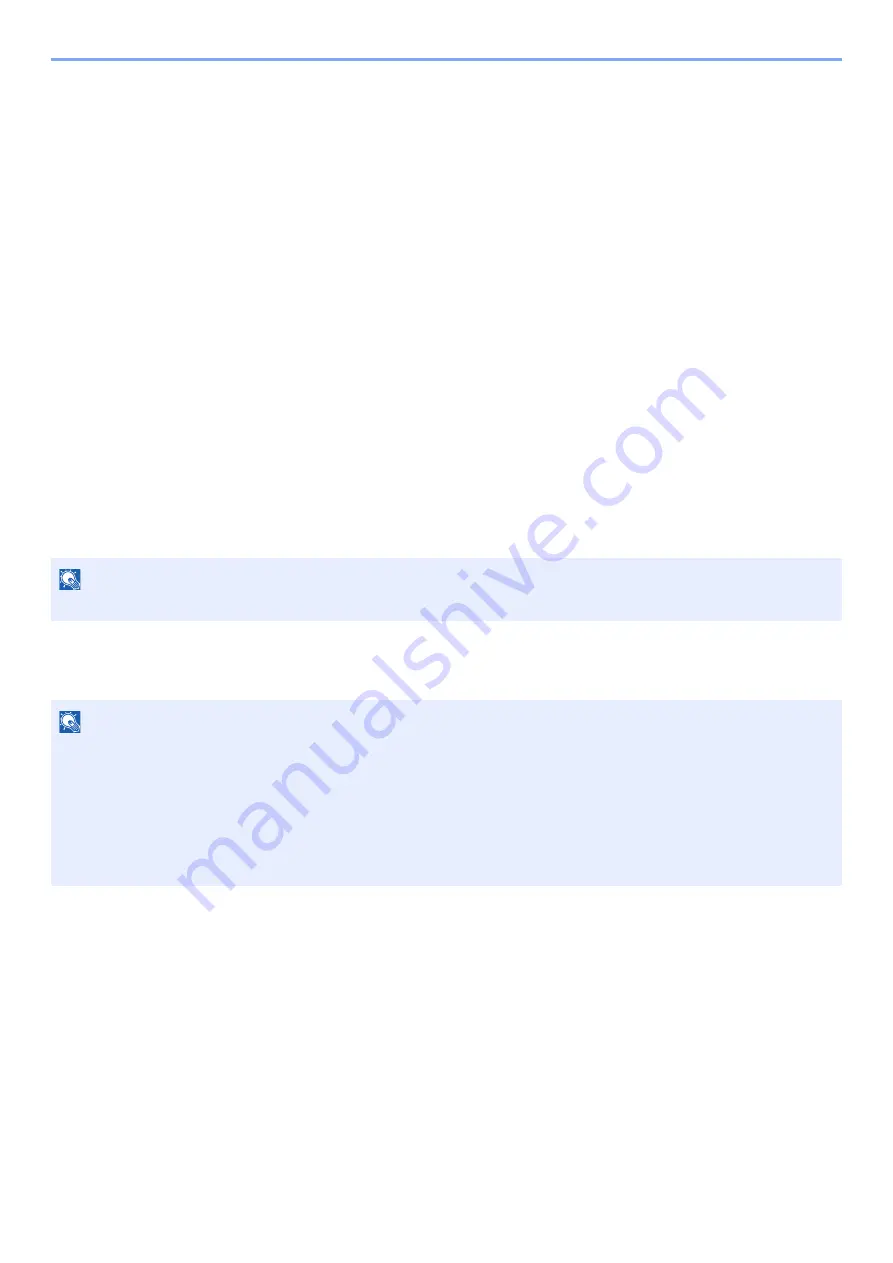
2-25
Installing and Setting up the Machine > Energy Saver function
Energy Saver function
If a certain period of time elapses after the machine is last used, the machine automatically enters sleep mode, which
minimizes power consumption. If the machine is not used while in sleep mode, the power automatically turns off.
Low Power Mode
If the machine is not operated for a certain period of time, the energy saver indicator will light up and the screen will
become dark to reduce power consumption. This status is referred to as Low Power Mode.
"Low power." will be displayed on the screen.
The amount of time before entering Low Power Mode: 1 minutes (default setting).
If print data is received during Low Power Mode, the machine automatically wakes up and starts printing. Also when fax
data arrives while the machine is in Low Power Mode, the machine automatically wakes up and starts printing.
To resume, perform one of the following actions.
• Select any key on the operation panel.
• Touch the touch panel.
• Place originals in the document processor.
Recovery time from Low Power Mode is as follows.
• 10 seconds or less
Note that ambient environmental conditions, such as ventilation, may cause the machine to respond more slowly.
Sleep and Auto Sleep
NOTE
If the Low Power Timer is equal to the Sleep Timer, a Sleep mode is preceded.
NOTE
If user login administration is enabled, you can only change the settings by logging in with administrator privileges.
If user login administration is disabled, the user authentication screen appears. Enter a login user name and
password, and select [
Login
].
The factory default login user name and login password are set as shown below.
Login User Name:
4500
Login Password:
4500
Summary of Contents for ECOSYS M3145dn
Page 1: ...ECOSYS M3145dn PRINT COPY SCAN ECOSYS M3645dn PRINT COPY SCAN FAX OPERATION GUIDE...
Page 355: ...10 7 Troubleshooting Regular Maintenance 5 6 7 IMPORTANT Do not touch the points shown below...
Page 378: ...10 30 Troubleshooting Troubleshooting Duplex Unit 1 2 3...
Page 381: ...10 33 Troubleshooting Troubleshooting Document Processor 1 2 3 4...
Page 382: ...10 34 Troubleshooting Troubleshooting 5...
Page 420: ......
Page 423: ...First edition 2018 2 2TGKDEN000...






























