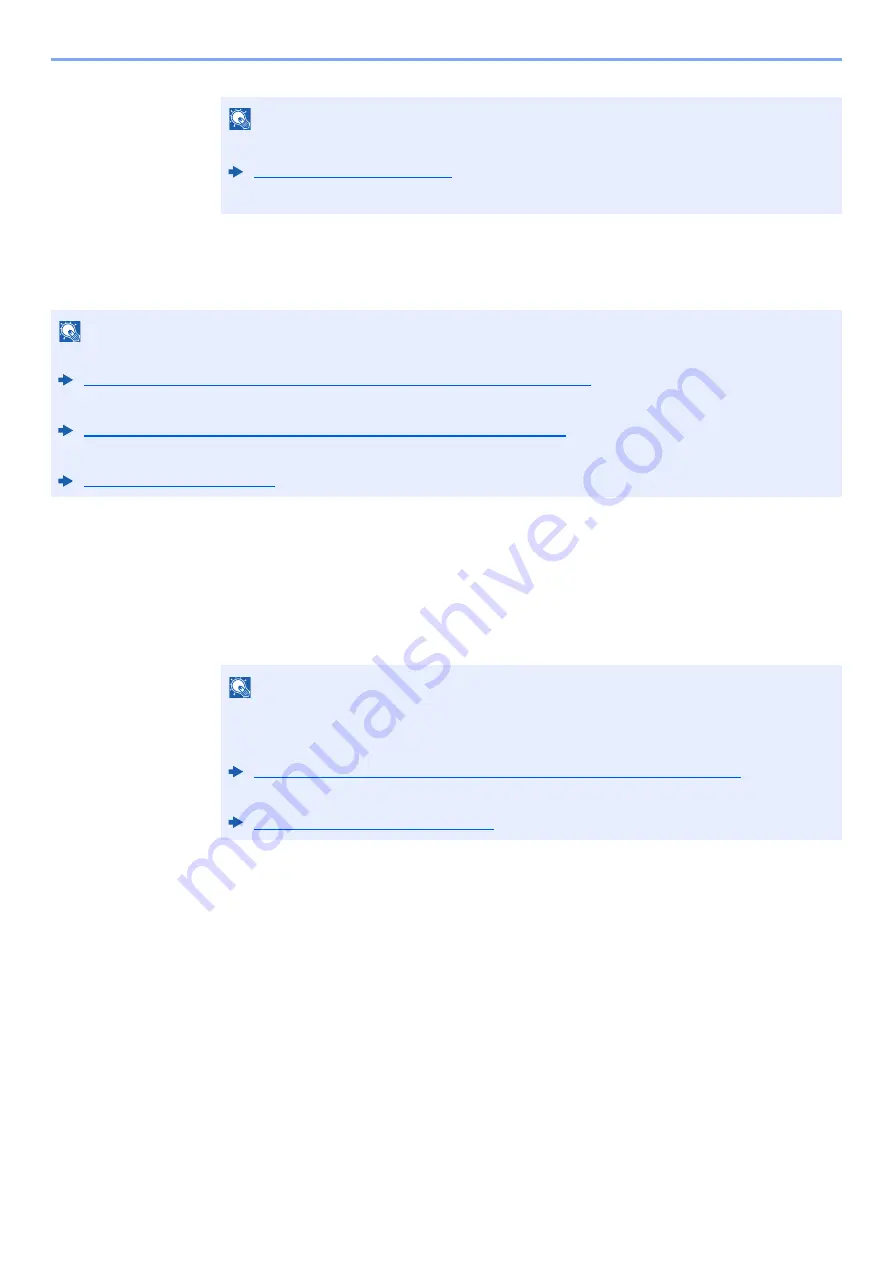
5-17
Operation on the Machine > Sending
Specifying a New PC Folder
Specify either the desired shared folder on a computer or an FTP server as the destination.
1
In the basic screen for sending, select [
▲
] [
▼
] key >
[Folder(SMB)] or [Folder(FTP)] > [OK] key
2
Enter the destination information.
The table below explains the items to be entered. Enter the information for each item and
select the [
OK
] key.
NOTE
When selecting [
On
] for Entry Check for New Destination, the confirmation screen appears.
Enter the same E-mail address again, and select the [
OK
] key.
NOTE
• For the method for setting a shared folder destination on a PC, refer to the following:
Preparation for Sending a Document to a Shared Folder in a PC (page 3-15)
• For details on how to share a folder, refer to the following:
Creating a Shared Folder, Making a Note of a Shared Folder (page 3-17)
• Be sure that SMB Protocol or FTP is On.
NOTE
• For the computer name, share name, domain name, and user name, enter the information
that you noted when you created the shared folder. For details on creating shared folders,
refer to the following:
Making a note of the computer name and full computer name (page 3-15)
• For details on entering characters, refer to the following:
Summary of Contents for ECOSYS M3145dn
Page 1: ...ECOSYS M3145dn PRINT COPY SCAN ECOSYS M3645dn PRINT COPY SCAN FAX OPERATION GUIDE...
Page 355: ...10 7 Troubleshooting Regular Maintenance 5 6 7 IMPORTANT Do not touch the points shown below...
Page 378: ...10 30 Troubleshooting Troubleshooting Duplex Unit 1 2 3...
Page 381: ...10 33 Troubleshooting Troubleshooting Document Processor 1 2 3 4...
Page 382: ...10 34 Troubleshooting Troubleshooting 5...
Page 420: ......
Page 423: ...First edition 2018 2 2TGKDEN000...






























