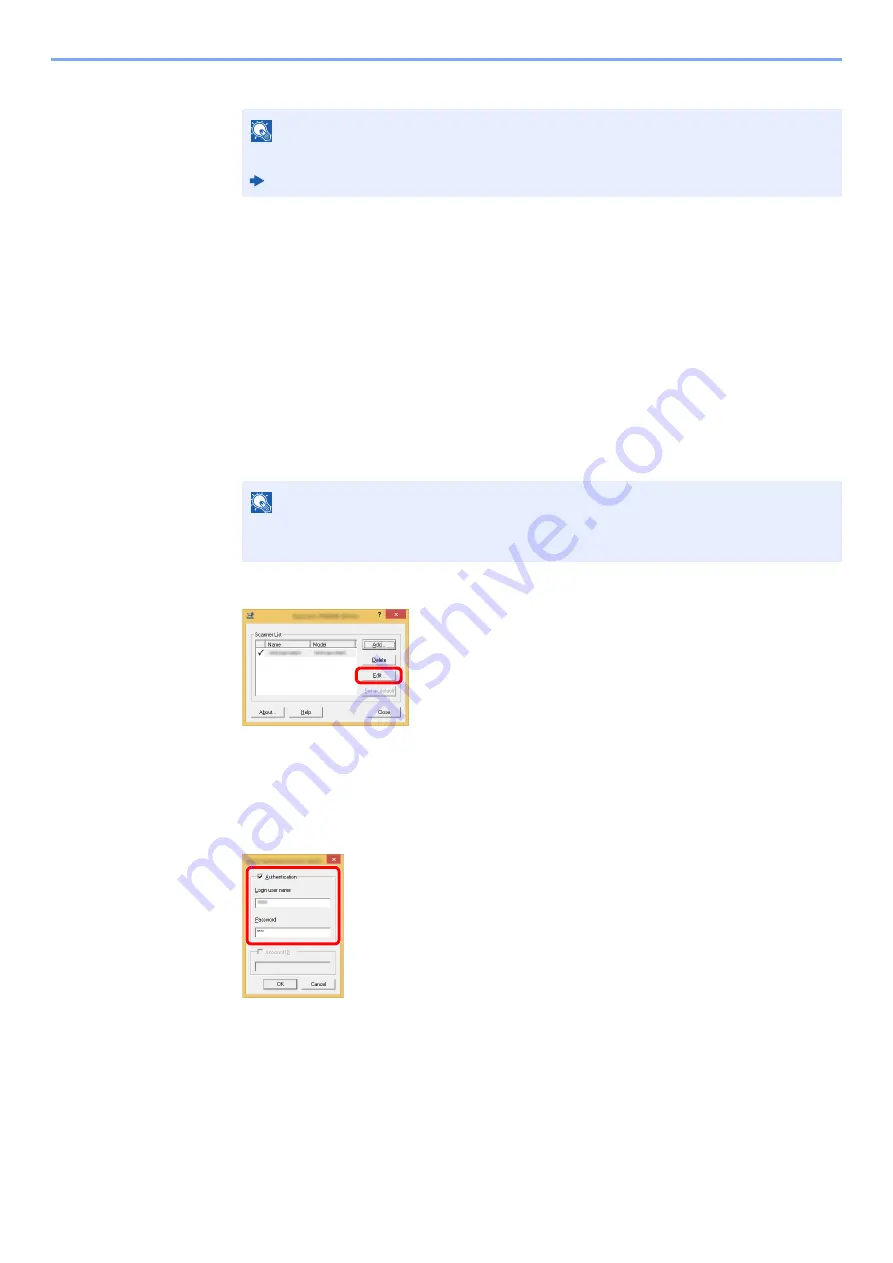
9-12
User Authentication and Accounting (User Login, Job Accounting) > Setting User Login Administration
3
Click [
OK
].
Managing the Users to Scan Using TWAIN
It is possible to manage the users that scan using TWAIN.
Setting TWAIN Driver
To manage the users that scan using TWAIN, the following settings are necessary in the TWAIN driver. Instructions are
based on interface elements as they appear in Windows 8.1.
1
Display the screen.
1
Select [
Search
] in charms, and enter "TWAIN Driver Setting" in the search box. Click
[
TWAIN Driver Setting
] in the search list then the TWAIN Driver Setting screen appears.
2
Select the machine, and click [
Edit
].
2
Configure the settings.
1
Click [
User Authentication Settings
].
2
Select the checkbox beside [
Authentication
], and enter Login User Name and Password.
3
Click [
OK
].
NOTE
For other settings of job accounting, refer to the following:
Printer Driver User Guide
NOTE
In Windows 7, select [
Start
] button on the Windows, [
All Programs
], [
Kyocera
] and then
[
TWAIN Driver Setting
].
Summary of Contents for ECOSYS M2135dn
Page 1: ...OPERATION GUIDE PRINT COPY SCAN PRINT COPY SCAN FAX...
Page 356: ...10 32 Troubleshooting Clearing Paper Jams 4 Open the front cover 5 Close the front cover...
Page 358: ...10 34 Troubleshooting Clearing Paper Jams 4 Open the front cover 5 Close the front cover...
Page 360: ...10 36 Troubleshooting Clearing Paper Jams 4 Open the front cover 5 Close the front cover...
Page 369: ...10 45 Troubleshooting Clearing Paper Jams 11Open the front cover 12Close the front cover...
Page 371: ...10 47 Troubleshooting Clearing Paper Jams 4 Push the cover...
Page 407: ......
Page 410: ...2017 2 2S4KDEN003...






























