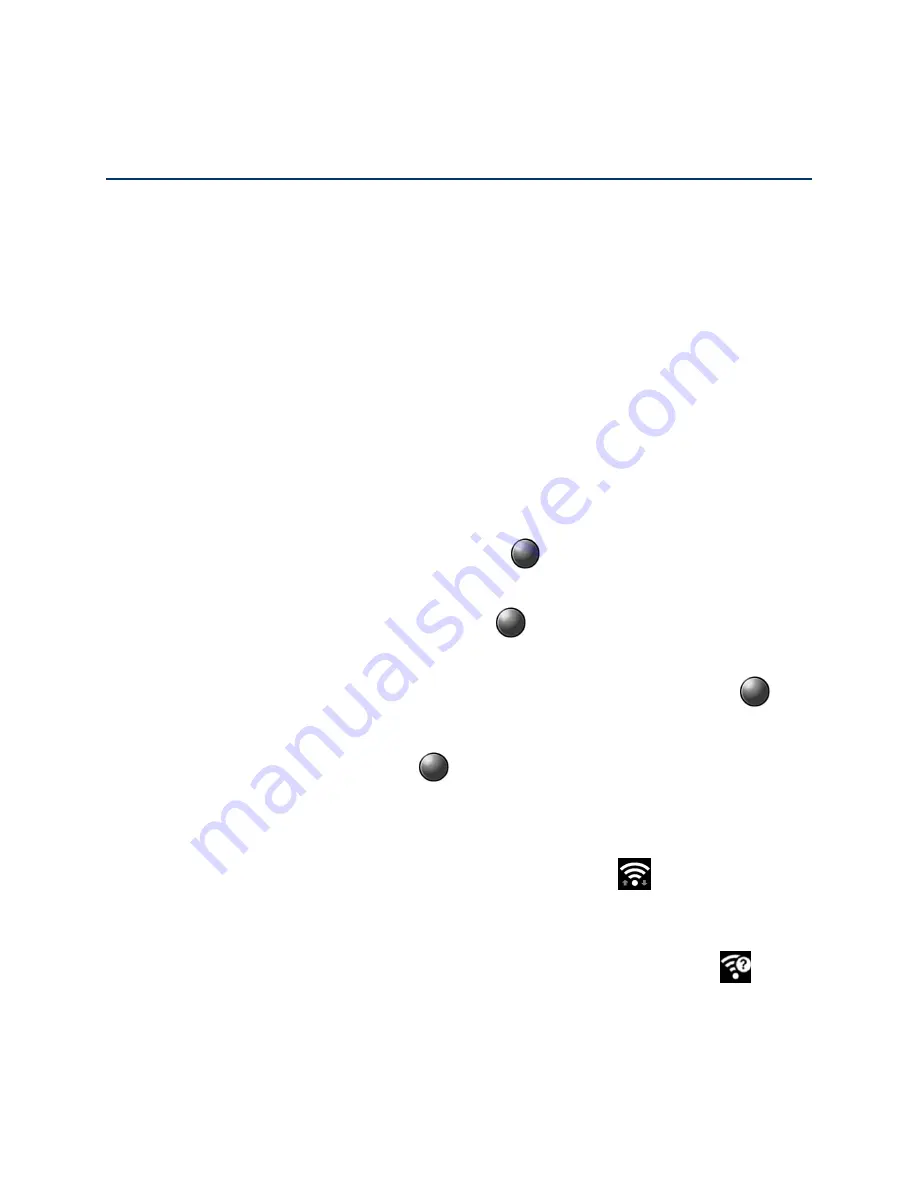
Web and Data
67
Web and Data
Your phone’s data capabilities let you wirelessly access the Internet or your corporate network
through a variety of connections including Wi-Fi, 4G LTE, 3G, 2G, and Virtual Private Networks
(VPN).
The following topics address your phone’s data connections and the built-in Web
browser.
Wi-Fi
Wi-Fi
provides wireless Internet access. To use your phone’s Wi-Fi, you need access to a
wireless access point or "hotspot."
The availability and range of the Wi-Fi signal depends on a number of factors, including
infrastructure and other objects through which the signal passes.
Turn Wi-Fi On and Connect to a Wireless Network
Use the Wireless & networks setting menu to enable y
our phone’s Wi-Fi radio and connect to an
available Wi-Fi network.
From the Idle screen, press the Center soft key
[Menu]
>
Tools & Settings
>
1.
Settings
>
Wireless & networks
>
Wi-Fi
.
Highlight
Wi-Fi
and press the Center soft key
[Select]
>
On
. The names of detected
2.
Wi-Fi networks are displayed.
Highlight a Wi-Fi network you want to connect to and press the Center soft key
3.
[Connect]
. If you selected an open network, you will be automatically connected to the
network. If you selected a network that is secured with a password, enter the password,
and then press the Center soft key
[Save]
.
Depending on the network type and its security settings, you may also need to enter more
information or choose a security certificate.
When your phone is connected to a wireless network, the Wi-Fi icon (
) appears in the
status bar and tells you the approximate signal strength. (The above icon indicates maximum
signal strength.)
If
Wi-Fi notification
in Advanced Wi-Fi settings is enabled, the open network icon (
) and
“
Wi-Fi network available
”
notification appear on the top of the screen whenever the phone
detects an available open wireless network within range.
Summary of Contents for DuraXV LTE Verizon
Page 1: ......
Page 12: ...Get Started 2...






























