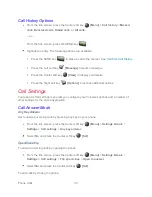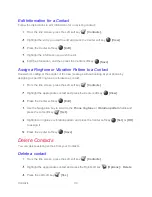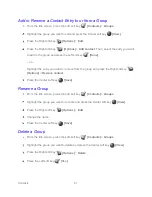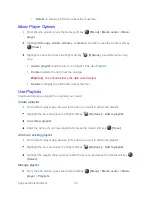Contacts
38
To assign a new picture, select
Take photo
and take a picture (camera model only.)
– or –
To assign a stored picture, select
Choose photo
and select a picture.
Using the soft key to edit the picture, if necessary.
Press the Center soft key
[Save]
.
Add a Contact to Favorites
You can add your most used or preferred contact entries to the Favorites list.
From the Idle screen, press the Left soft key
[Contacts]
.
Highlight the appropriate contact and press the Center soft key
[View]
.
Press the Right soft key
[Options]
>
Add to favorites
.
(Favorite icon) will be displayed on the Contact details title bar.
Save a Phone Number
You can save a phone number to Contacts directly from the phone keypad.
From the Idle screen, enter a phone number.
Press the Right soft key
[Options]
>
Add to contacts
.
To add the number as a new contact, select
Create new contact
and then enter the
name and any additional information.
– or –
To add the number to an existing entry, select
Add to existing
and then select the
contact and change the number type for the new number if necessary.
When you have finished entering information for the entry, press the Center soft key
[Save]
.
Edit a Contact
Once you’ve added a contact, you can edit any of the information in the entry, assign a caller ID
picture, customize with a unique ringtone, and more.
Summary of Contents for DURAXV EXTREME
Page 1: ...User Guide ...