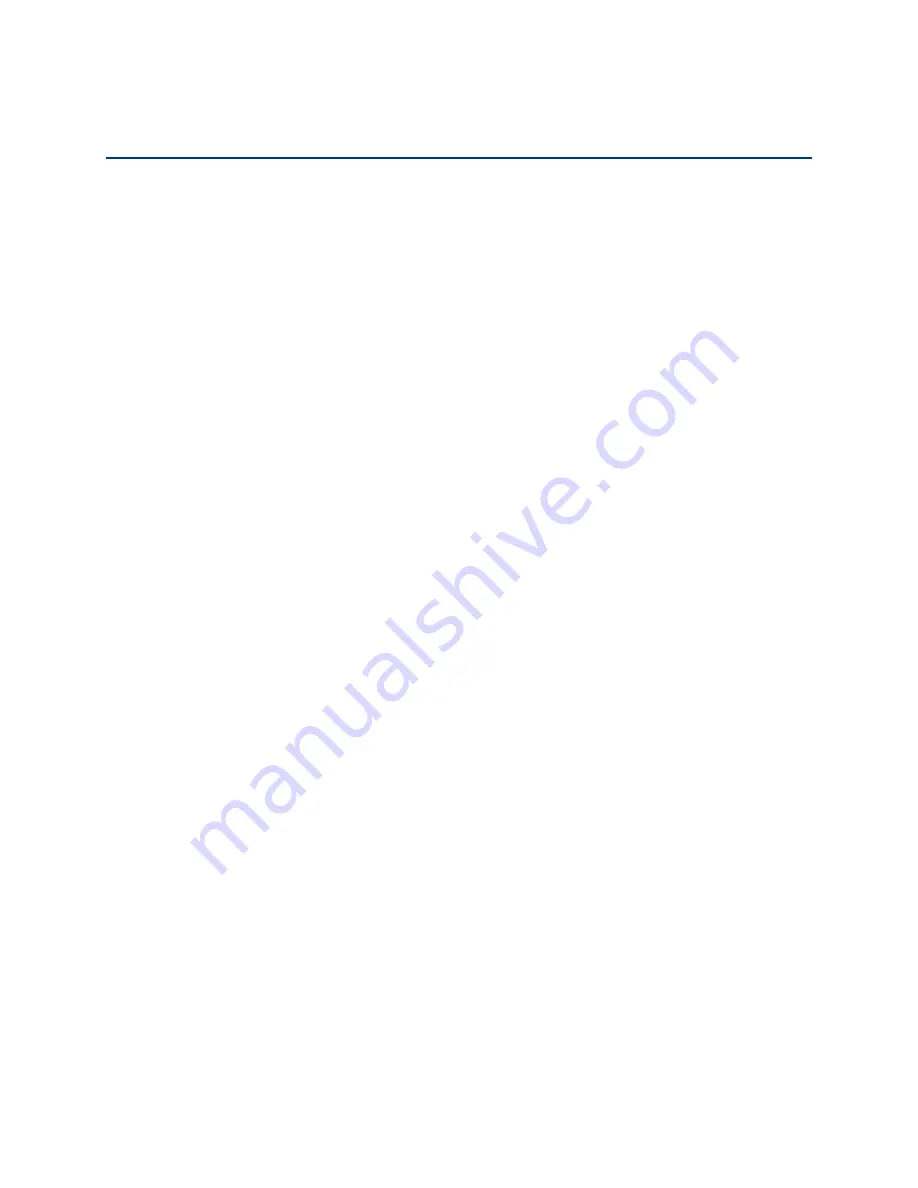
Applications
47
Applications
Your phone lets you enjoy a variety of apps installed on your phone or discover some exciting
new apps by browsing online app stores such as the Google Play™ store. You can see all your
preloaded and downloaded apps in the App Launcher.
Google Apps
You will need a Google Account to access several phone features such as Gmail™ and the
Google Play store applications. Before you are able to access Google applications, you must
enter your account information. These applications sync between your phone and your online
Google Account. Visit
NOTE:
The actual display of the Google apps may vary depending on the application version
currently running on your phone.
Create a Google Account
If you do not already have a Google Account, you can create one online or by using your phone.
NOTE:
Although you need a Gmail account to use certain features on your phone, such as
Google Play store, you do not need to use Gmail as the default account for your phone.
1.
From the Apps launcher, tap
Settings
>
Passwords & accounts
to open the
Passwords & accounts screen.
2.
Tap
Add account
>
.
3.
Tap
Create account
.
4.
Follow the onscreen prompts to create your free account.
Sign in to your Google Account
If you have a Google Account but have not yet signed in with your phone, follow these
instructions.
1.
From the Passwords & accounts screen, tap
Add account
>
.
2.
Enter your email address, and tap
Next
.
3.
Enter your password, and tap
Next
.
4.
Follow the onscreen prompts to sign in to your Google Account.
Summary of Contents for DuraSport 5G
Page 1: ...User Guide ...
Page 2: ......






























