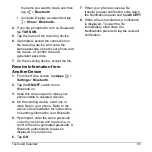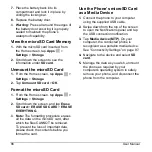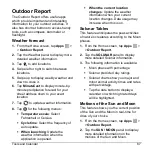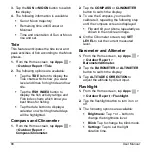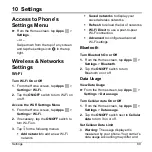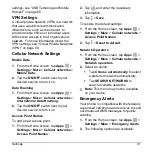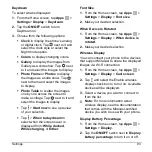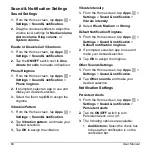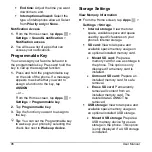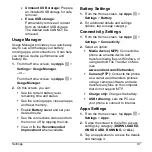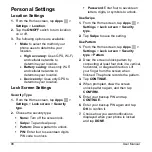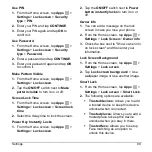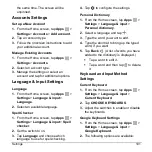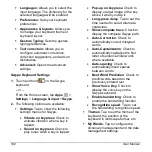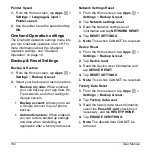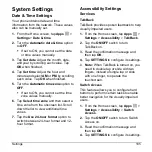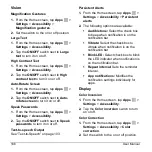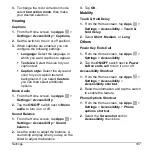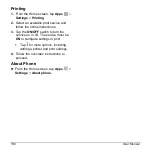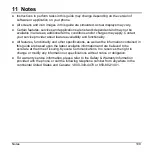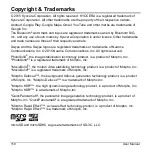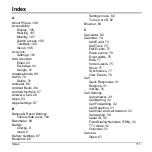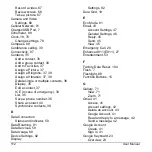Settings
97
Unmount USB storage:
Prepare
an installed USB storage for safe
removal.
Erase USB storage:
Permanently remove all content
from an installed USB storage.
The deleted data CANNOT be
retrieved.
Usage Manager
Usage Manager provides you a quick easy
way to see and manage your battery,
running apps, and connections. It can help
you improve device performance and
battery life.
1.
From the Home screen, tap
Apps
>
Settings
>
Usage Manager
.
– or –
From the Home screen, tap
Apps
>
Usage Manager
.
2.
On this screen, you can:
See the current battery level,
remaining time and status.
See the running apps, close all apps
and reset memory.
Enable
Battery saver
and set your
desired mode.
See the connections status and turn
them on or off by tapping the icon.
View or fix the
Recommended
Improvement
when available.
Battery Settings
1.
From the Home screen, tap
Apps
>
Settings
>
Battery
.
2.
For additional details and settings
options, tap a usage category.
Connectivity Settings
1.
From the Home screen, tap
Apps
>
Settings
>
Connectivity
.
2.
Select an option:
Media device (MTP):
Connects the
phone as a media device and
transfers media files on Windows, or
using Android File Transfer on Mac
(see
Camera (PTP):
Connects the phone
as a camera and transfers pictures
using a camera software, and also
transfers any files on the computer
that do not support MTP.
Charge only:
Charges the battery.
USB tethering:
Lets the PC use
your phone to connect to Internet.
Apps Settings
1.
From the Home screen, tap
Apps
>
Settings
>
Apps
.
2.
Swipe the screen to the left to access
settings by category (
DOWNLOADED
,
ON SD CARD
,
RUNNING
, or
ALL
).
3.
Tap an application to access the details
and manage it.