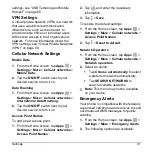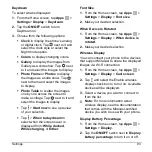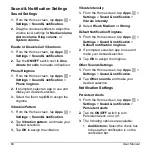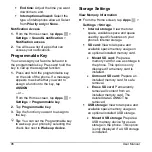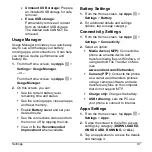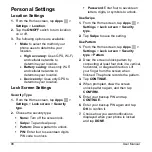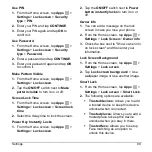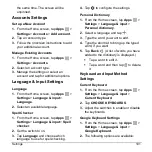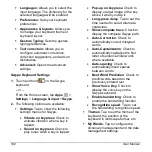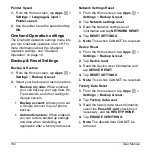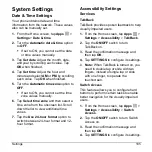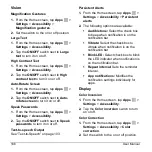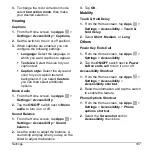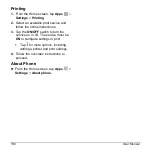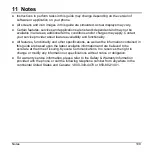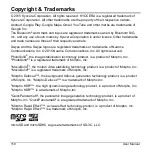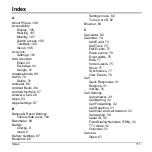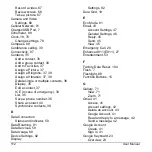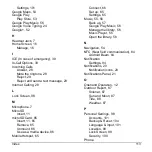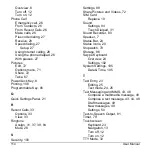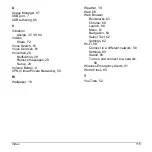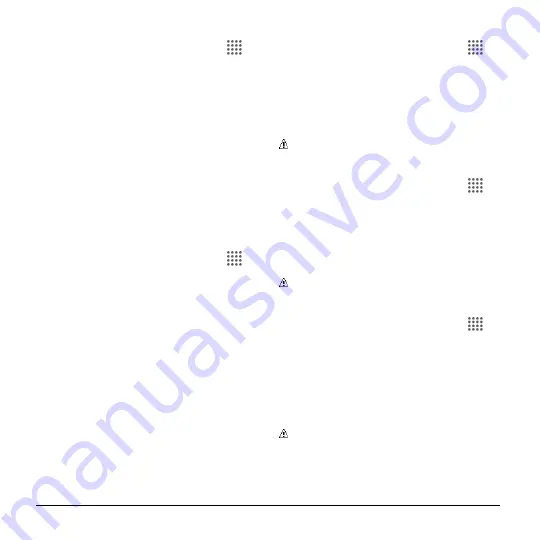
104
User Manual
Pointer Speed
1.
From the Home screen, tap
Apps
>
Settings
>
Language & input
>
Pointer speed
.
2.
Use the slider to set the speed and tap
OK
.
Onehand Operation settings
The Onehand operation settings menu lets
you turn Onehand operation on or off. For
more information about the Onehand
operation settings, see
Backup & Reset Settings
Backup & Restore
1.
From the Home screen, tap
Apps
>
Settings
>
Backup & reset
.
2.
Select your backup and restore options.
Back up my data:
When enabled,
your can back up your app data, Wi-
Fi passwords, and other settings to
Google servers.
Backup account:
Allows you to set
a Google Account for your phone
backup.
Automatic restore:
When enabled,
you can restore backed up settings
and data when reinstalling an
application after a factory data reset.
Network Settings Reset
1.
From the Home screen, tap
Apps
>
Settings
>
Backup & reset
.
2.
Tap
Network settings reset
.
3.
Read the Network settings reset
information and tap
NETWORK
RESET
.
4.
Tap
RESET SETTINGS
.
Note:
This action CANNOT be reversed.
Device Reset
1.
From the Home screen, tap
Apps
>
Settings
>
Backup & reset
.
2.
Tap
Device
reset
.
3.
Read the Device reset information and
tap
DEVICE
RESET
.
4.
Tap
RESET SETTINGS
.
Note:
This action CANNOT be reversed.
Factory Data Reset
1.
From the Home screen, tap
Apps
>
Settings
>
Backup & reset
.
2.
Tap
Factory data reset
.
3.
Read the factory data reset information,
select the
Erase SD card
check box if
necessary, and tap
RESET PHONE
.
4.
Tap
ERASE EVERYTHING
.
Note:
The deleted data CANNOT be
retrieved.