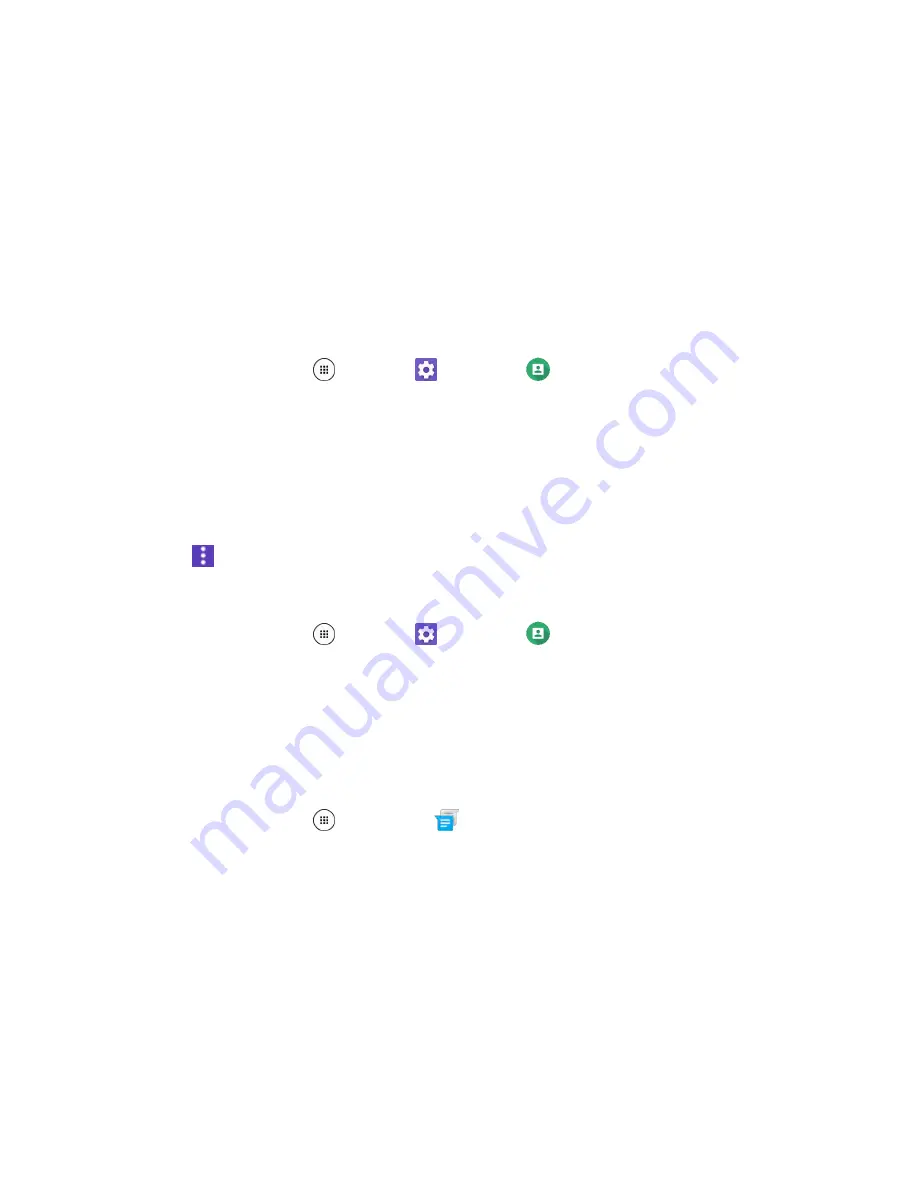
Basic Operations
36
Update Your Phone Software
You can update your phone's software using the System update option.
Before Updating Your Phone
Updating your phone may result in a loss of saved data depending on the condition of your phone
(malfunctioning, damaged, water seepage, etc.). You must back up all critical information before updating
your phone firmware.
Back Up All Data Prior to Update
To back up your Gmail information:
1. From home, tap
Apps
>
Settings
>
Accounts
>
>
[your account]
.
2. Tap the
ON/OFF
switch to enable backup of each item.
If the Auto-sync option is on, email, Calendar and Contacts automatically synchronize
whenever a change is made.
If the Auto-sync option is off, tap the sync icon within the account field to reveal the account’s
synchronization settings screen.
3. Tap
>
Sync now
to sync your Google Account information.
To back up your Exchange Mail information:
1. From home, tap
Apps
>
Settings
>
Accounts
>
Microsoft Exchange ActiveSync
.
2. Tap the sync icon within the Corporate account field to reveal the account’s synchronization
settings screen.
3. Toggle the onscreen checkmark to manually synchronize the desired parameters (Contacts or
Calendar).
To back up stored text messages:
1. From home, tap
Apps
>
Messenger
.
2. Select the text message from the list to view the message thread.
3. Touch and hold on a portion of the text message from the string. The Message options context
menu appears.
Note
: You can back up stored text messages by forwarding them to your own phone number. Open the
messages after you have updated your firmware.
4. Tap
Forward
.
5. Enter your phone number and tap
Send
.
Summary of Contents for DuraForce PRO
Page 1: ...DuraForce PRO User Guide UG template version 16a Kyocera_DuraForce PRO_ug_en_160905_d1 ...
Page 222: ...System Settings 213 For details about updating your phone see Update Your Phone ...
Page 239: ...For Assistance 230 microSD microSDHC and microSDXC Logos are trademarks of SD 3C LLC ...






























