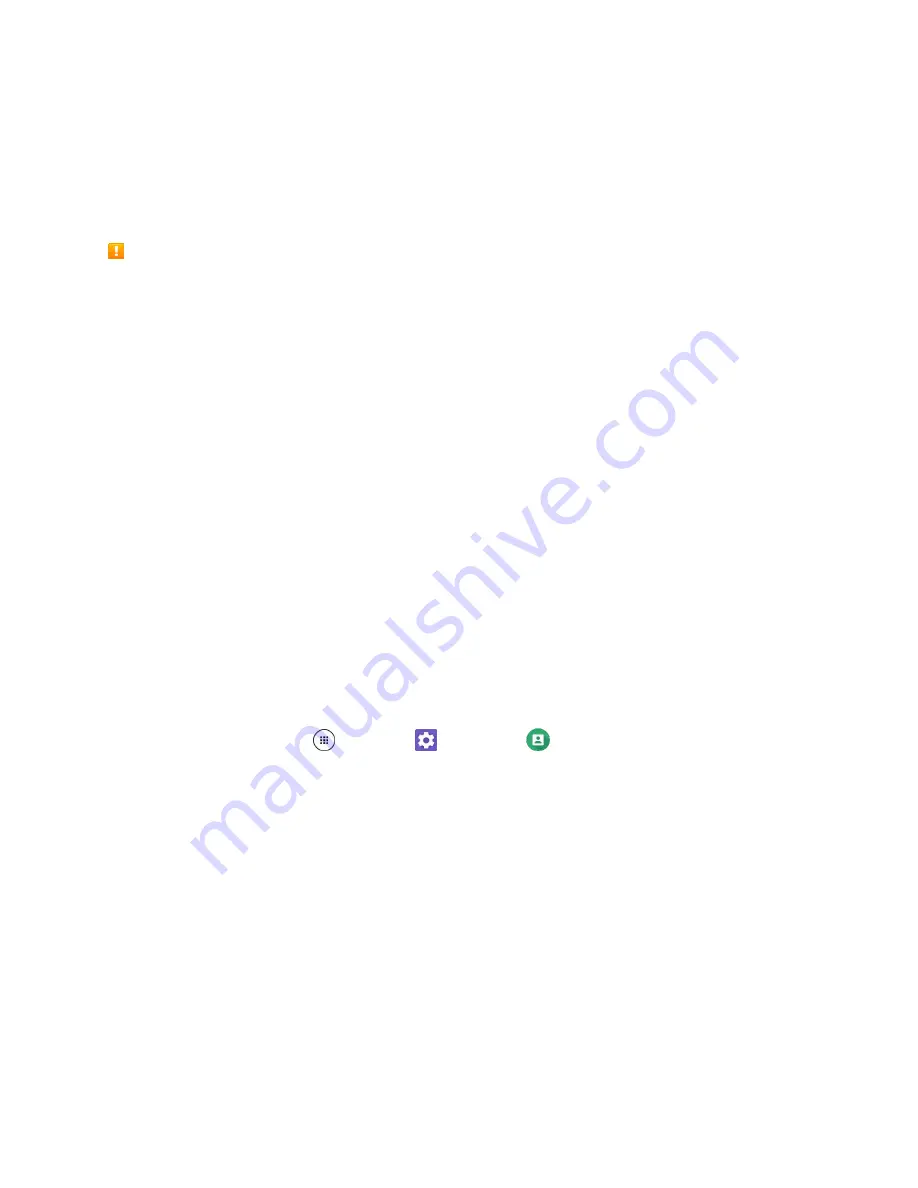
Basic Operations
30
Google Account
You will need a Google Account to access several phone features such as Gmail, Google Maps,
Hangouts, and the Google Play applications. Before you are able to access Google applications, you
must enter your account information. These applications sync between your phone and your online
Google Account.
Google Account Cautions
Be sure not to forget your Google Account ID or password.
Create a Google Account
If you do not already have a Google Account, you can create one online or using your phone.
Note
: You can also create and sign into your Google/Gmail account through your phone’s Setup
application.
Note
: Although you need a Gmail account to use certain features of your phone, such as Google Play,
you do not need to use Gmail as the default account for your phone.
Create a Google Account Online
1. From a computer, launch a Web browser and navigate to
2. On the main page, click
Sign-in
>
Create an account
.
3. Follow the onscreen prompts to create your free account.
4. Look for an email from Google in the email box you provided, and respond to the email to confirm
and activate your new account.
Create a Google Account Using Your Phone
1. From home, tap
Apps
>
Settings
>
Accounts
>
Add account
>
.
2. Tap
Or create a new account
.
Enter your first name and last name, and tap
NEXT
.
Enter a desired username and tap
NEXT
.
When prompted, enter and reenter a password and tap
NEXT
.
Select if you set up recovery options now.
Note
: When setting up a new Google Account, either on your phone or online, you are recommended to
add a secondary phone number or email address. Enter a second phone number or email address from
which you currently send and receive message or email. This number or address is used to authenticate
your account should you ever encounter problems or forget your password. It is strongly encouraged for
Android users so you can regain access to Google Mobile™ services and purchases on your phone.
3. Follow the onscreen prompts to create your free account.
Summary of Contents for DuraForce PRO
Page 1: ...DuraForce PRO User Guide UG template version 16a Kyocera_DuraForce PRO_ug_en_160905_d1 ...
Page 222: ...System Settings 213 For details about updating your phone see Update Your Phone ...
Page 239: ...For Assistance 230 microSD microSDHC and microSDXC Logos are trademarks of SD 3C LLC ...






























