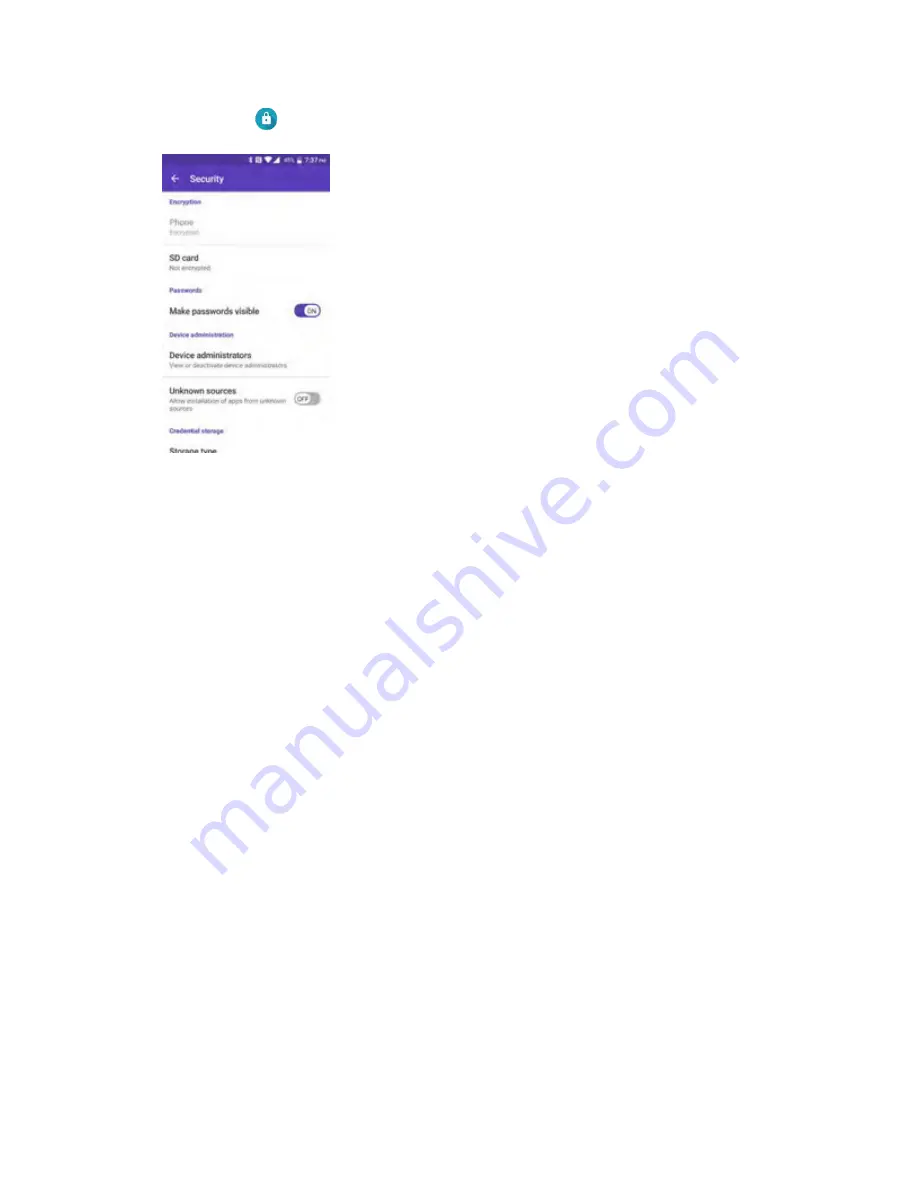
Personal Settings
193
2. Tap
Security
.
The Security settings menu opens.
3. Set your security options.
Your security settings are applied and saved.
Lock Screen Settings
The lock screen settings let you set your method for unlocking your phone, customize lock screen options,
determine whether to show pop-up tips for unlocking the phone, and enter your owner information to be
displayed on the lock screen.
Screen Lock
You can increase the security of your phone by creating a screen lock. When enabled, you have to draw
the correct unlock pattern on the screen, enter the correct PIN, enter the correct password or touch the
fingerprint sensor with the Fingerprint feature to unlock the phone’s control keys, buttons, and
touchscreen.
Security Type
In order from least secure to most secure, the available screen lock options are:
●
None:
Turn off the screen lock.
●
Swipe:
Tap and swipe up.
●
Pattern:
Draw a pattern to unlock.
●
PIN:
Enter four to sixteen digits PIN code to unlock.
●
Password:
Enter four to sixteen letters, digits, or symbols to unlock.
●
Fingerprint:
Touch the fingerprint sensor with the Fingerprint feature.
Summary of Contents for DuraForce PRO
Page 1: ...DuraForce PRO User Guide UG template version 16a Kyocera_DuraForce PRO_ug_en_160905_d1 ...
Page 222: ...System Settings 213 For details about updating your phone see Update Your Phone ...
Page 239: ...For Assistance 230 microSD microSDHC and microSDXC Logos are trademarks of SD 3C LLC ...






























