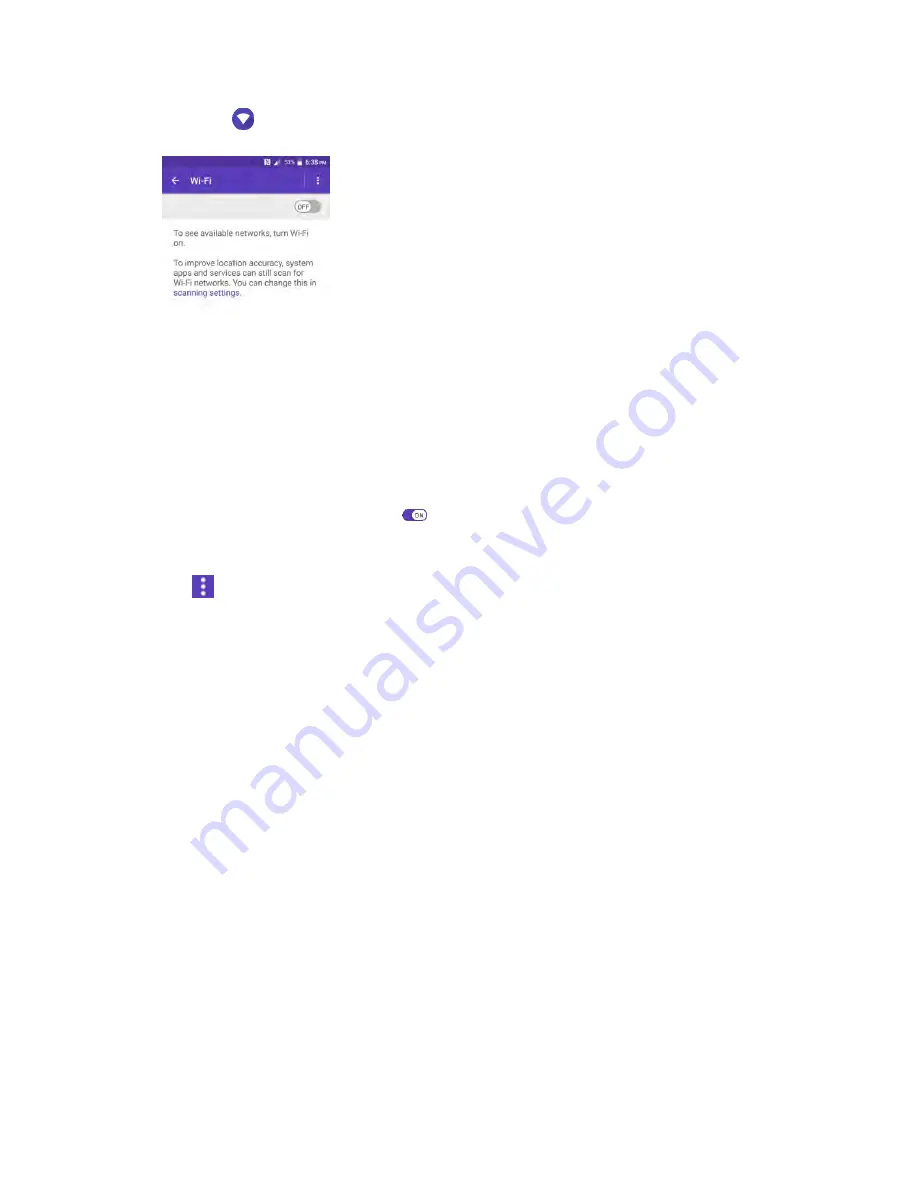
Connectivity
119
2. Tap
Wi-Fi
.
The Wi-Fi settings menu appears.
3. Tap the Wi-Fi slider to turn Wi-Fi on
.
Wi-Fi is enabled. You will see the names and security settings of in-range Wi-Fi networks.
4. Tap
>
Advanced
>
Wi-Fi Direct
.
The Wi-Fi Direct settings menu appears.
Wi-Fi Direct and Wi-Fi are unavailable at the same time.
5. Tap a device with which to connect.
If connected via Wi-Fi, you will see a confirmation. Follow the onscreen instructions.
6. Accept the connection on the other device.
The phone is connected via Wi-Fi Direct.
If a connection is not accepted after a certain period, the connection request is canceled.
To stop a connection, tap the device name on the Wi-Fi Direct list.
Note
: Turning on Hotspot on will disable your phone's connection to other Wi-Fi networks.
Hotspot
Hotspot allows you to turn your phone into a Wi-Fi hotspot. When this feature is turned on, you can share
your phone's mobile data services via Wi-Fi with other Wi-Fi enabled devices. The feature works best
when used in conjunction with 4G data services (although 3G service can also be used).
Summary of Contents for DuraForce PRO
Page 1: ...DuraForce PRO User Guide UG template version 16a Kyocera_DuraForce PRO_ug_en_160905_d1 ...
Page 222: ...System Settings 213 For details about updating your phone see Update Your Phone ...
Page 239: ...For Assistance 230 microSD microSDHC and microSDXC Logos are trademarks of SD 3C LLC ...






























