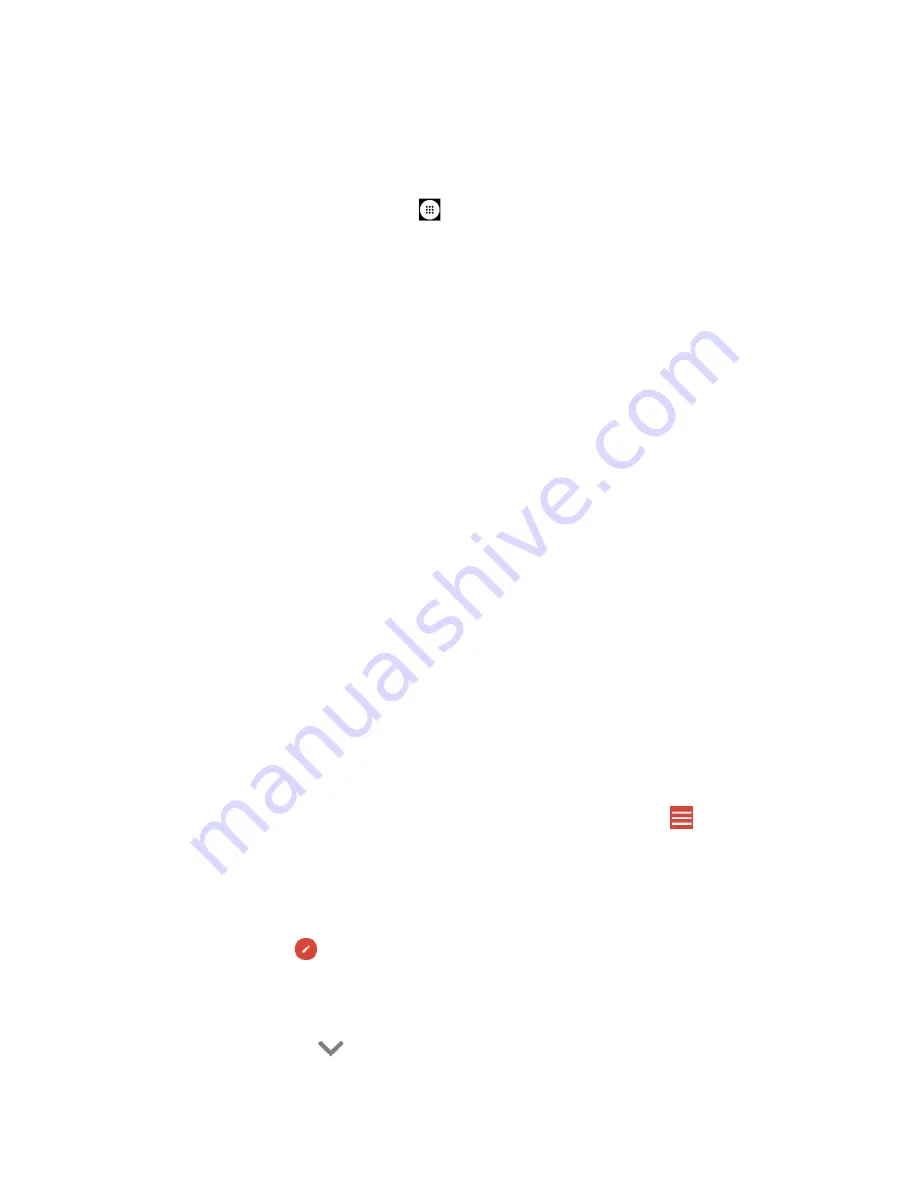
54
Accounts and Messaging
Sign In to Your Google Account
If you have a Google Account but have not yet signed in with your phone, follow these
instructions.
1.
From the Home screen, tap
Apps
>
Settings
>
Accounts
>
Add account
>
.
2.
Enter your email address, and tap
Next
.
3.
Enter the password, and tap
Next
.
4.
Read the message, and tap
I agree
.
5.
Select the backup options, if prompted, and tap
ACCEPT
.
6.
Select if you save your credit card information now to enable purchases at Google Play
Store.
7.
Select the items you would like to sync with your phone, if necessary. Your account is
displayed in
under Accounts in the Settings menu.
Access Gmail
1.
From the Home screen, tap
Gmail
.
2.
Do any of the following:
▪
View more email messages: If the screen is full, swipe your finger up the screen to
view more messages and conversations.
▪
Read a new email message: Tap the unread message or the conversation with an
unread message (just-arrived items display in bold).
▪
Select messages and conversations: Touch and hold the email or conversation.
▪
View the inbox of your other Gmail or Email account: If you have more than one
Google account or other Email account set up on your phone, tap
at the top left
of the screen and then choose an account to view.
Send a Gmail Message
1.
From the Home screen, tap
Gmail
.
2.
In any folder, tap
.
3.
Enter the message recipient’s email address in the
To
field.
4.
If you want to send a carbon copy (CC) or a blind carbon copy (BCC) of the email to
other recipients, tap
on the right side of the
To
field.






























