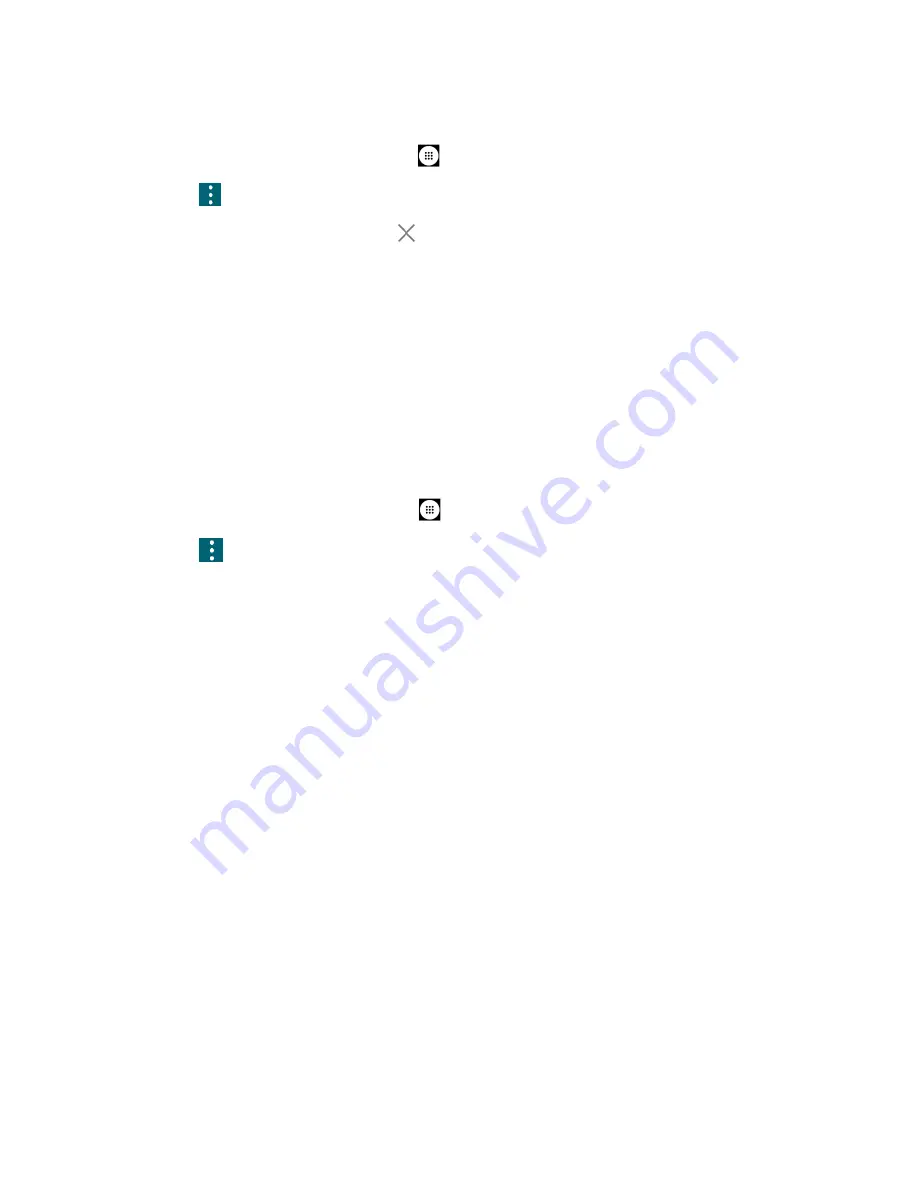
52
Contacts
To remove an ICE contact:
1.
From the Home screen, tap
Apps
>
Contacts
>
CONTACTS
.
2.
Tap
>
Settings
>
Accounts
>
Emergency
information
.
3.
Tap a
CONTACTS
tab and tap
of the contact you want to remove.
4.
Tap
OK
.
Synchronize Contacts
Syncing data from your managed accounts lets you add and manage new or existing contacts
from your online or remote accounts to your phone. Prior to syncing, you must have an active
Google or corporate account with associated contacts, and be signed into your account with the
phone.
With syncing, any contacts (with phone numbers, email addresses, pictures, etc.) are updated
and synced with your phone.
1.
From the Home screen, tap
Apps
>
Contacts
.
2.
Tap
>
Settings
>
Accounts
.
3.
Tap
Automatically sync data
to turn on if you set Contacts to sync on under Account
sync settings.
- or
–
Tap
Accounts for My Info
>
Account sync
and turn the
ON/OFF
icon on next to
Contacts if you set Contacts to sync off under Account sync settings.
Your Contacts then reflects any updated contact information.
▪
This update process works both ways. For example, any changes on the phone are
updated to your account contacts list after sync.






























