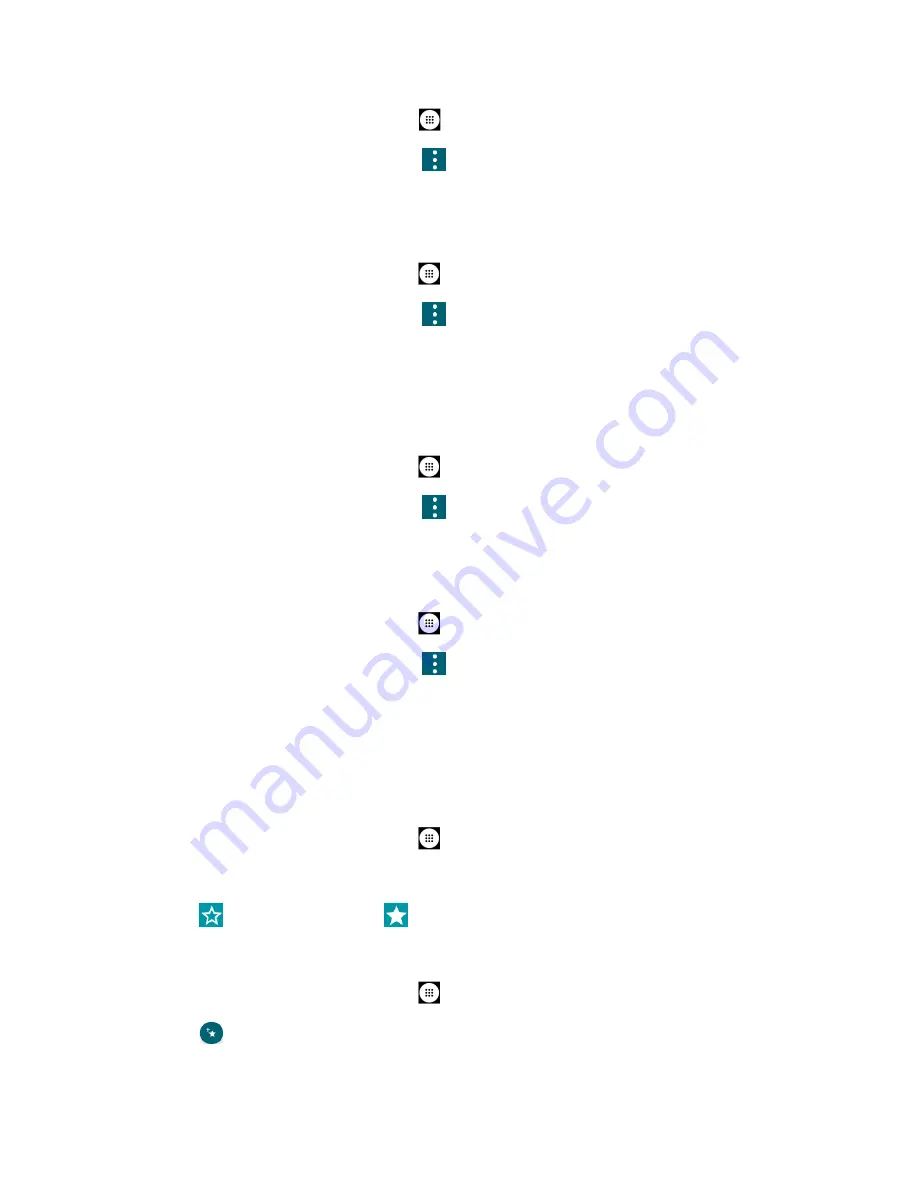
Contacts
49
1.
From the Home screen, tap
Apps
>
Contacts
>
CONTACTS
.
2.
Tap a contact to display it, and tap
>
Set ringtone
>
Ringtone
.
3.
Tap a ringtone in the available list, and then tap
OK
.
For Vibration pattern:
1.
From the Home screen, tap
Apps
>
Contacts
>
CONTACTS
.
2.
Tap a contact to display it, and tap
>
Set ringtone
>
Vibration pattern
.
3.
Tap a vibration pattern in the available list, and then tap
OK
.
All calls to voicemail
With this feature on, calls from the contact saved in Contacts automatically go to Voicemail box.
1.
From the Home screen, tap
Apps
>
Contacts
>
CONTACTS
.
2.
Tap a contact to display it, and tap
>
All calls to voicemail.
Change account
You can change the account you stored the contact in.
1.
From the Home screen, tap
Apps
>
Contacts
>
CONTACTS
.
2.
Tap a contact to display it, and tap
>
Change account
.
3.
Tap the account you want to change to and tap
OK
.
Add a Contact to Favorites
The Favorites tab of the Phone menu is a listing that can help you quickly access your most
used or preferred contacts entries.
1.
From the Home screen, tap
Apps
>
Contacts
>
CONTACTS
.
2.
Tap a contact.
3.
Tap
. The icon changes to
when the contact is added to Favorites.
– or –
1.
From the Home screen, tap
Apps
>
Contacts
>
FAVORITES
.
2.
Tap
and select the check box next to the contact(s) that you want to add to your
Favorites list.






























