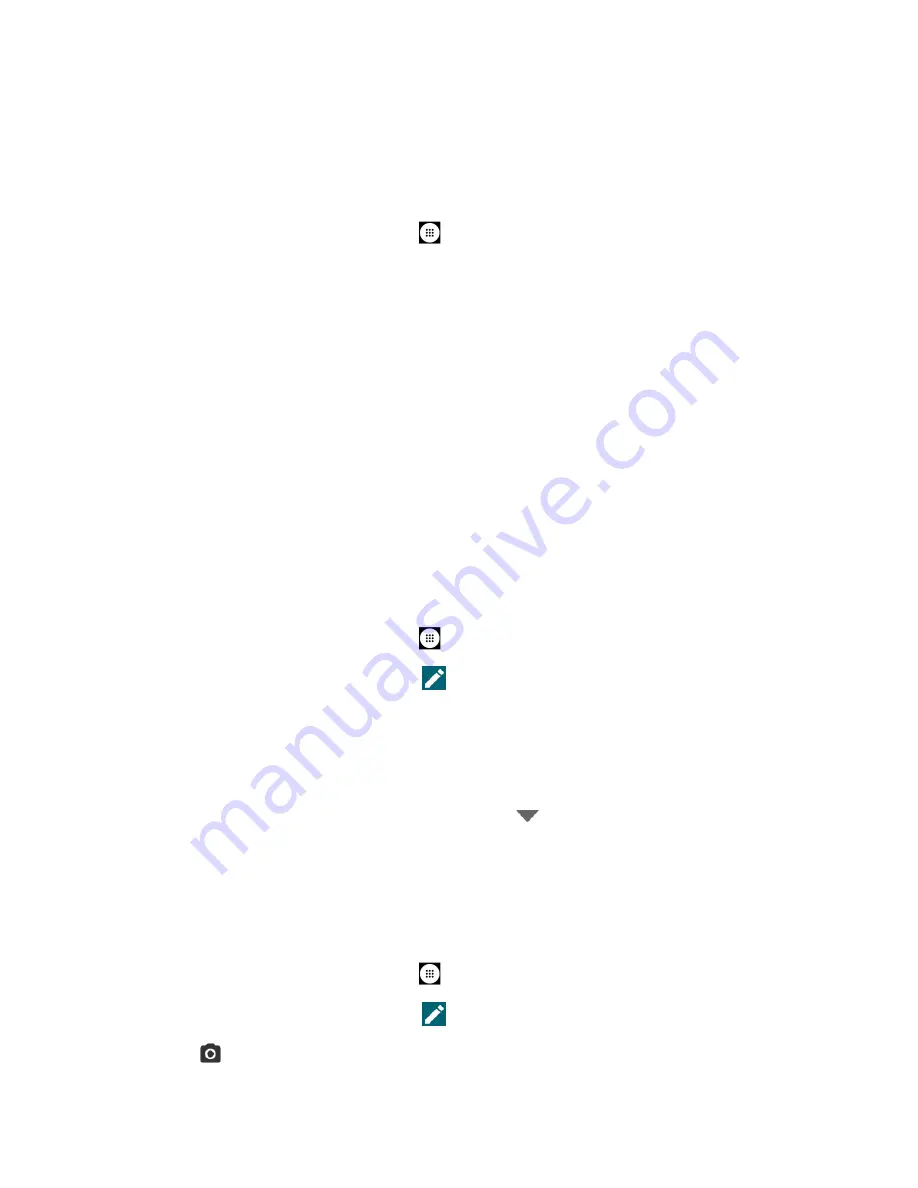
46
Contacts
4.
When you have finished adding information, tap
SAVE
.
Save a Phone Number
You can save a phone number to Contacts directly from the phone dialpad.
1.
From the Home screen, tap
Apps
>
Phone
>
DIALPAD
.
2.
Enter a phone number and tap
Add to contacts
.
3.
To add the number to an existing contact, tap the contact, select a number type for the
new number, and then tap
SAVE
.
– or –
To add the number as a new contact, tap
Create contact
, enter the name and any
additional information, and then tap
SAVE
Edit a Contact
Once you’ve added a contact, you can add or edit any of the information in the entry, assign a
caller ID picture, customize with a unique ringtone, and more.
Add or Edit Information for a Contact
Follow the instructions to add or edit information for an existing contact.
1.
From the Home screen, tap
Apps
>
Contacts
>
CONTACTS
.
2.
Tap a contact to display it, and tap
.
3.
Tap any field you want to change or add. See
4.
Add or edit the information, and then tap
SAVE
.
NOTE:
To select a type (label) for a phone number, email address, or postal address
(such as
Mobile
,
Home
,
Work
, etc.), tap
to the right of the field and select
the appropriate type.
Assign a Stored Picture to a Contact
Fol
low the instructions to assign a picture stored in your phone’s internal memory or SD card to
a contact.
1.
From the Home screen, tap
Apps
>
Contacts
>
CONTACTS
.
2.
Tap a contact to display it, and tap
.
3.
Tap
to the right of the contact icon.






























