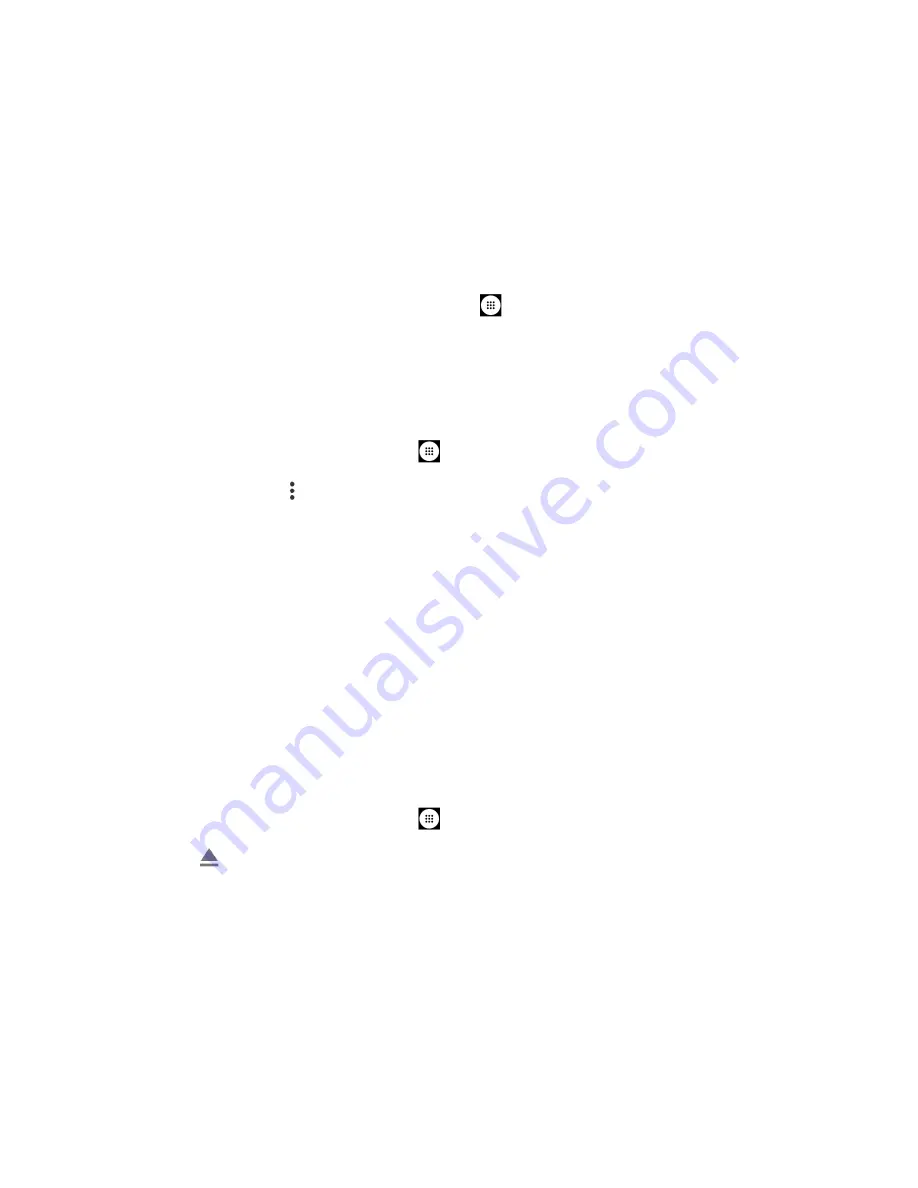
106
Tools and Calendar
NOTE:
Make sure the SIM/microSD card slot cover is securely closed to maintain your
phone’s waterproof seal.
WARNING:
Do not use the phone under water with a broken or open SIM/microSD card
slot cover, USB/Charger port cover or headset jack cover.
View the microSD Card Memory
The Storage settings menu gives you access to your microSD card memory information.
1.
With the microSD card installed, tap
Apps
>
Settings
>
Storage
>
SD card
.
2.
The information of the SD card is displayed.
Format the microSD Card
Formatting a microSD card permanently removes all files stored on the card.
1.
From the Home screen, tap
Apps
>
Settings
>
Storage
.
2.
Tap
SD card
>
>
Storage Settings
>
Format
or
Format as internal
>
ERASE &
FORMAT
>
OK
.
▪
Format:
Select to format your SD card.
▪
Format as internal:
Select to use as internal storage for this device only. After
formatting, the SD card will only work in this device.
NOTE:
The formatting procedure erases all the data on the microSD card, after
which the files CANNOT be retrieved. To prevent the loss of important data,
please check the contents before you format the card.
Unmount the microSD Card
Unmount the microSD card to prevent corrupting the data stored on it or damaging the microSD
card.
1.
From the Home screen, tap
Apps
>
Settings
>
Storage
.
2.
Tap
.
Use the Phone’s microSD Card as a Media Device
You can connect your phone as a media device to your computer.
1.
Connect the phone to your computer using the supplied USB cable.
2.
Tap
ALLOW
when displayed the message asking for the access to your data.
3.
On your computer, the connected phone is recognized as a portable media device.
Navigate to the device and select
SD card
.






























