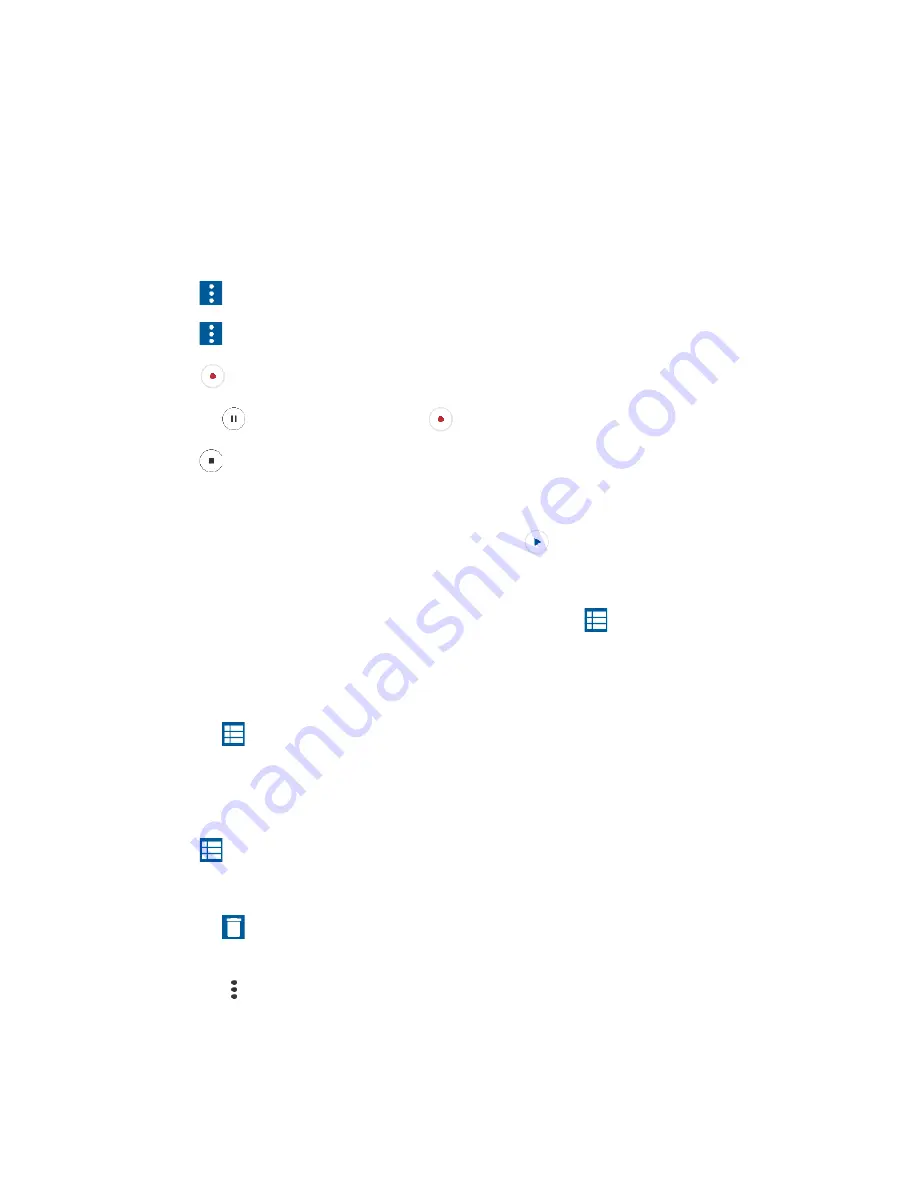
Useful Tools
73
Sound Recorder
The Sound Recorder app lets you record sound and save it as an audio file on your phone or
the inserted microSD card.
Record Sound
1.
From the Apps launcher, tap
Tools
>
Sound Recorder
.
2.
Tap
>
File format
to select the format type.
3.
Tap
>
Storage
to select where to save the recorded data.
4.
T
ap
to start recording.
▪
Tap
to pause recording. Tap
to resume recording.
5.
Tap
to stop recording.
Play Audio Data
1.
On the screen where you finished recording, tap
.
– or –
From the Apps launcher, tap
Tools
>
Sound Recorder
>
and then tap a file.
2.
The following options are available:
▪
Drag the bar to rewind or fast-forward the data.
▪
Tap
to display the list of the stored files.
Stored Sound List Display
1.
From the Apps launcher, tap
Tools
>
Sound Recorder
.
2.
Tap
to display the list of the stored files.
3.
The following options are available:
▪
Tap
to delete a file or files. Tap a file or files to select the file(s) you want to
delete and tap
OK
. To select all files on the list, tap
SELECT ALL
.
▪
Tap
to display the option menu.
Summary of Contents for DuraForce PRO 2 AT&T
Page 1: ...User Guide ...






























