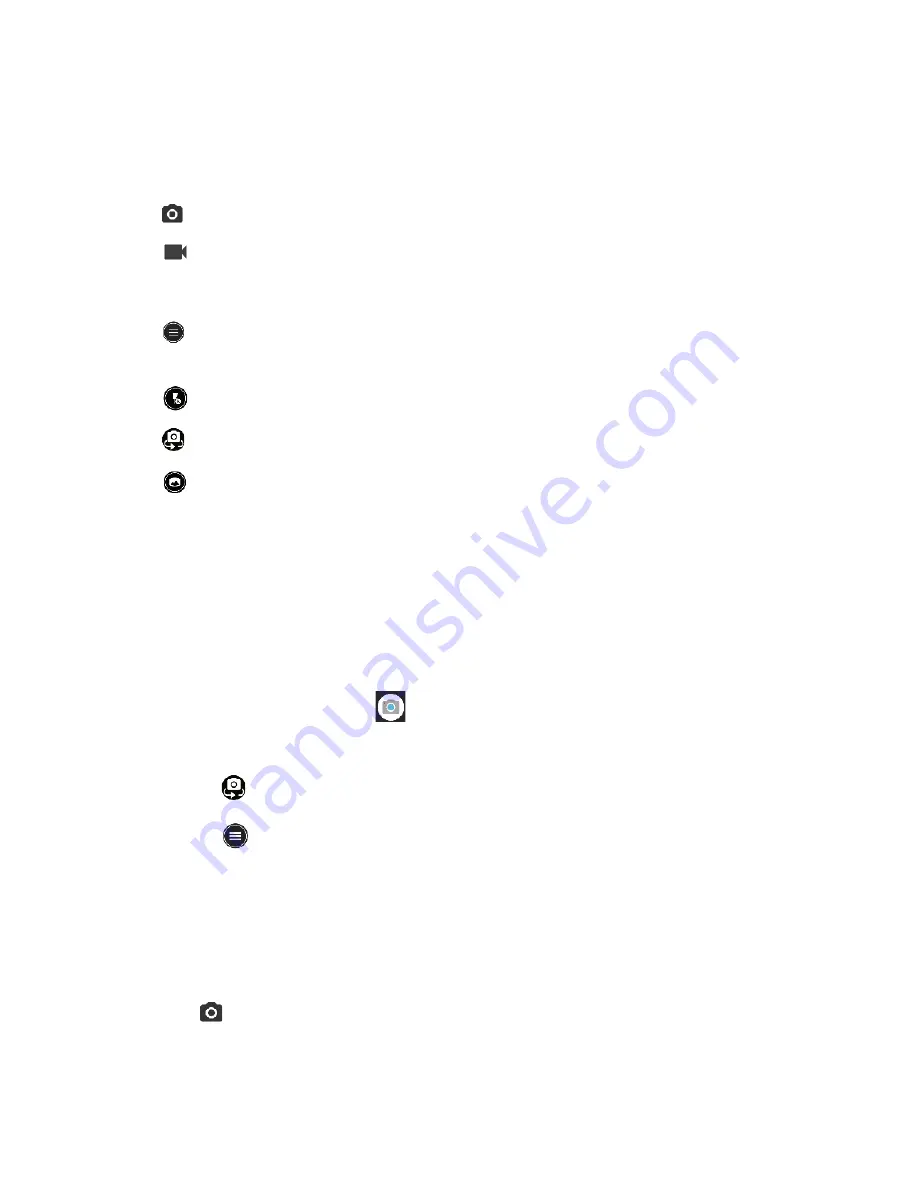
Camera and Camcorder
63
●
Zoom Slider:
Adjusts your zoom level. Pinch the screen with two fingers to display the
zoom slider.
●
Thumbnail:
Displays the thumbnail of the latest image. Tap to view and manage.
●
Shutter:
Takes a picture.
●
Record:
Records a video.
●
Recording Time Counter:
Displays the elapsed time while recording a video.
●
MENU:
Opens the camera and camcorder settings menu. For more information, see
●
Flash:
Helps illuminate subjects in low-light environments.
●
Switch:
Switches between the back camera and the front camera.
●
Wide View:
Switches between the back camera and the Wide-View Action Camera.
Take a Picture or Record a Video
You can record high quality images with your phone's camera and camcorder.
1.
Press and hold the camera key on the lower right side of the phone.
NOTE:
Tap
OPEN CAMERA
for the first launch of the Camera application.
– or –
From the Home screen, tap
.
2.
Do the following to change the settings:
▪
Tap
to switch between the front camera and the back camera.
▪
Tap
to change the camera and camcorder settings as desired. See
▪
Adjust your zoom level.
▪
Tap any point to focus the area.
3.
Frame your subject on the screen.
4.
Tap
or press the camera key to take a picture.
– or –
Summary of Contents for DuraForce PRO 2 AT&T
Page 1: ...User Guide ...






























