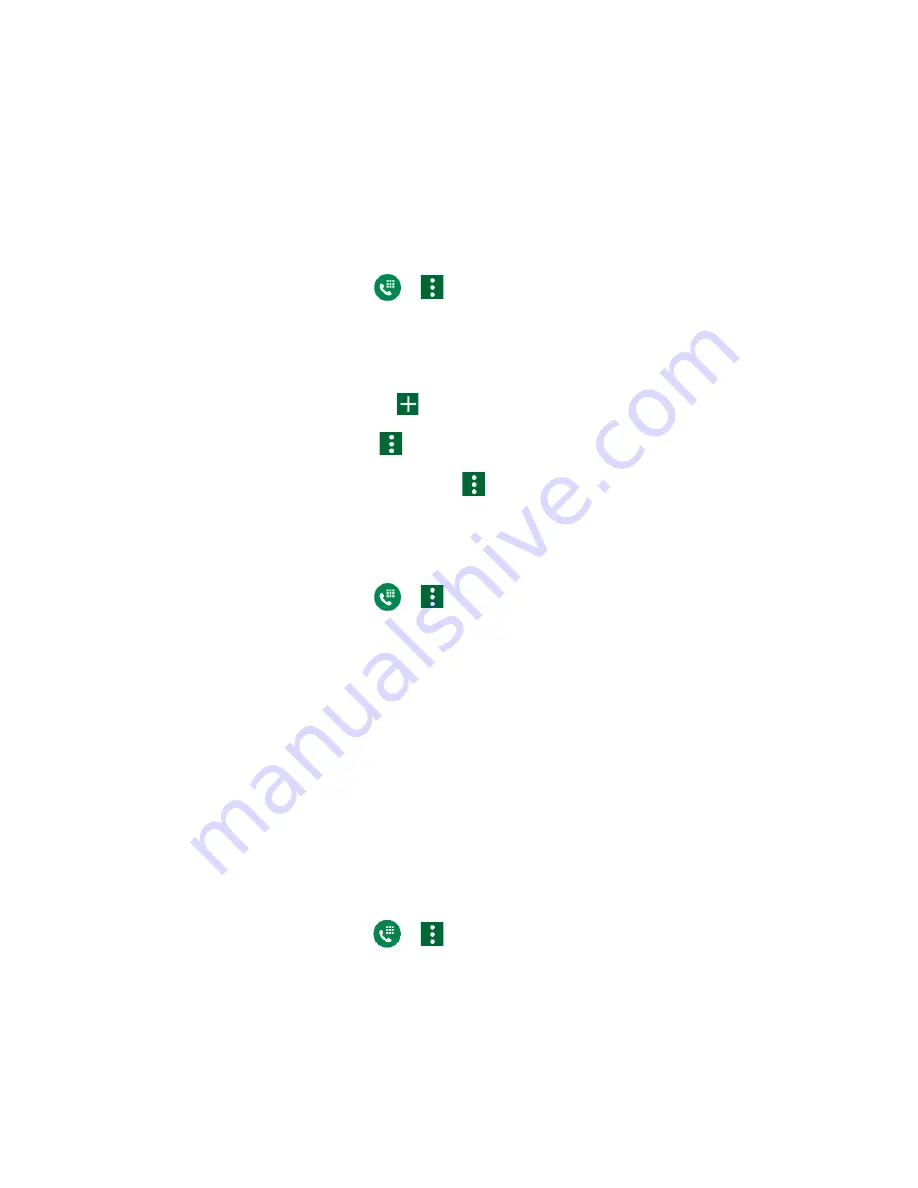
34
Phone Calls
2.
Tap the rejected number you want to edit.
3.
Edit the rejected number and tap
ADD
.
Quick responses
You can add, delete, or modify the preset text messages to send when you select to reject an
incoming call and send a text message. Your phone can register up to seven messages.
1.
From the Home screen, tap
>
>
Call settings
>
Quick responses
.
2.
Following options are available:
▪
To edit a message, tap a message, edit it, and tap
OK
.
▪
To add a new message, tap
, enter text, and tap
OK
.
▪
To delete a message, tap
>
Delete
, select a message, and then tap
DONE
.
▪
To restore the default messages, tap
>
Reset to default
.
Auto answer
Select when to answer incoming calls automatically with the headset.
1.
From the Home screen, tap
>
>
Call settings
>
Auto answer
.
2.
Select
Hands free
or
Speakerphone
.
3.
Select the delay time to automatically answer the phone.
You can set the delay time to:
2 seconds
,
5 seconds
,
10 seconds
or
Off
.
Call forwarding
Call forwarding lets you forward all your incoming calls to another phone number
– even when
your phone is turned off. You can continue to make calls from your phone when you have
activated Call forwarding.
NOTE:
You may be charged a higher rate for calls you have forwarded.
To activate Call forwarding:
1.
From the Home screen, tap
>
>
Call settings
>
Call forwarding
.
2.
Select an option when to forward them, such as
Always forward
,
When busy
,
When
unanswered
and
When unreachable
.
3.
Enter the number you want to forward your calls to.
Summary of Contents for DuraForce PRO 2 AT&T
Page 1: ...User Guide ...






























