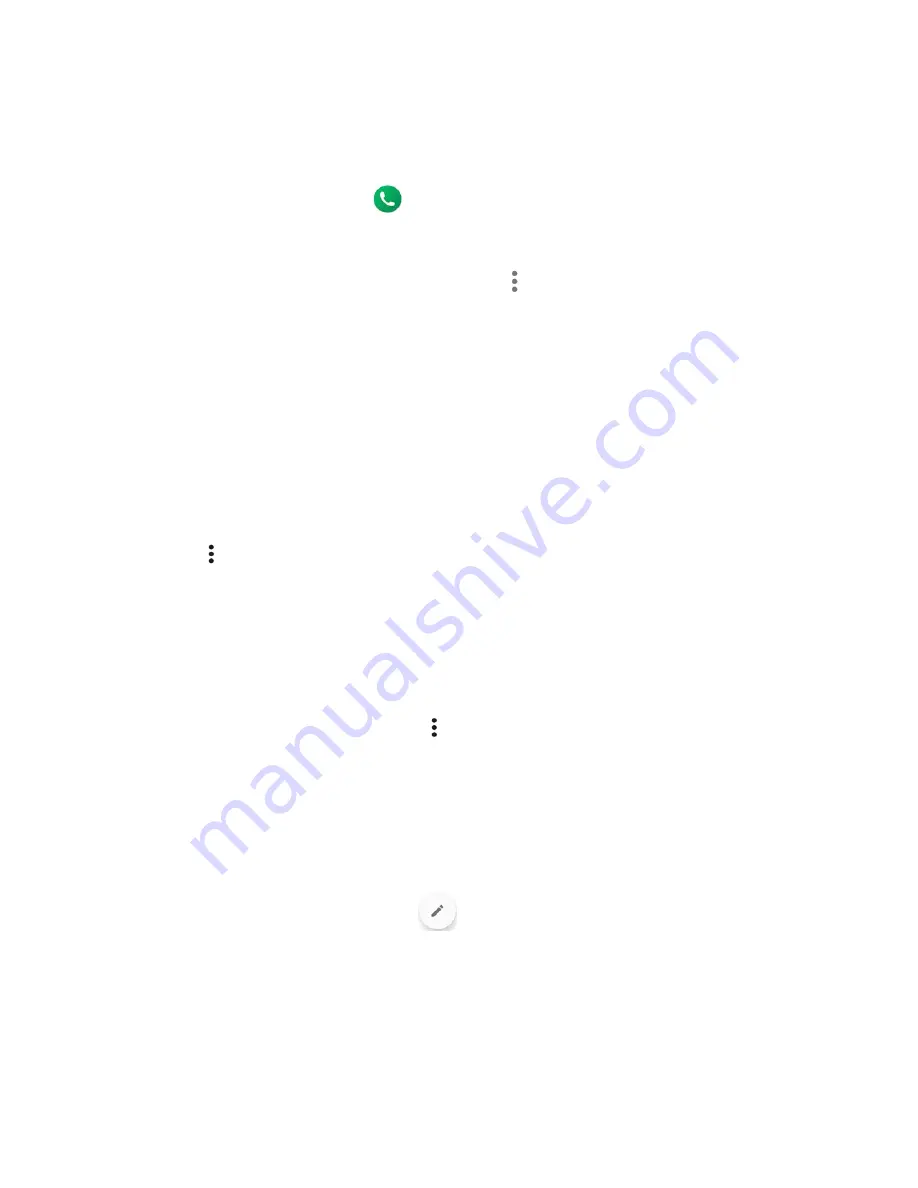
42
Contacts
Save a Phone Number
You can save a phone number to Contacts directly from the phone dialpad.
1.
From the Home screen, tap
>
DIALPAD
.
2.
Enter a phone number.
3.
To add the number to an existing contact, tap
>
Add to contacts
. Tap a contact,
select a number type, and then tap
SAVE
.
– or –
To add the number as a new contact, tap
Create new contact
>
Create contact
. Enter
the name and any additional information, and then tap
SAVE
.
Delete a Contact
You can delete contacts from the Contacts screen.
1.
From the Apps launcher, tap
Contacts
>
CONTACTS
.
2.
Tap
>
Delete
, and then select the check box next to the contact(s) you want to
delete or tap
SELECT ALL
.
3.
Tap
DONE
>
OK
.
– or –
1.
From the Apps launcher, tap
Contacts
>
CONTACTS
.
2.
Tap a contact to display it, and tap
>
Delete
>
OK
.
Edit a Contact
Once you’ve registered a contact, you can add or edit any of the information in the entry,
customize with a unique ringtone, and more.
1.
From the Apps launcher, tap
Contacts
>
CONTACTS
.
2.
Tap a contact to display it and tap
.
3.
Tap any field you want to change or add.
4.
Add or edit the information, and then tap
SAVE
.






























