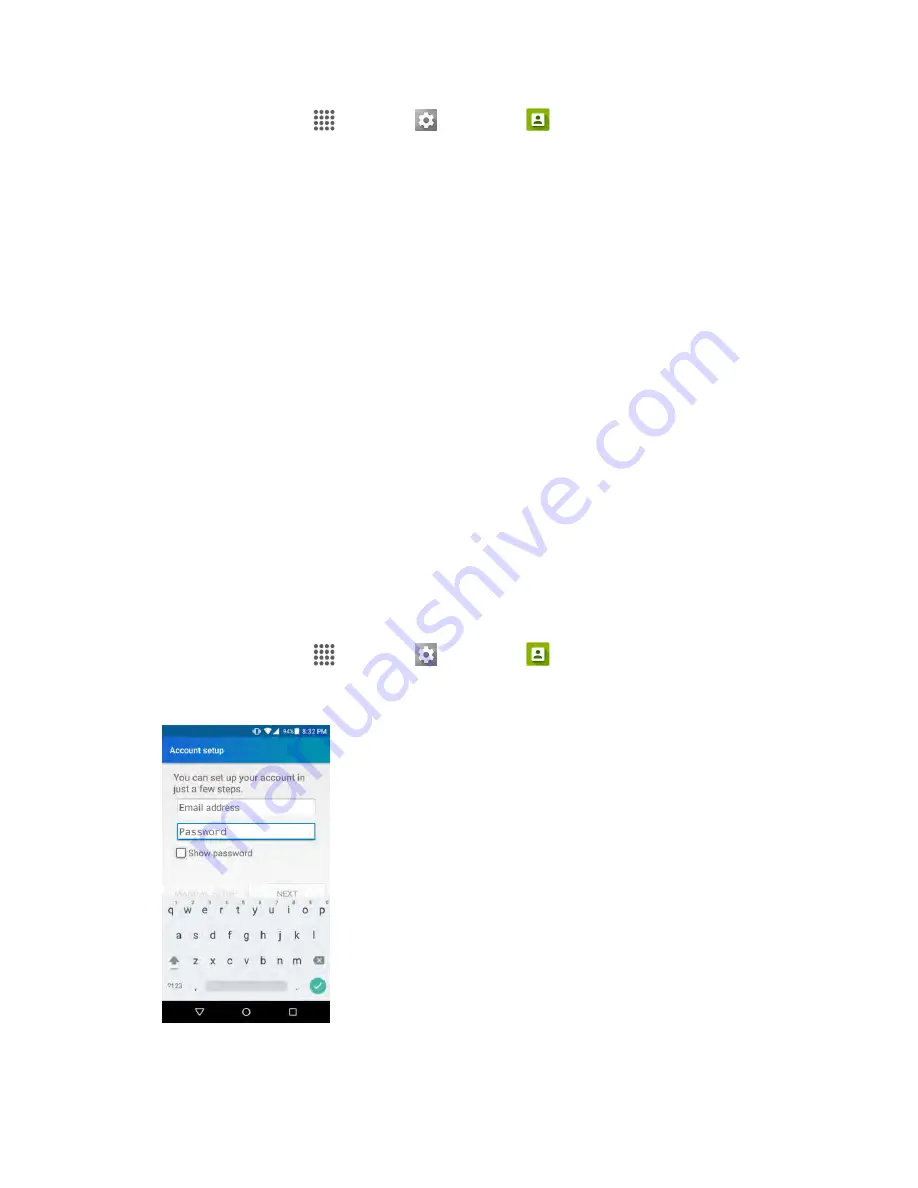
Messaging and Internet
90
1. From home, tap
Apps
>
Settings
>
Accounts
>
Add account
>
.
2. Enter the
Email address
and
Password
for the email account and then tap
NEXT
.
Tapping
Next
prompts your phone to attempt a "regular" email setup and test the incoming and
outgoing servers.
If you have custom settings you need to configure, tap
MANUAL SETUP
and enter your
settings. These may include mail type, user name, password, server, security type, etc.
3. Select your sync settings and then tap
NEXT
.
4. Enter an account name and a display name and tap
Done
to complete setup.
The email account is set up and you will begin receiving email for the account.
Important
: If the account type you want to set up is not in the phone database, you will be asked to enter
more details. You should get all pertinent information for the email account, such as incoming and
outgoing server settings, before you proceed.
Add a Corporate Account
If you synchronize your phone with your corporate account, you can read, manage, and send email in the
same easy way as with a POP3/IMAP account. However, you can also access some powerful Exchange
features.
Important
:
Before setting up a Microsoft Exchange ActiveSync Account, contact your company’s
Exchange Server administrator for required account settings information.
1. From home, tap
Apps
>
Settings
>
Accounts
>
Add account
>
Corporate
.
2. Enter the
Email address
and
Password
for the email account and then tap
MANUAL SETUP
.
3. Enter the required information:






























