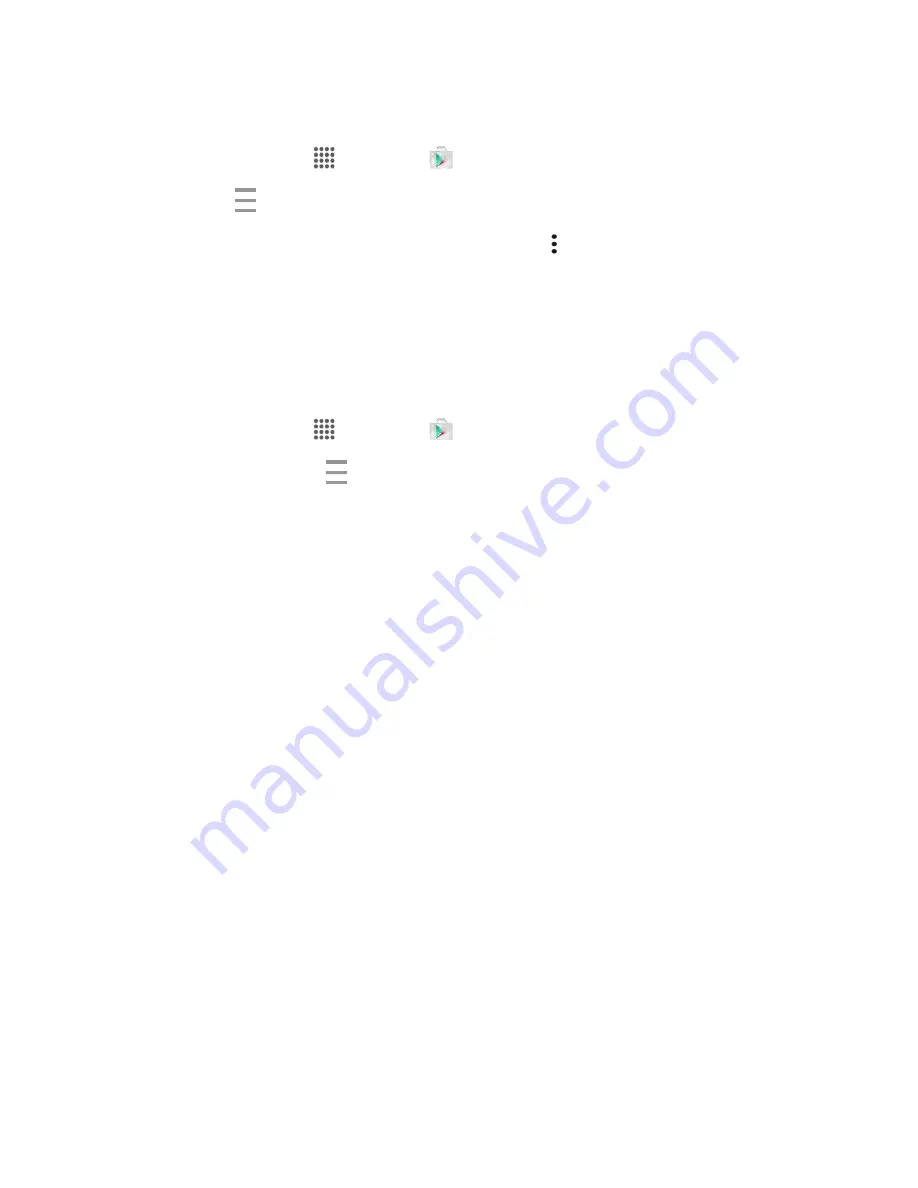
Basic Operations
29
Set Automatic App Updates
1. From home, tap
Apps
>
Play Store
.
2. Tap
Menu
>
My Apps
.
3. Tap the app you want to set for auto-update, and then tap >
Auto-update
.
The app is set to update automatically whenever an update becomes available.
Note
: Automatic updates are unavailable for some apps.
Uninstall an App
You can uninstall any app that you have downloaded and installed from Google Play.
1. From home, tap
Apps
>
Play Store
.
2. Swipe right or tap
Menu
at the top left of the screen and then tap
My apps
.
3. On the Installed screen, tap the app you want to uninstall, and then tap
UNINSTALL
>
OK
.
The app is uninstalled and removed from your phone.
Lock and Unlock Your Screen
Your phone allows you to quickly turn the screen off when not in use and to turn it back on and unlock it
when you need it.
Turn the Screen Off When Not in Use
■ To quickly turn the screen off, press the
Power Button
. Pressing the
Power Button
again or
receiving an incoming call will turn on your phone screen and show the lock screen.
To save battery power, the phone automatically turns off the screen after a certain period of time when
you leave it idle. You will still be able to receive messages and calls while the phone
’s screen is off.
Note
: For information on how to adjust the time before the screen turns off, see
Turn the Screen On and Unlock It
1. To turn the screen on, press the
Power Button
.
The lock screen appears.
2. Swipe your finger across the screen to unlock it.
The screen is unlocked.
If you have set up a screen lock, you will be prompted to draw the pattern or enter the
password or PIN. See






























