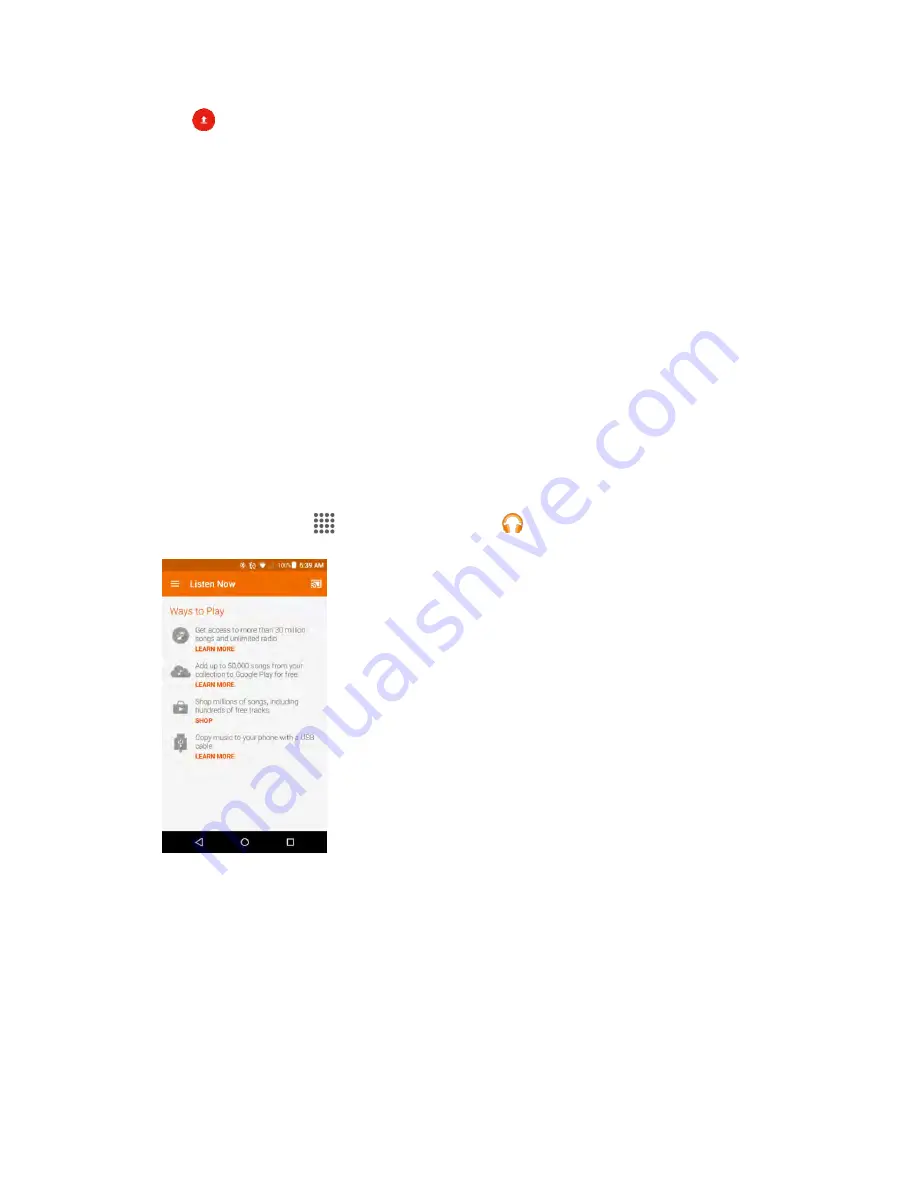
Apps and Features
128
4. Tap
.
The video is uploaded to your YouTube channel.
Google Play Music App
The Google Play Music app lets you browse, shop, and play back songs purchased from Google Play as
well as songs you have loaded from your own music library. The music you choose is automatically
stored in your Google Play Music library and instantly ready to play via streaming or download.
For more information about Google Play Music, visit
Note
: For information about loading music onto your phone, see
Transfer Files between Your Phone and
Play Music with Google Play
Use the Google Play Music app to listen to all your music on your phone. Compatible music file formats
include: MP3 (.mp3), AAC (m4a), WMA (.wma), FLAC (.flac), OGG (.ogg), DRM protected AAC (m4p),
and ALAC (.m4a).
1. From home, tap
Apps
>
>
Play Music
.
The Play Music app opens to the library.
2. Flick the screen left or right to select a library category such as Artist or Albums.
3. Tap an item from the category window and then tap a song.
The song begins playing.






























