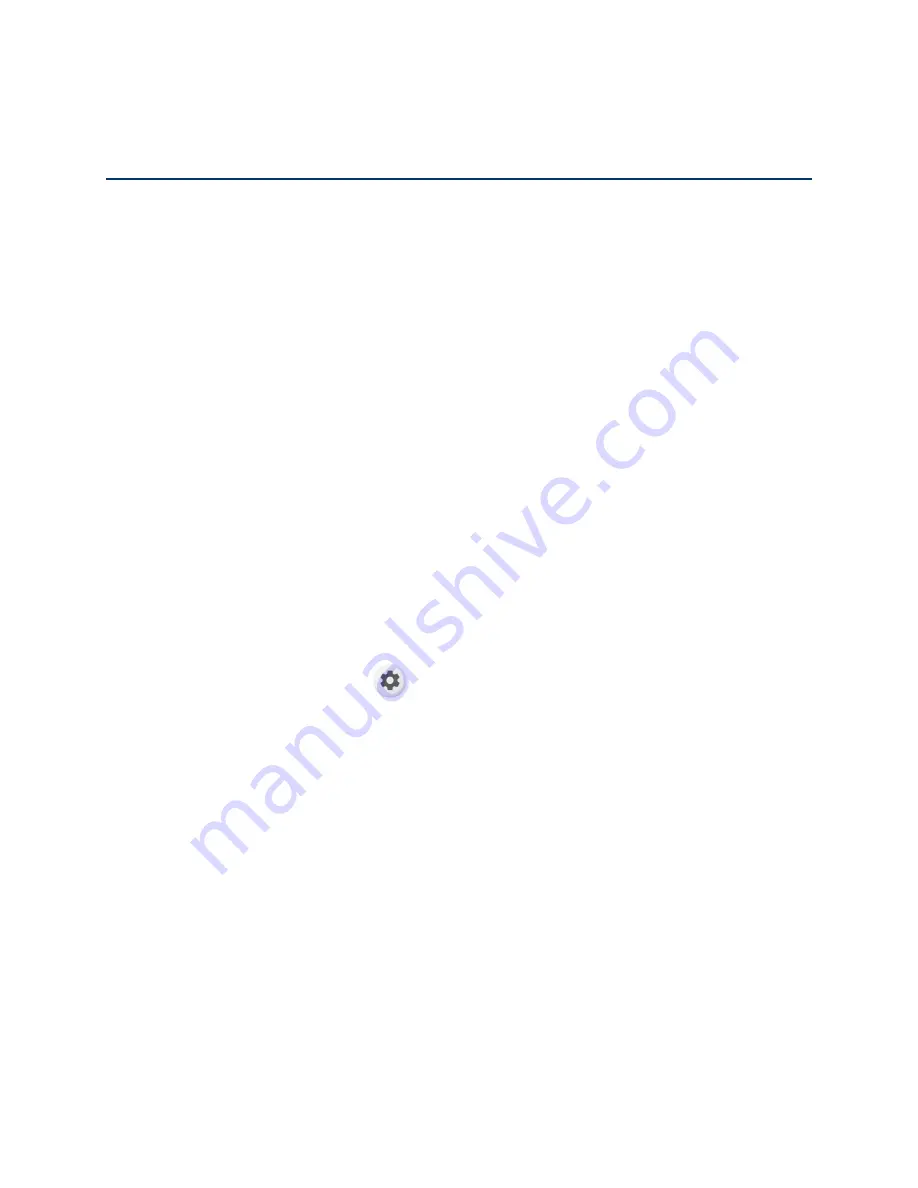
32
Connections
Connections
Your tablet’s data capabilities let you wirelessly access the Internet or your corporate network
through Wi-Fi and Virtual Private Networks (VPN).
Wi-Fi
Wi-Fi provides wireless Internet access. To use your tablet’s Wi-Fi, you need access to a
wireless access point or "hotspot."
The availability and range of the Wi-Fi signal depend on several factors, including infrastructure
and objects through which the signal passes.
IMPORTANT:
This tablet does not support the UNII-3 Wi-Fi channels in the 5 GHz band. The
tablet will lose the Wi-Fi connection if the Access point/Router tries to direct it to
those channels. To prevent this problem, disable “
Auto channel selection
” in
the settings of your Access point/Router and change the settings so that the
UNII-3 channels are not used. For more information about the Access
point/Router settings, see the Access point/Router documentation or contact the
device manufacturer.
Turn Wi-Fi On and Connect to a Wireless Network
Use the Network & internet setting menu to enable your tablet’s Wi-Fi radio and connect to an
available Wi-Fi network.
1.
From the Home screen, tap
>
Network & internet
>
Wi-Fi
.
2.
Tap the on/off icon next to
Use Wi-Fi
to turn Wi-Fi on.
3.
Tap the available network to connect.
If you selected an open network, you will be automatically connected to the network.
If you selected a network that is secured with a password, enter the password, and
then tap
CONNECT
.
NOTE:
If the wireless network you want to connect to is not in the list of detected
networks, tap
Add network
at the bottom of the list. Enter the wireless network
settings and tap
SAVE
.
If you selected the network that the tablet is currently connected to, you will see
Network details showing the Wi-Fi network name, signal strength, frequency, and
more.
Summary of Contents for 5PGB1024K01
Page 1: ...User Guide...
Page 2: ......






























