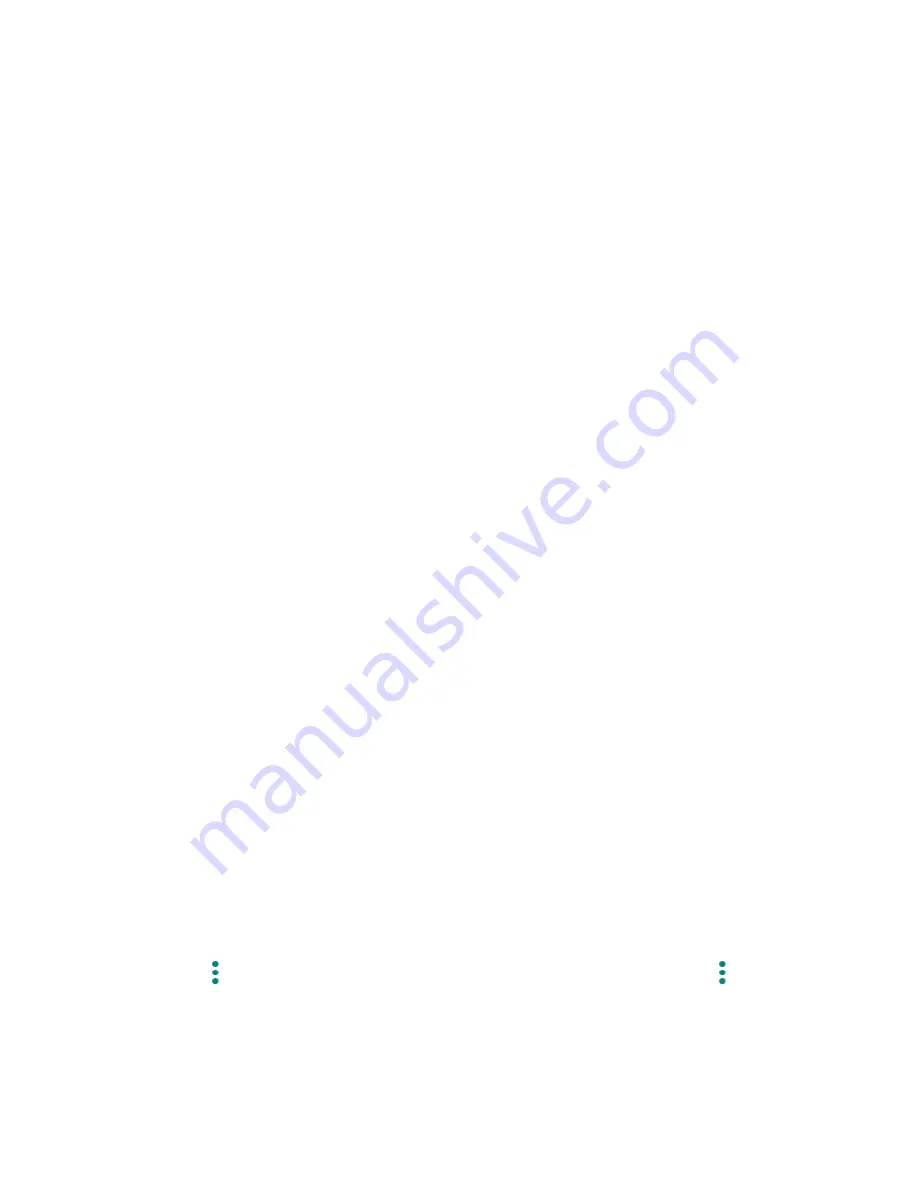
14
Basic Functions
3.
Tap the folder >
Edit Name
. The keyboard opens, and you can name the folder. To
rename it, tap the name.
Change the Wallpaper
1.
Touch and hold any empty area on the Home screen and then tap
Wallpapers
.
– or –
From the Apps launcher, tap
Settings
>
Display
>
Wallpaper
.
2.
Tap an app you want to use for changing the wallpaper.
3.
Tap
Pick image
to use your own image or browse through the preset choices.
4.
Select an image.
5.
Tap
Set wallpaper
.
6.
Select
Home screen
,
Lock screen
or
Home screen and Lock screen
.
Open the home settings menu
1.
Touch and hold any empty area on the Home screen.
2.
Tap
Home settings
.
3.
The following options are available:
Notification dots
to change the Notification access setting, such as whether or not
to show the notification dots.
Add app icons to Home screen
to add a shortcut icon of a recently installed app to
the Home screen.
Display Google app
to display Google News Feed by swiping right from the main
Home screen.
Apps Launcher
You can find and access numerous apps installed on your tablet on the Apps launcher screen.
1.
Swipe up from the bottom of the Home screen to open the Apps launcher screen.
2.
Tap an app icon you want to open.
TIP:
You can change the order of the apps displayed in the Apps Launcher by tapping
>
Sort
. Select
Alphabetical
or
Frequently used
, or tap
Custom
> >
Change
order
to change the icon position as you like.
Summary of Contents for 5PGB1024K01
Page 1: ...User Guide...
Page 2: ......






























