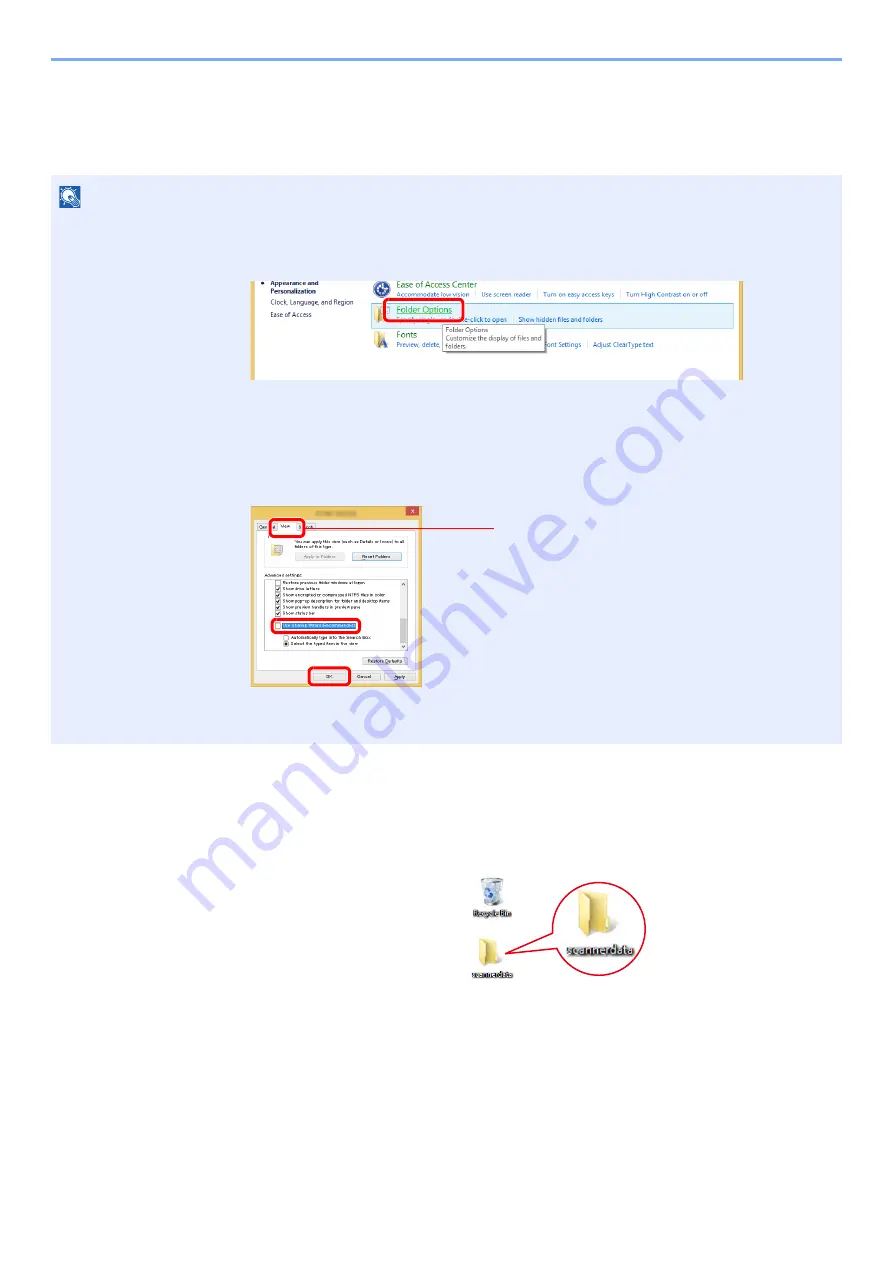
3-24
Preparation before Use > Preparation for Sending a Document to a Shared Folder in a PC
Creating a Shared Folder, Making a Note of a Shared
Folder
Create a shared folder to receive the document in the destination computer.
1
Create a folder.
1
Create a folder on your computer.
For example, create a folder with the name
"scannerdata"
on the desktop.
NOTE
If there is a workgroup in System Properties, configure the settings below to limit folder access to a specific user or group.
1
Select [
Settings
] in charms on Desktop, and select [
Control Panel
], [
Appearance and
Personalization
], and then [
Folder Options
].
In Windows 7, from [
Start
] button on the Windows, select [
Control Panel
], [
Appearance
and Personalization
], and then [
Folder Options
].
In Windows 10, open up a window in File Explorer and select [
View
], [
Options
], and then
[
Folder Options
].
2
Remove the checkmark from [
Use Sharing Wizard (Recommended)
] in "Advanced
settings".
1
2
3
Make sure that the [
View
] tab is selected.
Summary of Contents for 5003i
Page 1: ...PRINT COPY SCAN FAX OPERATION GUIDE TASKalfa 6003i TASKalfa 5003i ...
Page 539: ...10 19 Troubleshooting Regular Maintenance 4 Install the Staple Waste Box 5 Close the cover ...
Page 545: ...10 25 Troubleshooting Regular Maintenance 5 Close the cover ...
Page 705: ......
Page 708: ...2019 4 2VKKDEN003 ...






























