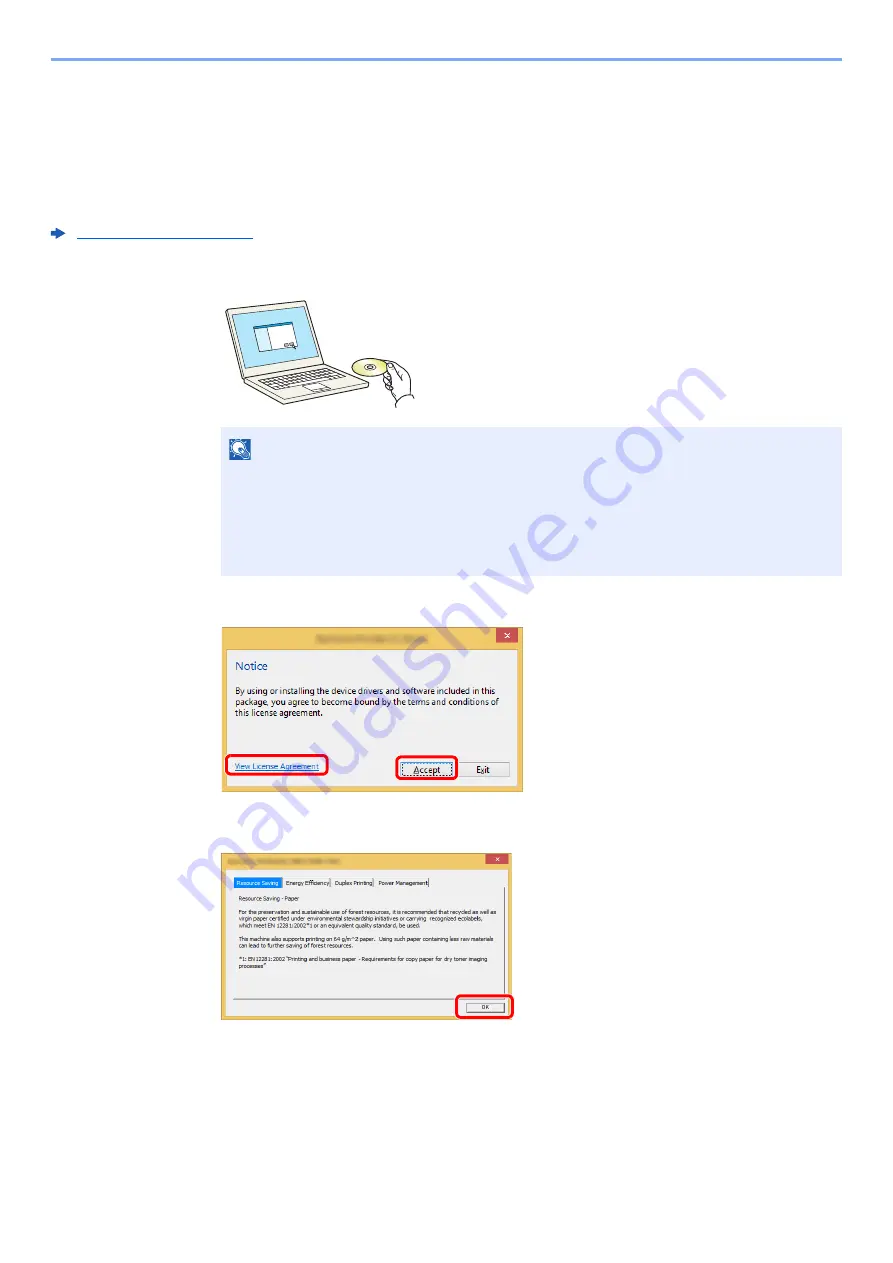
2-47
Installing and Setting up the Machine > Installing Software
Installing Software in Windows
Express Install
The following procedure is an example for installing the software in Windows 8.1 using [
Express Install
].
For details on Custom Installation, refer to the following:
1
Insert the DVD.
2
Display the screen.
After clicking [
Accept
] in the license dialog box, depending on your region, a message about
resource and energy conservation may appear. Read the message and click [
OK
].
After installation is successful, "Set Duplex as default" appears and is selected on the Finished
page. The driver is set to duplex mode by default.
3
Select [Express Install].
NOTE
• Installation on Windows must be done by a user logged on with administrator privileges.
• If the "
Welcome to the Found New Hardware Wizard
" dialog box displays, select
[
Cancel
].
• If the autorun screen is displayed, click [
Run setup.exe
].
• If the user account management window appears, click [
Yes
] ([
Allow
]).
1 Click [
View License Agreement
]
and read the License Agreement.
2 Click [
Accept
].
1
2
Summary of Contents for 5003i
Page 1: ...PRINT COPY SCAN FAX OPERATION GUIDE TASKalfa 6003i TASKalfa 5003i ...
Page 539: ...10 19 Troubleshooting Regular Maintenance 4 Install the Staple Waste Box 5 Close the cover ...
Page 545: ...10 25 Troubleshooting Regular Maintenance 5 Close the cover ...
Page 705: ......
Page 708: ...2019 4 2VKKDEN003 ...






























