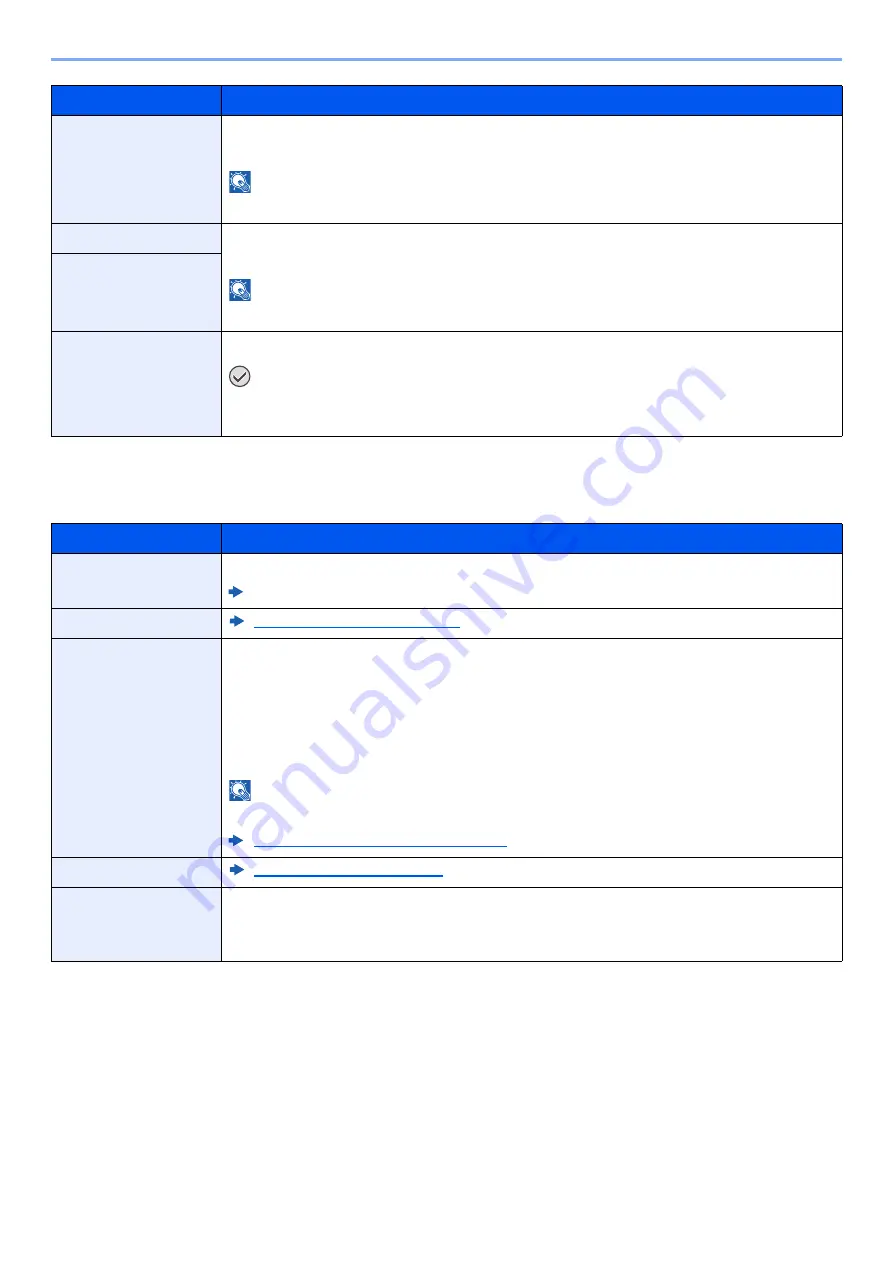
8-67
Setup and Registration (System Menu) > System Menu
Device Security Settings
[
System Menu/Counter
] key > [
Security Settings
] > "Device Security Settings"
USB Drive
This locks and protects the USB memory slot.
Value
: Unblock, Block
NOTE
This function is available when USB Host is set to [
Unblock
].
Optional Interface 1
This locks and protects the optional interface slots.
Value
: Unblock, Block
NOTE
You can set this feature for each slot.
Optional Interface 2
Restart Entire Device
Restart the machine without turning the power switch off.
IMPORTANT
After changing "Interface Block Setting", restart the network or turn the machine OFF
and then ON.
Item
Description
Unusable Time
*1
*1 Displayed only when the optional FAX Kit is installed.
Set a time period during which the machine will not print received faxes.
FAX Operation Guide
Display Status/Log
Display Status/Log (page 8-48)
Security Level
Specify the security level.
Value
Low
: This mode is used during maintenance. Do not use normally.
High
: This is the security setting we recommend. Use this setting normally.
Very High
: In addition to [
High
] setting, this setting disables the machine settings to be
changed from external command.
NOTE
This function is available when you have logged in as machine administrator.
Adding a User (Local User List) (page 9-7)
Remote Printing
Software Verification
Verify the installed software.
Select [
Start
] to start verification.
If an error occurs during software verification, contact your dealer or service representative.
Item
Description
Summary of Contents for 358ci
Page 1: ...kyoceradocumentsolutions com Operation Guide 508ci 408ci 358ci...
Page 233: ...5 23 Operation on the Machine Sending Document via E mail 6 Press the Start key Sending starts...
Page 541: ...10 22 Troubleshooting Regular Maintenance 4 Install the Punch Waste Box 5 Close the cover...
Page 592: ...10 73 Troubleshooting Clearing Paper Jams 8 Remove any jammed paper 9 Push Right Cover 1...
Page 657: ...Index 10 X XPS Fit to Page 6 85 Default 8 34 Z Zoom 6 42 Default 8 32...
Page 658: ......
Page 661: ...is a trademark of KYOCERA Corporation 2019 KYOCERA Document Solutions Inc 2019 7 2WHKDEN200...






























