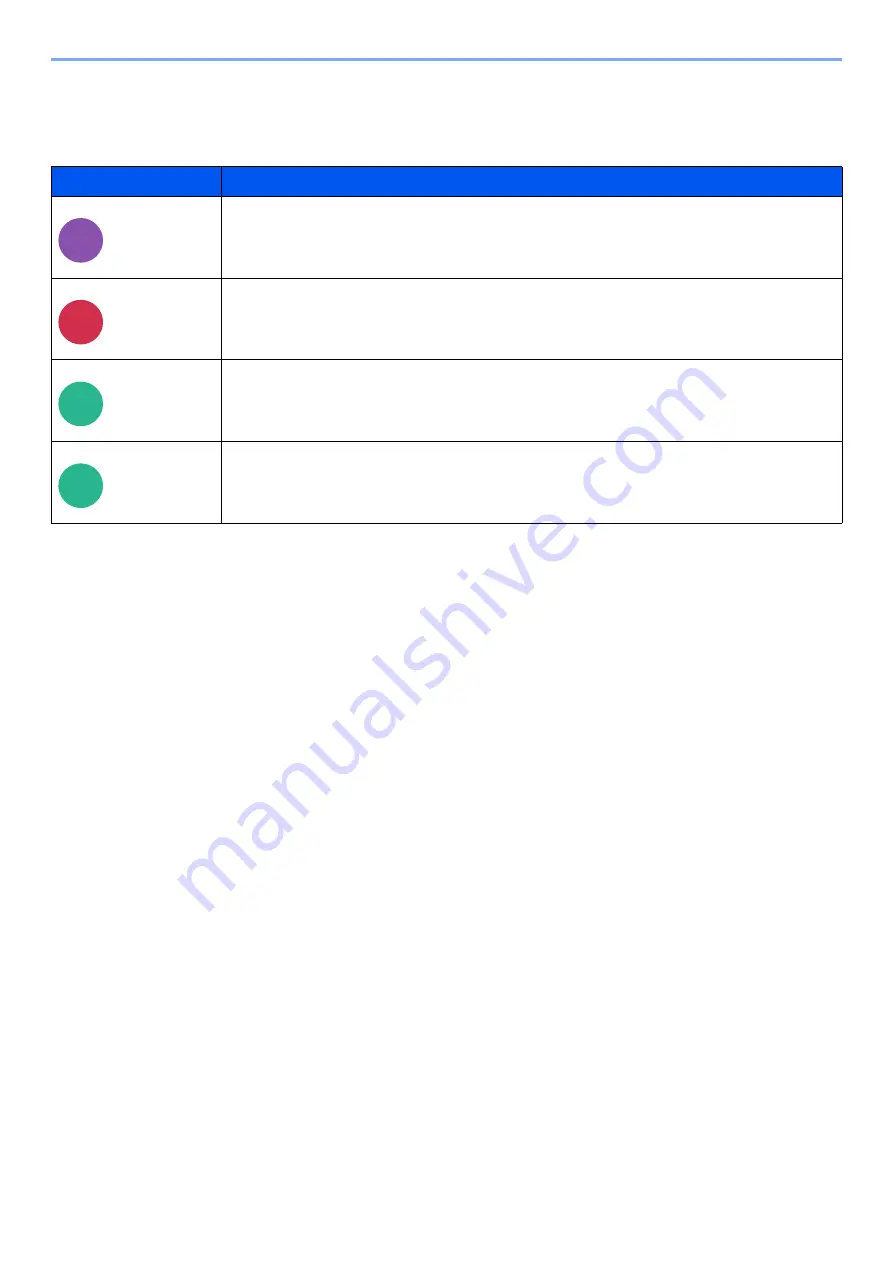
6-19
Using Various Functions > Functions
Functions
On pages that explain a convenient function, the modes in which that function can be used are indicated by icons.
Icon
Description
Access to the function is indicated by icons.
Example:Select [
Org./Paper/Finishing
] in the Copy screen to use the function.
Access to the function is indicated by icons.
Example:Select [
Org./Sending Data Format
] in the Send screen to use the function.
Access to the function is indicated by icons.
Example:Select [
Functions
] in the Custom Box screen to use the function.
Access to the function is indicated by icons.
Example:Select [
Functions
] in the USB Drive screen to use the function.
Org./Paper
/Finishing
Copy
Org./Sending
Data Format
Send
Functions
Custom
Box
Functions
USB
Drive
Summary of Contents for 358ci
Page 1: ...kyoceradocumentsolutions com Operation Guide 508ci 408ci 358ci...
Page 233: ...5 23 Operation on the Machine Sending Document via E mail 6 Press the Start key Sending starts...
Page 541: ...10 22 Troubleshooting Regular Maintenance 4 Install the Punch Waste Box 5 Close the cover...
Page 592: ...10 73 Troubleshooting Clearing Paper Jams 8 Remove any jammed paper 9 Push Right Cover 1...
Page 657: ...Index 10 X XPS Fit to Page 6 85 Default 8 34 Z Zoom 6 42 Default 8 32...
Page 658: ......
Page 661: ...is a trademark of KYOCERA Corporation 2019 KYOCERA Document Solutions Inc 2019 7 2WHKDEN200...






























