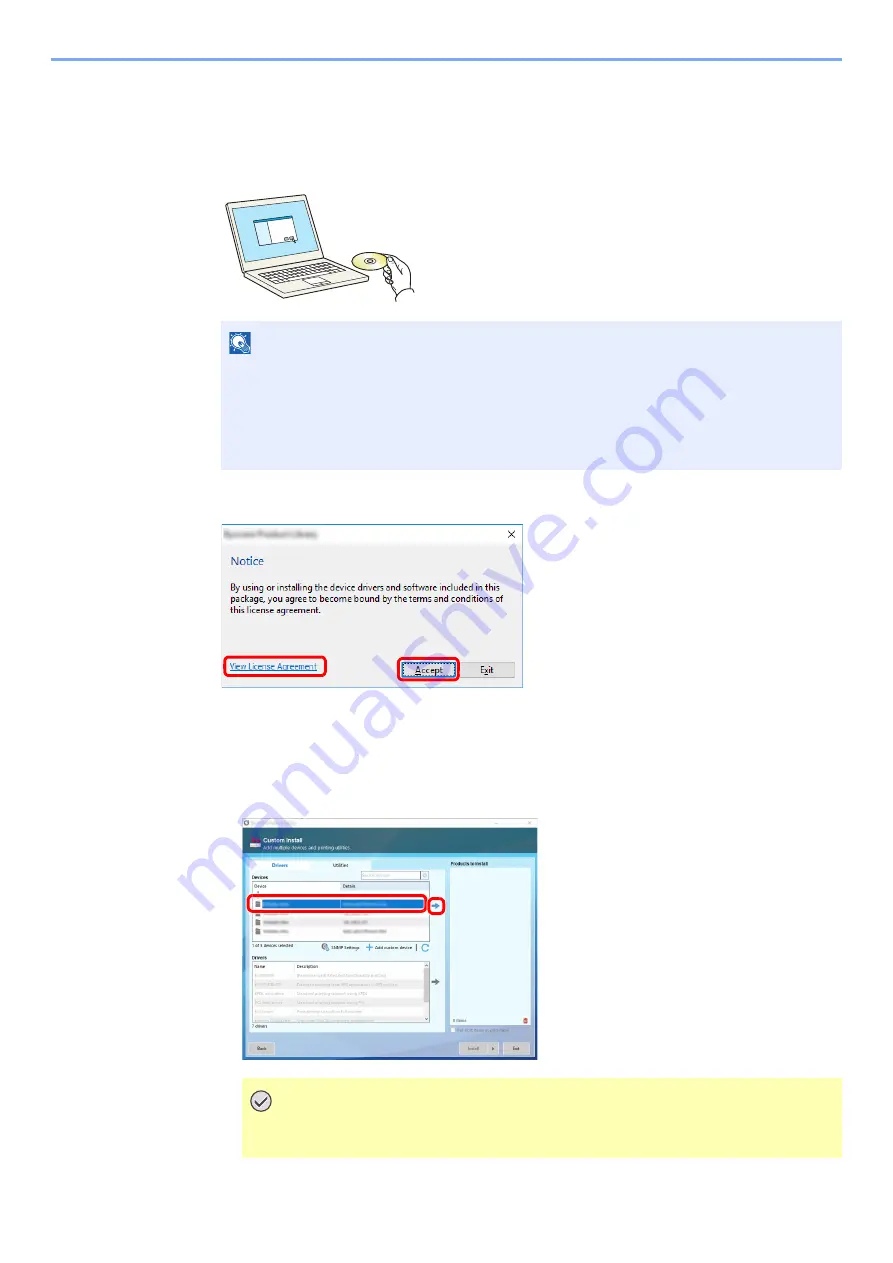
2-53
Installing and Setting up the Machine > Installing Software
Custom Install
The following procedure is an example for installing the software in Windows 10 using [
Custom Install
].
1
Insert the DVD.
2
Display the screen.
3
Select [Custom Install].
4
Install the software.
1
Select the device to be installed.
NOTE
• Installation on Windows must be done by a user logged on with administrator privileges.
• If the "
Welcome to the Found New Hardware Wizard
" dialog box displays, select
[
Cancel
].
• If the autorun screen is displayed, click [
Run setup.exe
].
• If the user account management window appears, click [
Yes
] ([
Allow
]).
IMPORTANT
If Wi-Fi or Wi-Fi Direct is enabled, be sure to specify the IP address for the port
name. Installation may fail if the host name is specified.
1 Click [
View License Agreement
]
and read the License Agreement.
2 Click [
Accept
].
1
2
1
2
Summary of Contents for 358ci
Page 1: ...kyoceradocumentsolutions com Operation Guide 508ci 408ci 358ci...
Page 233: ...5 23 Operation on the Machine Sending Document via E mail 6 Press the Start key Sending starts...
Page 541: ...10 22 Troubleshooting Regular Maintenance 4 Install the Punch Waste Box 5 Close the cover...
Page 592: ...10 73 Troubleshooting Clearing Paper Jams 8 Remove any jammed paper 9 Push Right Cover 1...
Page 657: ...Index 10 X XPS Fit to Page 6 85 Default 8 34 Z Zoom 6 42 Default 8 32...
Page 658: ......
Page 661: ...is a trademark of KYOCERA Corporation 2019 KYOCERA Document Solutions Inc 2019 7 2WHKDEN200...






























