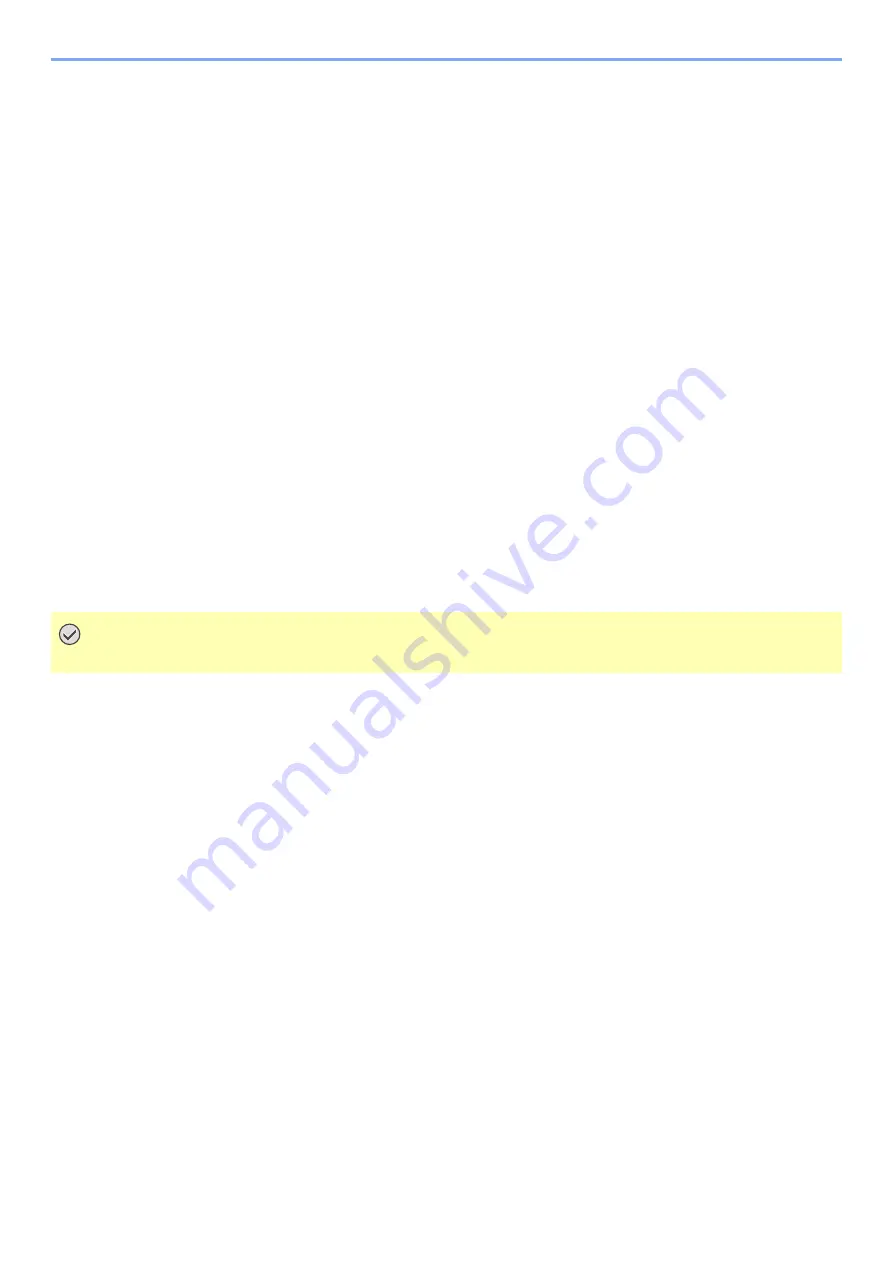
5-8
Operation on the Machine > Operating using Removable USB Memory
3
Print the document.
1
[
▲
] [
] key > [
Print File
] > [
OK
] key > [
OK
] key
2
Select the document, and select the [
OK
] key.
3
Select the [
OK
] key.
4
Enter the print quantity, and select the [
OK
] key.
You can select a number between 001 and 999 as the number of copies.
5
Select the desired paper source and select the [
OK
] key.
Printing of the selected file begins.
Print a file list
1
Display the screen.
[
Menu
] key > [
▲
] [
] key > [
USB Memory
] > [
►
] key
2
Print a file list.
[
▲
] [
] key > [
Print File List
] > [
OK
] key > [
OK
] key
You can print a list of the files in USB memory.
Removing USB Memory
1
Display the screen.
[
Menu
] key > [
▲
] [
] key > [
USB Memory
] > [
►
] key
2
Select [Remove Device].
[
▲
] [
] key > [
Remove Device
] > [
OK
] key > [
OK
] key
3
Remove the USB memory.
IMPORTANT
Be sure to follow the proper procedure to avoid damaging the data or USB memory.
Summary of Contents for 1102RX3NL0
Page 1: ...OPERATION GUIDE ECOSYS P2040dn ECOSYS P2040dw PRINT...
Page 195: ...8 26 Troubleshooting Clearing Paper Jams 4 Open the front cover 5 Close the front cover...
Page 197: ...8 28 Troubleshooting Clearing Paper Jams 4 Open the front cover 5 Close the front cover...
Page 199: ...8 30 Troubleshooting Clearing Paper Jams 4 Open the front cover 5 Close the front cover...
Page 205: ...8 36 Troubleshooting Clearing Paper Jams 14Close the front cover...
Page 215: ...9 4 Appendix Optional Equipment 4 Replace the covers...
Page 239: ......
Page 242: ...First edition 2016 6 2RYKDEN000...






























