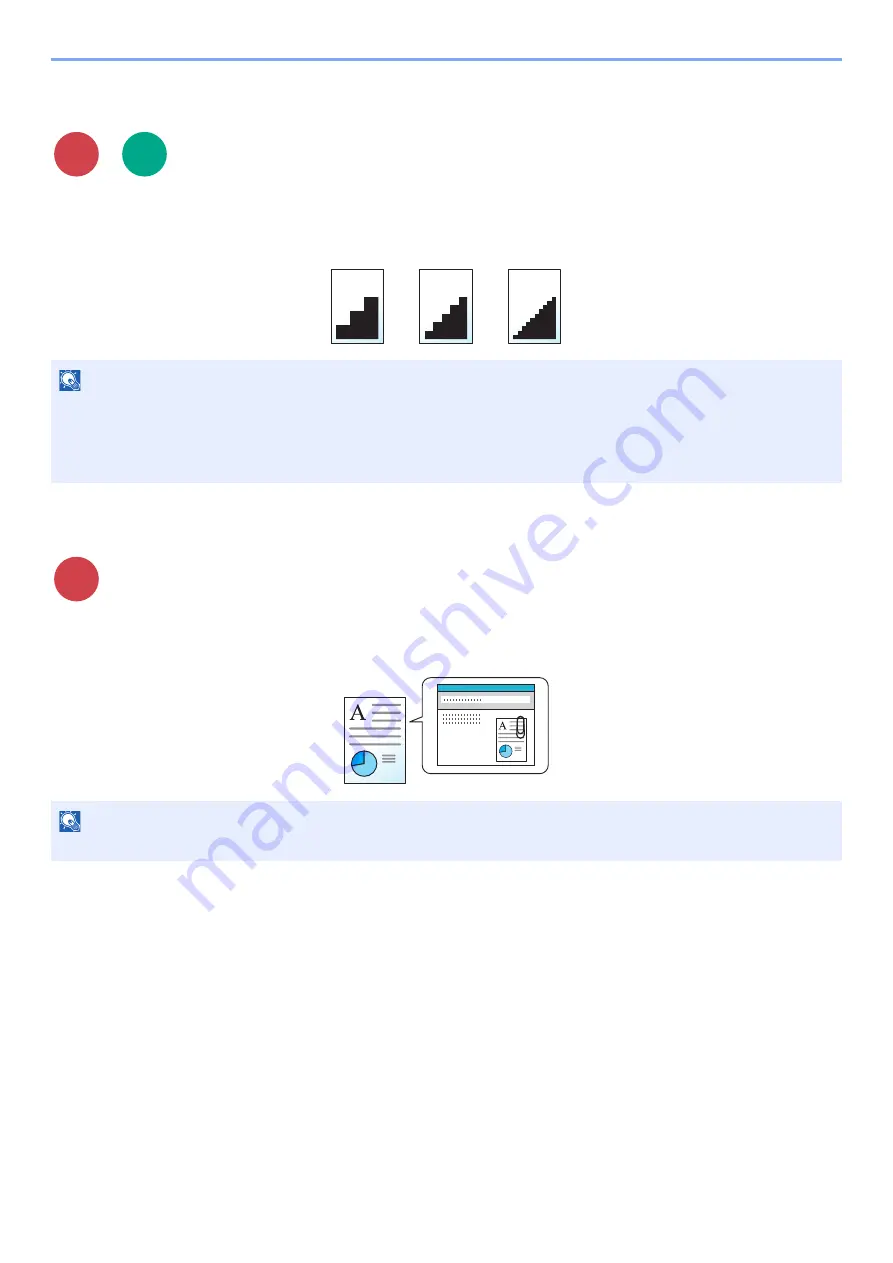
6-32
Using Various Functions > Functions
Scan Resolution
Select fineness of scanning resolution.
(
Value
: [
600 × 600dpi
] / [
400 × 400dpi Ultra
] / [
300 × 300dpi
] / [
200 × 400dpi Super
] / [
200 × 200dpi Fine
] /
[
200 × 100dpi Normal
])
E-mail Subject/Body
Adds subject and body when sending a document.
Select [
Subject
] / [
Body
] to enter the E-mail subject/body.
NOTE
The larger the number, the better the image resolution. However, better resolution also means larger file sizes and
longer send times.
When scanning a two-sided original in full color or grayscale, [
600 × 600dpi
], [
400 × 400dpi Ultra
], and [
200 × 400dpi
Super
] cannot be selected.
NOTE
The subject can include up to 60 characters, and the body can include up to 500 characters.
Send
Scan to
USB
Send
Summary of Contents for 1102R73AS0
Page 1: ...PRINT COPY SCAN FAX ECOSYS M5526cdn ECOSYS M5526cdw OPERATION GUIDE...
Page 385: ...10 44 Troubleshooting Clearing Paper Jams 8 Remove any jammed paper 9 Push Rear Cover 1...
Page 387: ...10 46 Troubleshooting Clearing Paper Jams 4 Push the cover...
Page 423: ......
Page 426: ...First edition 2016 4 2R7KDEN000...






























