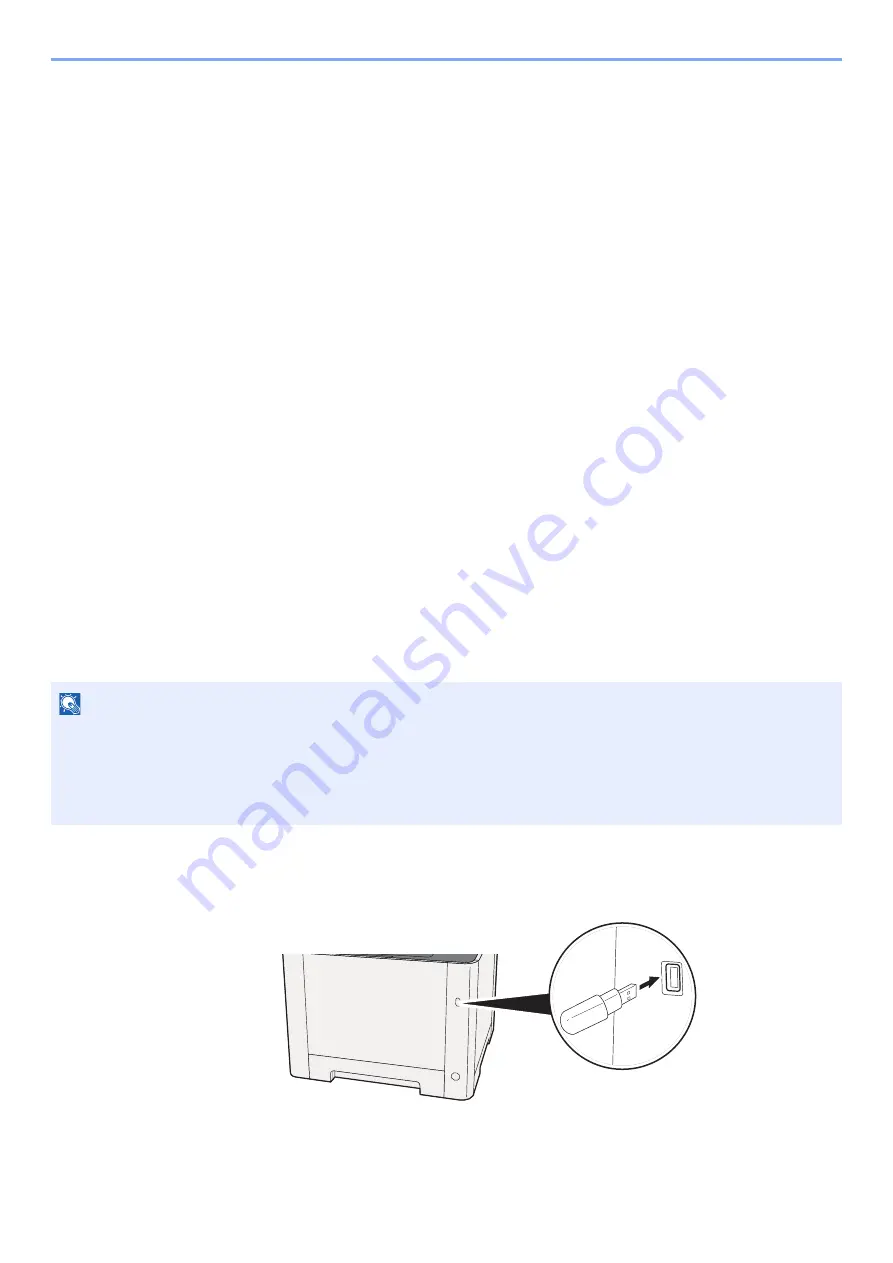
5-41
Operation on the Machine > Operating using Removable USB Memory
Operating using Removable USB Memory
Plugging USB memory directly into the machine enables you to quickly and easily print the files stored in the USB
memory without having to use a computer.
The following file types can be printed:
• PDF file (Version 1.7 or older)
• TIFF file (TIFF V6/TTN2 format)
• JPEG file
• XPS file
• OpenXPS file
• Encrypted PDF file
In addition, you can store scanned image files in USB memory connected to the machine.
The following file types can be stored:
• PDF file format
• TIFF file format
• JPEG file format
• XPS file format
• OpenXPS file format
• High-compression PDF file format
Printing Documents Stored in Removable USB
Memory
1
Plug the USB memory.
1
Plug the USB memory into the USB Memory Slot.
NOTE
• PDF files you wish to print should have an extension (.pdf).
• Files to be printed should be saved no further down than the top 3 folder levels, including the root folder.
• Use USB memory properly formatted by this machine.
• Plug the USB memory directly into the USB Memory Slot.
Summary of Contents for 1102R73AS0
Page 1: ...PRINT COPY SCAN FAX ECOSYS M5526cdn ECOSYS M5526cdw OPERATION GUIDE...
Page 385: ...10 44 Troubleshooting Clearing Paper Jams 8 Remove any jammed paper 9 Push Rear Cover 1...
Page 387: ...10 46 Troubleshooting Clearing Paper Jams 4 Push the cover...
Page 423: ......
Page 426: ...First edition 2016 4 2R7KDEN000...






























