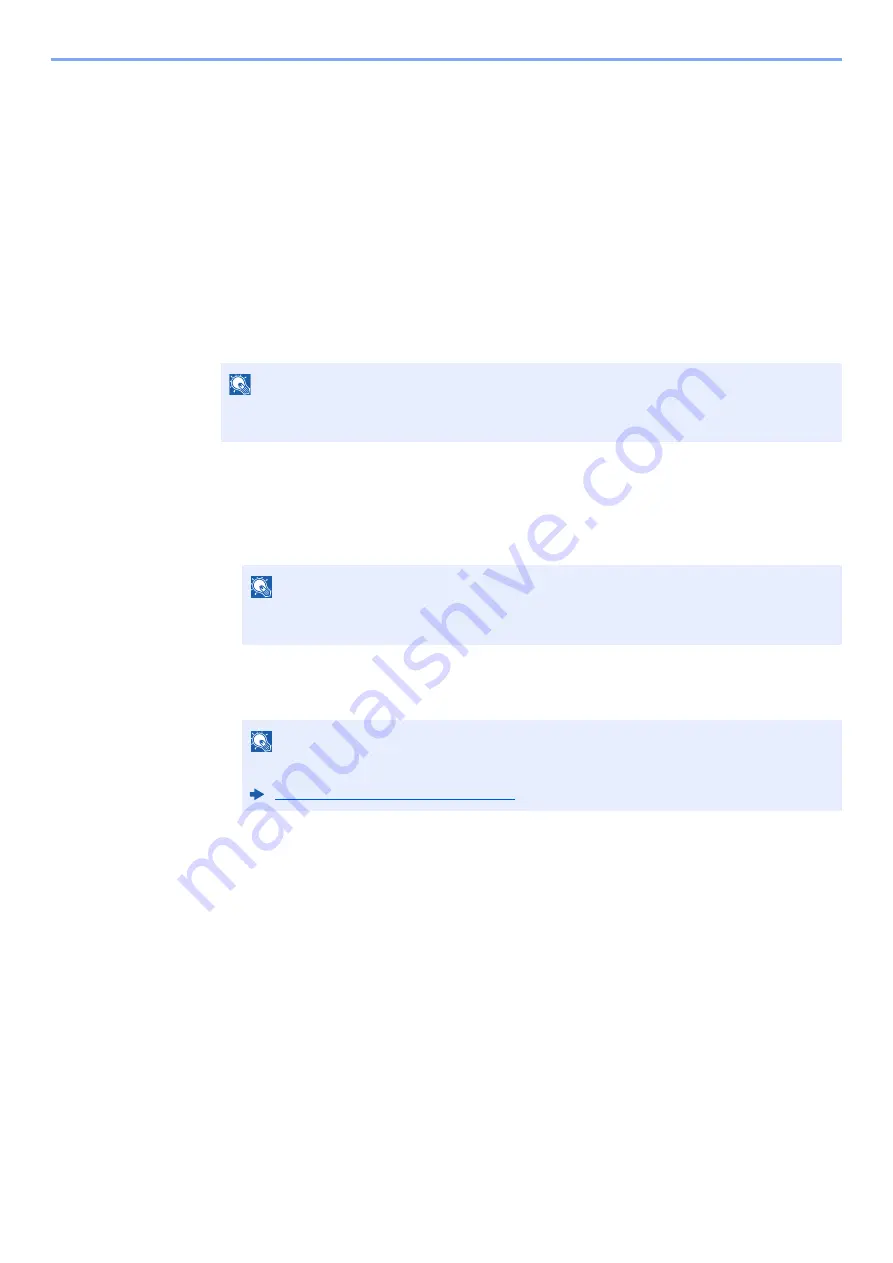
5-13
Operation on the Machine > Registering Shortcuts
Registering Shortcuts
You can register shortcuts for easy access to the frequently used functions. The settings for the selected function can
also be registered. A function name linked to a registered shortcut can be changed as necessary.
Adding Shortcuts
Shortcut registration is performed in the "Functions" screen of each function.
1
Display the screen.
In the Copy, Send, Document Box, or FAX screen, select as follows.
[
Functions
] > [
Add/Edit Shortcut
]
2
Register the shortcuts.
1
Select [
Add
].
2
Select the key to which you wish to register the shared shortcut.
3
Select the function screen to display with the shortcut.
4
Enter the shortcut name > [
Next
]
5
Select [
Save
].
The shortcut is registered.
NOTE
When user control is set to local authentication and the user logs in with user rights, [
Add/
Edit Shortcut
] does not appear.
NOTE
If you select a shortcut number already registered, the currently registered shortcut can
be replaced with a new one.
NOTE
Up to 24 characters can be entered.
Summary of Contents for 1102R73AS0
Page 1: ...PRINT COPY SCAN FAX ECOSYS M5526cdn ECOSYS M5526cdw OPERATION GUIDE...
Page 385: ...10 44 Troubleshooting Clearing Paper Jams 8 Remove any jammed paper 9 Push Rear Cover 1...
Page 387: ...10 46 Troubleshooting Clearing Paper Jams 4 Push the cover...
Page 423: ......
Page 426: ...First edition 2016 4 2R7KDEN000...






























