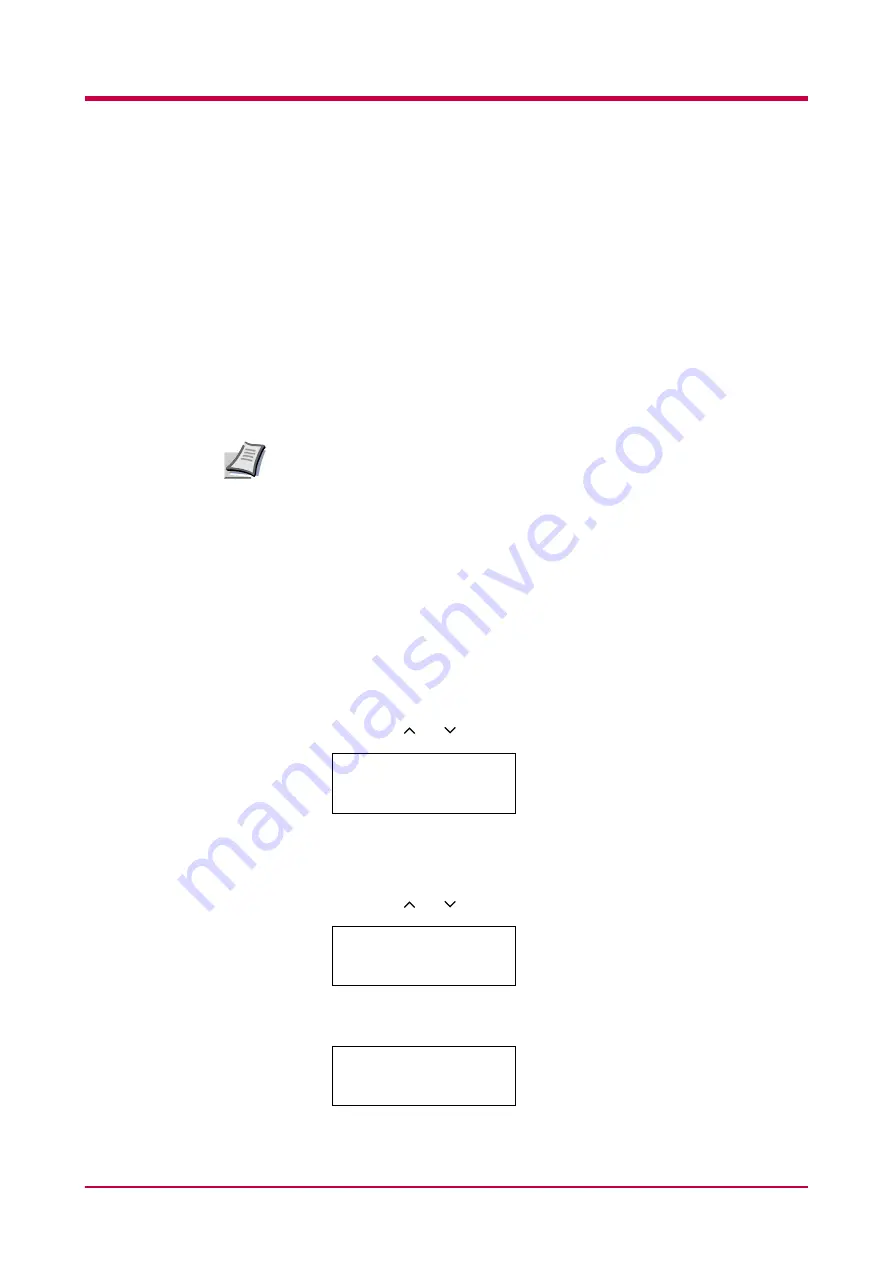
Using the Operator Panel
1-48
Operating a Memory Card (CompactFlash Card)
The printer is equipped with a slot for a memory card (CompactFlash
card), which allows you to perform the following operations.
•Reading fonts
•Reading data
•Writing data
•Deleting data
•Formatting a memory card
•Printing a list of data names
When installing or removing a memory card into or from the printer, you
must turn the printer power switch off. Failure to do so will immediately
halt the printer with a
Memory card err20
message. It could also result
in damage to the printer’s electronic parts or the memory card.
Reading Fonts
When there are fonts present on the memory card inserted in the slot, they
are automatically read into the printer when it is turned on.
To re-read fonts from a memory card into the printer, proceed as follows.
1
Press the
MENU
key.
2
Press the or key until
Memory Card >
appears.
3
Press the > key.
4
Press the or key until
>Read fonts
appears.
5
Press the
ENTER
key. A question mark (
?
) appears.
Note
Memory Card >
>Read fonts
>Read fonts ?
Summary of Contents for FS-1050
Page 1: ...Page Printer Operation Guide Table of Contents ...
Page 23: ...Using the Operator Panel 1 13 Sample MENU MAP ...
Page 36: ...Using the Operator Panel 1 26 Sample Network STATUS PAGE ...
Page 47: ...Using the Operator Panel 1 37 List of Fonts ...
Page 173: ...List of Fonts A 5 Font number Font samples 70 71 72 73 74 75 76 77 78 79 80 ...
Page 174: ...List of Fonts A 6 Font KPDL Fonts 1 ...
Page 175: ...List of Fonts A 7 Font KPDL Fonts 2 ...
Page 199: ...D 1 Appendix D Printer Specifications D ...
Page 202: ...E 1 Appendix E Glossary E ...
Page 206: ...Index 1 Index ...
Page 209: ...1001TI ...






























