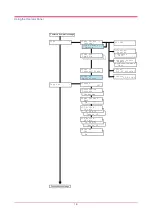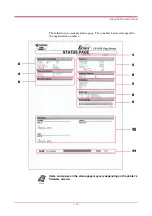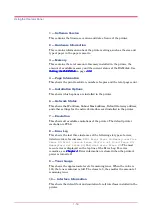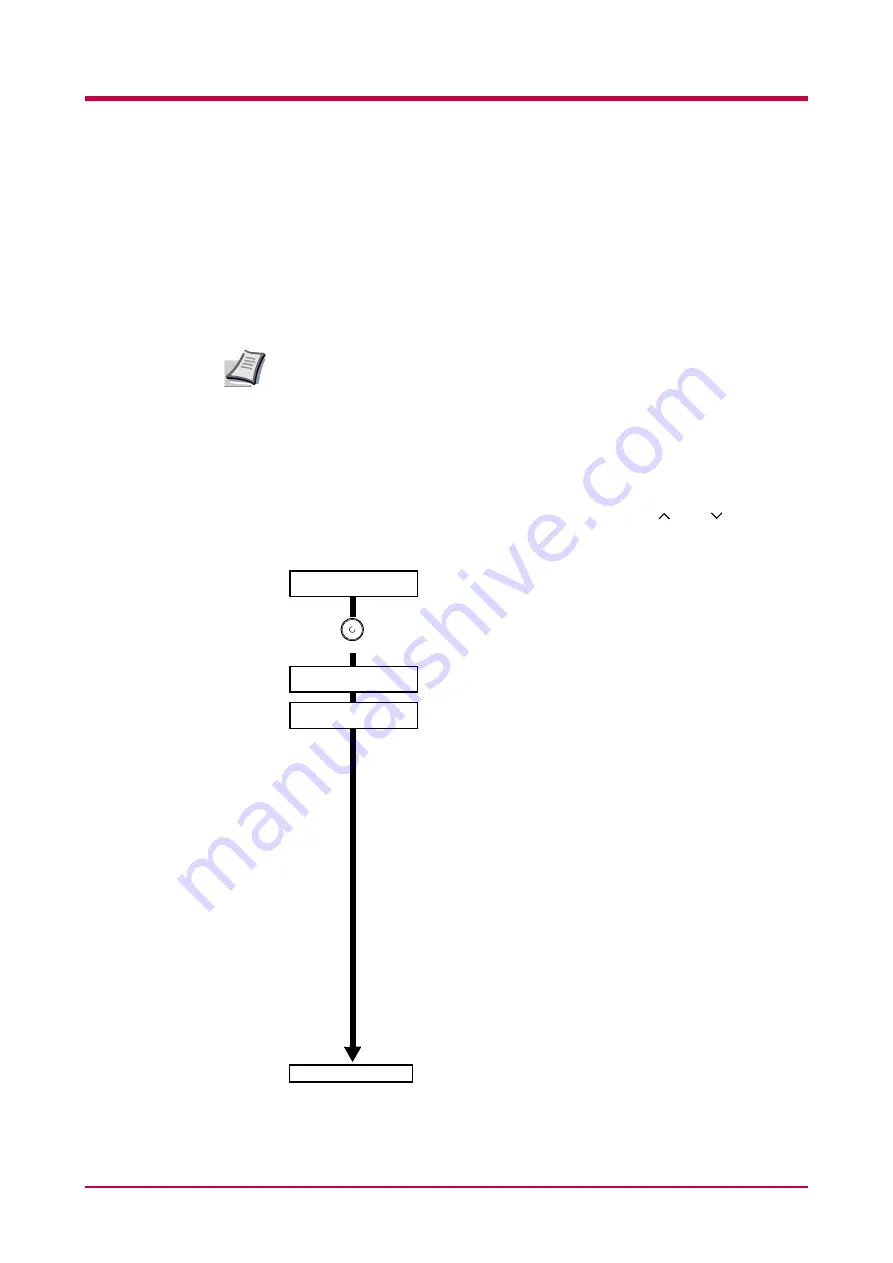
Using the Operator Panel
1-6
1.2 Using the Operator Panel
This section explains how to use the menu selection system. The
MENU
key
on the operator panel allows you to use the menu to set or change the
printer default settings such as the default number of copies, emulation,
etc., to match your specific needs. Settings can be made when
Ready
is
indicated on the printer message display.
The printer applies the most recent printer settings sent from the
application software or from the printer driver. These take priority over
operator panel settings.
1.2.1 Menu Selection System
The following is the flowchart of the menu selection system of the printer.
Vertical movement between menus is made with the and keys and
horizontal movement is made with the > and < keys. To change or confirm
settings of items, use the
ENTER
key.
Note
MENU
Ready
PAR A4 PLAIN
Continued on next page
Summary of Contents for FS-1050
Page 1: ...Page Printer Operation Guide Table of Contents ...
Page 23: ...Using the Operator Panel 1 13 Sample MENU MAP ...
Page 36: ...Using the Operator Panel 1 26 Sample Network STATUS PAGE ...
Page 47: ...Using the Operator Panel 1 37 List of Fonts ...
Page 173: ...List of Fonts A 5 Font number Font samples 70 71 72 73 74 75 76 77 78 79 80 ...
Page 174: ...List of Fonts A 6 Font KPDL Fonts 1 ...
Page 175: ...List of Fonts A 7 Font KPDL Fonts 2 ...
Page 199: ...D 1 Appendix D Printer Specifications D ...
Page 202: ...E 1 Appendix E Glossary E ...
Page 206: ...Index 1 Index ...
Page 209: ...1001TI ...