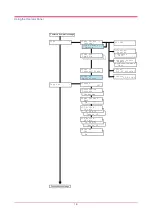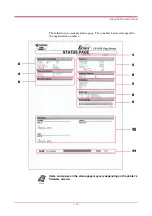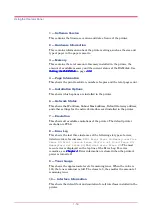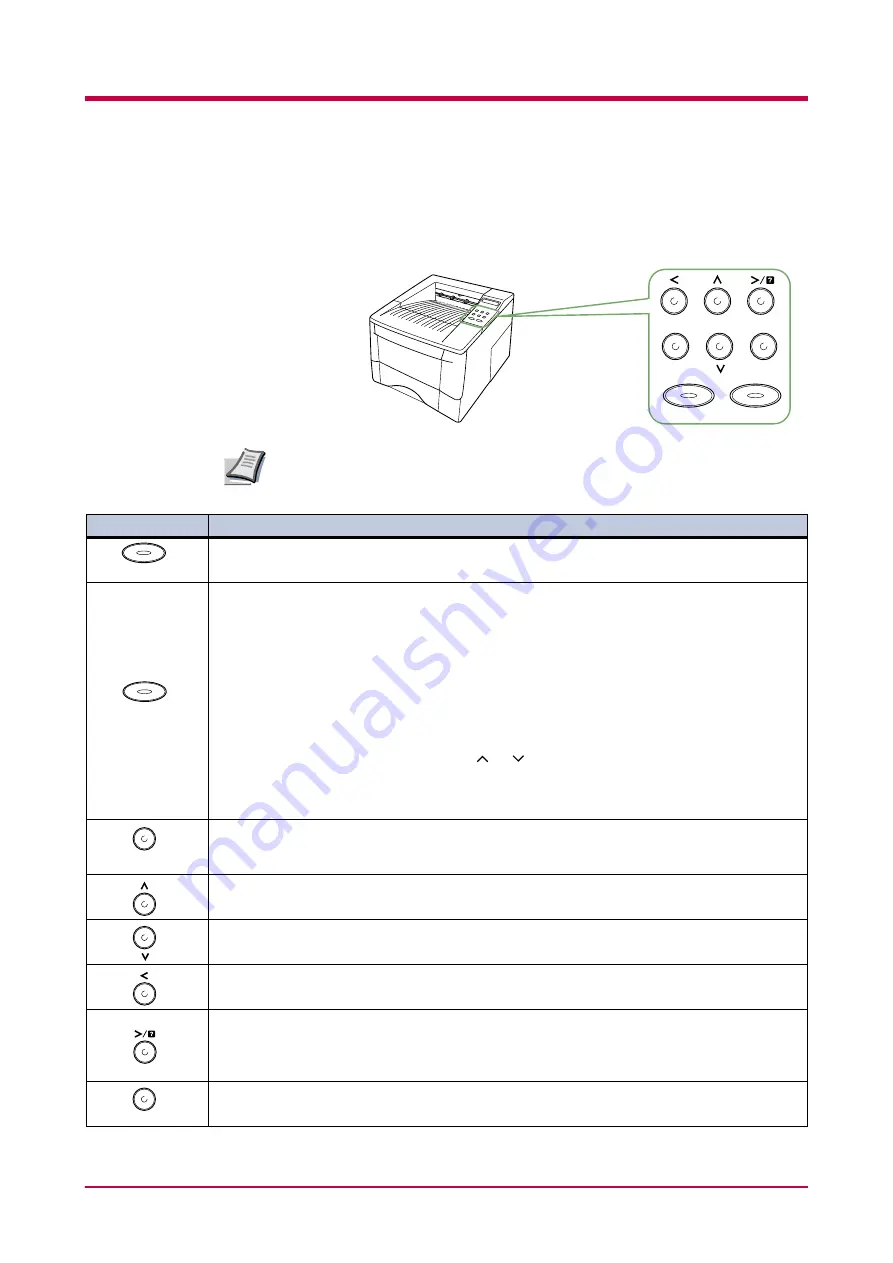
Understanding the Operator Panel
1-5
Keys
The operator panel keys are used to configure the printer. Note the certain
keys have the secondary function.
Settings made with these keys affect only the interface currently in use.
CANCEL
MENU
ENTER
GO
Note
Key
Key
Key
Key
Function
Function
Function
Function
• Switches the printer online and offline (even offline, the printer can receive data).
• Cancels specific errors.
• Cancels a printing job.
To cancel, proceed as follows:
1111 Make sure if
Processing
appears on the message display.
2222 Press the
CANCEL
key.
3333
Print Cancel?
appears on the message display and then interface to be canceled.
Parallel
USB
Serial
(appears only when an optional serial interface is present)
Option
(appears only when an optional network interface card is installed)
Press the
CANCEL
key again if you wish to stop the cancellation of printing.
4444 Select the interface to cancel using the
or
key and then press the
ENTER
key. Printing
from the selected interface will stop.
Cancelling data
appears in the message display and
printing stops after the current page is printed.
• Resets numeric values or cancels setting procedures.
• When pressed during mode selection, it ends the setting and the printer returns to the
Ready
condition.
• Used to select the emulation, font, character code set; to read a memory card; and more.
Used to access desired items or input numeric values. In some control procedures, the < and >
keys are used to access or exit submenu items.
Used to access desired items or input numeric values. In some control procedures, the < and >
keys are used to access or exit submenu items.
Used as the < key in mode selection.
• Used as the > key in the mode selection function.
• Displays online help messages on the message display when paper jam errors occur. When
pressed in the
Ready
condition, displays explanations of online help messages. When pressed
while the online help is displayed, cancels the online help.
Confirms numeric values and other selections.
GO
CANCEL
MENU
ENTER
Summary of Contents for FS-1050
Page 1: ...Page Printer Operation Guide Table of Contents ...
Page 23: ...Using the Operator Panel 1 13 Sample MENU MAP ...
Page 36: ...Using the Operator Panel 1 26 Sample Network STATUS PAGE ...
Page 47: ...Using the Operator Panel 1 37 List of Fonts ...
Page 173: ...List of Fonts A 5 Font number Font samples 70 71 72 73 74 75 76 77 78 79 80 ...
Page 174: ...List of Fonts A 6 Font KPDL Fonts 1 ...
Page 175: ...List of Fonts A 7 Font KPDL Fonts 2 ...
Page 199: ...D 1 Appendix D Printer Specifications D ...
Page 202: ...E 1 Appendix E Glossary E ...
Page 206: ...Index 1 Index ...
Page 209: ...1001TI ...