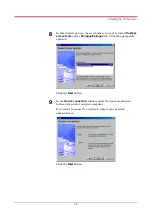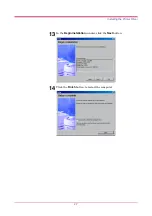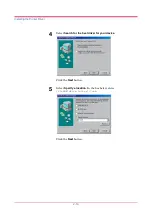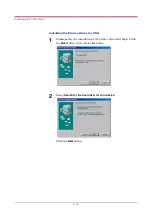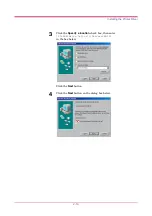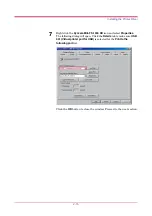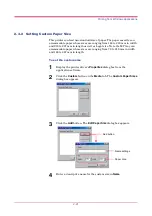Installing the Printer Driver
2-9
2.1.2 Using USB Interface
You can print to the printer’s USB connector if Windows 98/Me or Windows
2000 is running on your computer. You need to connect the printer to your
computer using a USB cable and install the
USB Printing Support
onto the
computer which is supplied by the
Kyocera Mita Digital Library
CD-ROM.
Installing the USB Printing Support
This section explains you how to install the
USB Printing Support
as well
as the printer driver onto your Windows 98 computer. If you are using
Windows Me or 2000, you can use the similar proccedure. Follow the
instructions displayed on the screen.
1
Turn on the computer and the printer, then insert the
Kyocera Mita
Digital Library
CD-ROM into the computer’s CD-ROM drive
2
Connect the printer and the computer using a USB cable.
3
The Windows Plug and Play function will detect the printer
automatically and the
Add New Hardware Wizard
will open.
Click the
Next
button.
Summary of Contents for FS-1050
Page 1: ...Page Printer Operation Guide Table of Contents ...
Page 23: ...Using the Operator Panel 1 13 Sample MENU MAP ...
Page 36: ...Using the Operator Panel 1 26 Sample Network STATUS PAGE ...
Page 47: ...Using the Operator Panel 1 37 List of Fonts ...
Page 173: ...List of Fonts A 5 Font number Font samples 70 71 72 73 74 75 76 77 78 79 80 ...
Page 174: ...List of Fonts A 6 Font KPDL Fonts 1 ...
Page 175: ...List of Fonts A 7 Font KPDL Fonts 2 ...
Page 199: ...D 1 Appendix D Printer Specifications D ...
Page 202: ...E 1 Appendix E Glossary E ...
Page 206: ...Index 1 Index ...
Page 209: ...1001TI ...