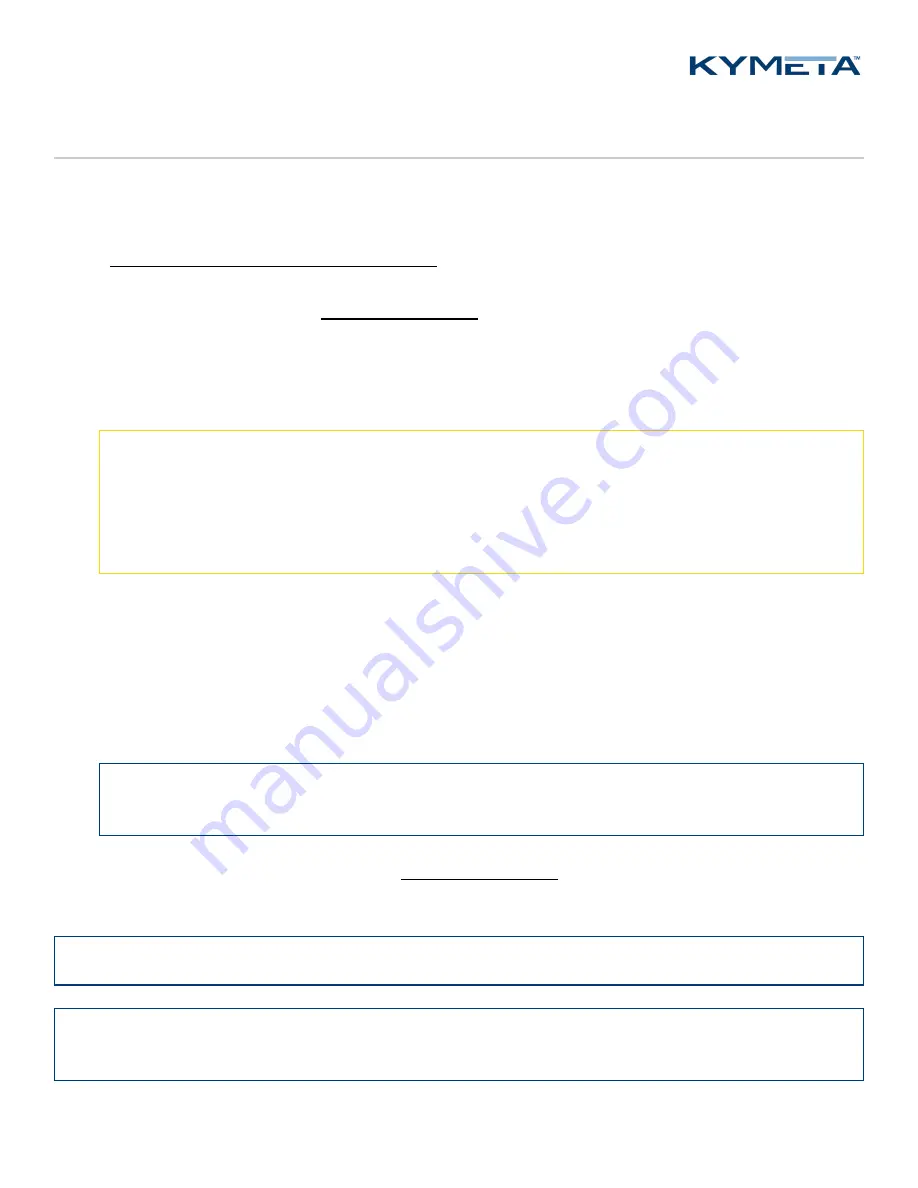
© 2020 Kymeta Corporation. All rights reserved.
17
08 December 2020
700-00121-000 revD Kymeta u8 products installation and user guide
6
Install the u8 ODU
6.1
Connect the cables to the u8 ODU
The RX, TX, and Ethernet cables are shipped in a separate bag and you need to connect them before mounting the unit.
Refer to
Appendix B. Kymeta u8 ODU cabling diagram
for the u8 ODU cabling diagram.
1.
Place Kymeta u8 ODU shroud-up on a soft surface to protect the radome.
2.
Open the shroud as described in
.
3.
Connect the RX jumper cable (W58) to the communication module. Ensure it is routed through the correct cable
gland. Ensure the RX connector is not cross threaded and that it is secure. The RX jumper cable (W58) is
identifiable by its short length and its right-angled connector. The right-angle connector should be connected to
the antenna communication module to enable proper routing of the cable through the shroud cable gland.
⚠
When installing the RX and TX cables, ensure the center pin of the cabled connector is aligned to the center
pin receptacle on the communication module. Press the cabled connector onto the threaded communication
module receptacle and hand-tighten the outer ring clockwise until the threads are engaged and the outer ring
no longer spins. Ensure it is routed through the correct cable gland. Ensure the RX connector is not cross
threaded and that it is secure; the connector will not cover all available threads.
4.
Connect the TX jumper cable (W59) to the BUC. The TX jumper cable is identifiable by its short length, and it is
labeled “TX”. Ensure it is routed through the correct cable gland.
5.
For physical Ethernet access to the u8 ODU for OpenAMIP communication to the modem, connect the
weatherized Ethernet jumper cable (W57) to the data port on the communication module. Ensure it is routed
through the correct cable gland. The Ethernet jumper cable (W57) is identifiable by its short length, and it has one
male and one female outdoor-rated connector. Use the male connector end of the cable at the communication
module, leaving the female cable connector outside the shroud for connection, by a longer cable, to the modem.
✎
If you use the AC-to-DC power kit (U8ACC-00002-0), switch the power jumper cable now, while the
shroud is open.
6.
Set the shroud back as described in Step 5 in
. Ensure the cable glands are properly
secured.
7.
Mount the Kymeta u8 ODU as required.
✎
Check that all screws are tight before lifting the ODU.
✎
Kymeta recommends that installers, integrators, and handlers of the u8 do not lift or hold the u8 by using any of
the RF chain as a handle or grip, or by any mounted components or cables. Always lift the u8 by the corner handles.






























