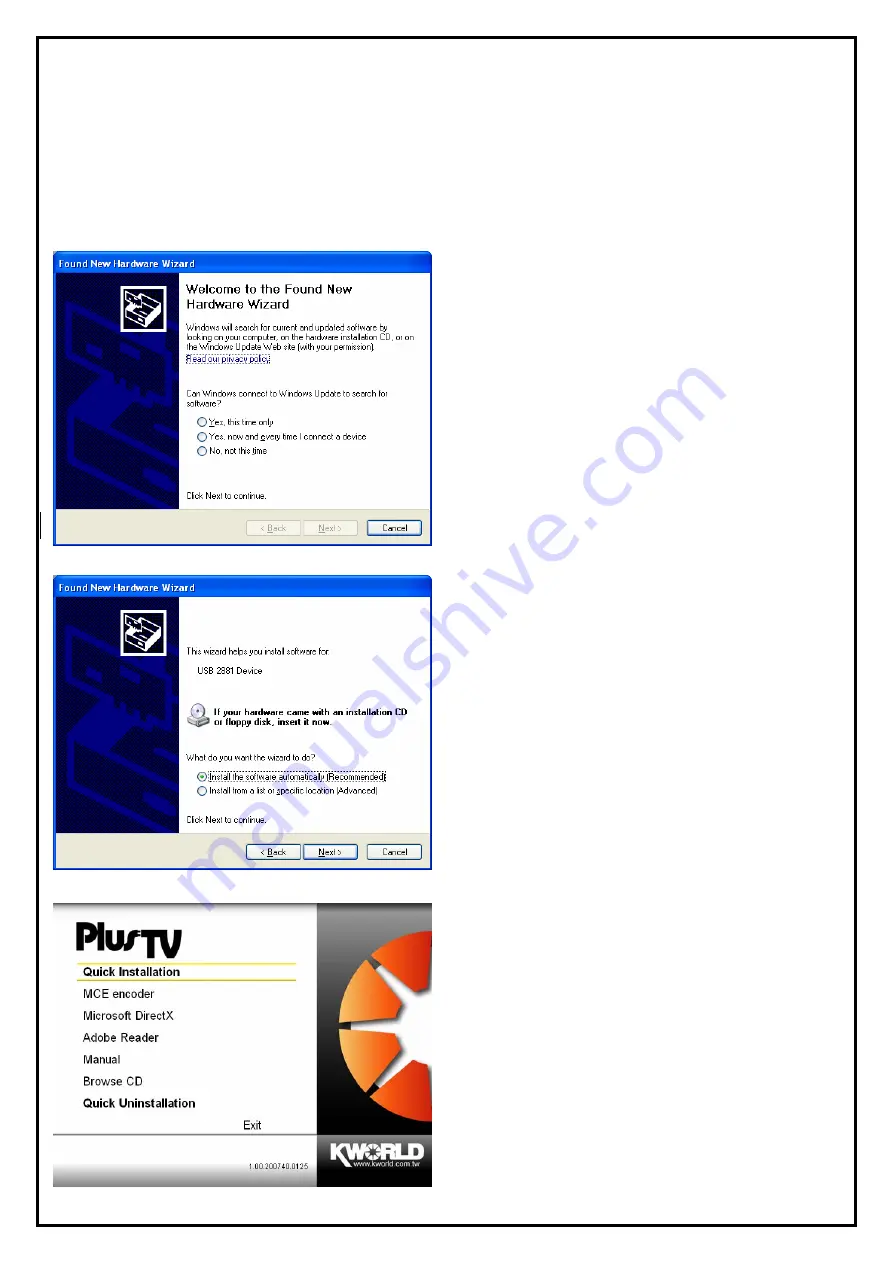
-3-
Chapter 2: PlusTV HD PCI 120 Quick Installation
The PlusTV HD PCI 120 card package comes with complete Windows software utilities. These utilities can
be found on the installation CD included in the package. Before installation, we recommend that you exit all
background programs. These include applications such as anti-virus software and system monitoring
applications.
1.
Once you finish the hardware installation, restart
your system. A window labeled: “
Found New
Hardware Wizard
” will connect to Windows
Update to search software. Choose “
No, not this
time
” and click “
Next
: to run the utilities setup
included in the CD.
2.
Click “
Cancel
”, we must install from CD to have
completed set up.
3.
Insert the installation CD into the CD ROM
device. The autorun page will appear as the left
image. Please choose “
Quick Installation”
.











