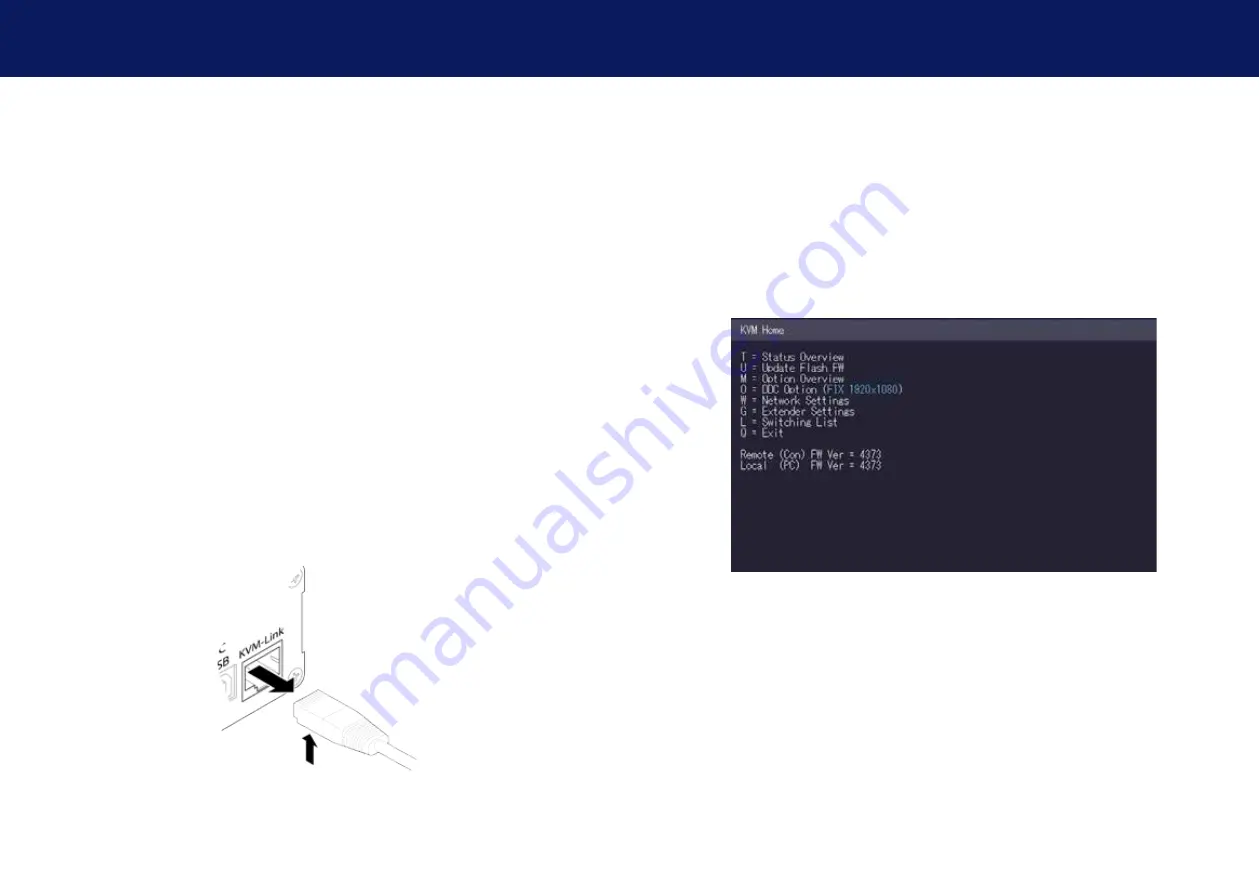
18 | kvm-tec
3. extender menu/settings
2. installation of the extender
2.4 sTART Up
To start up the system without switch:
1. Make sure that the two monitors and the computer are switched on.
2. If you are using a Network Switch, connect the power supply to an earthed wall socket.
3. Connect both extender
power supplies
(C) to an earthed wall socket. Both extenders will
start an initialisation process. The red status LED blinks a few seconds. After a few seconds
the status LED lights green. The monitor will displays your computer’s desktop or any open
applications.
2.5 REMOVINg A CATx CABLE
To remove a CATx cable:
• Press the latch down and slowly pull the cable out.
3.1 hOW TO ACCEss ThE MAIN MENU
Use the monitor and keyboard to get access to the main menu.
To access the main menu:
1. Make sure the extenders, the monitors and the computer are switched on.
2. Press the Scroll Lock key on your keyboard quickly five times. The main menu appears
with an overview of the sub-menus.
3. To access a sub-menu press the applicable key.
kvm-tec | 19
3. EXTENDER MENU/SETTINGS
Summary of Contents for Smartline SVX1
Page 36: ...70 kvm tec 11 Notes...

























