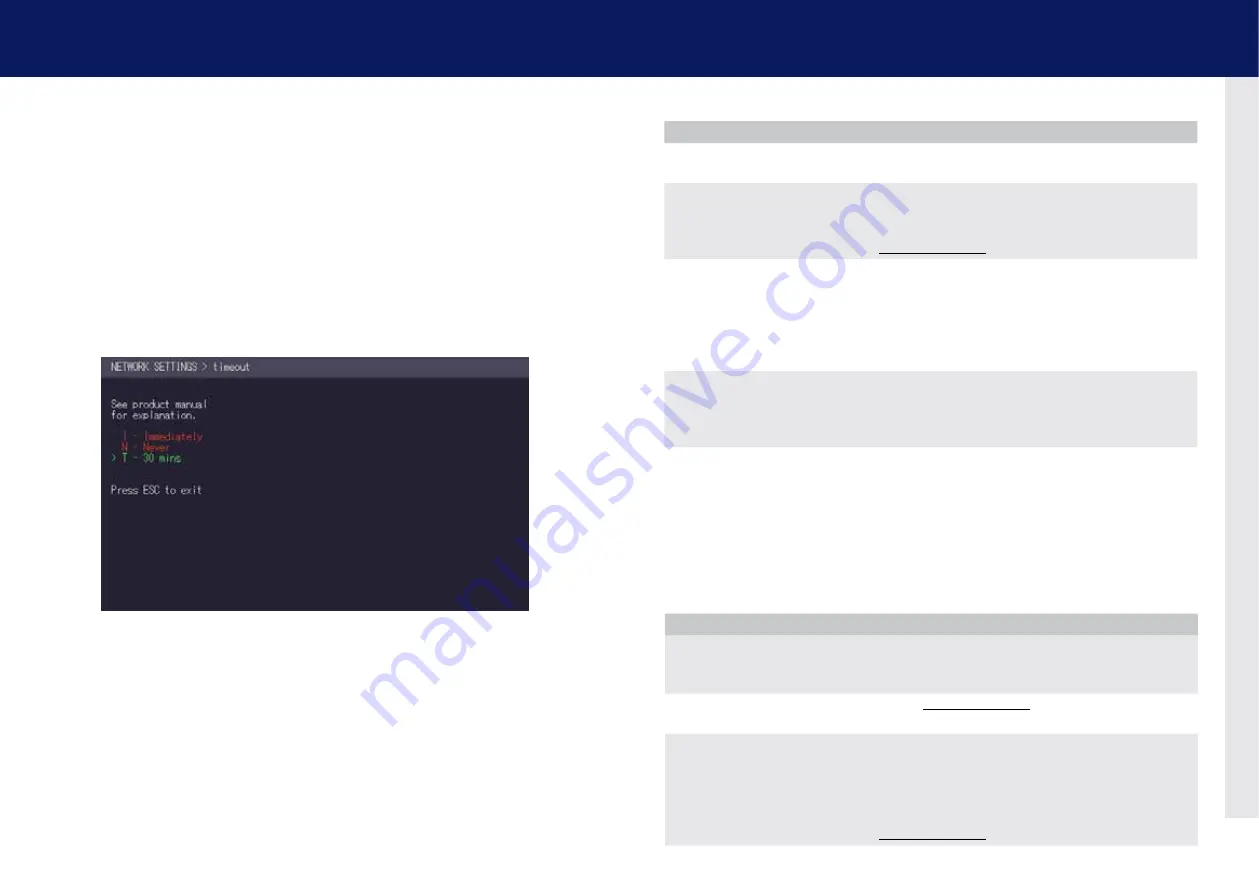
70 | kvm-tec
kvm-tec | 71
4. Network SettiNgS
4.15 SET ThE PASSWoRD TIMEoUT
When the password system is activated you can define under what circumstances the user will
be required to re-enter their login details when switching.
• I – Immediately: User and password must be re-entered for each switch.
• N – Never: User and password are not required to be re-entered until the current
user logs out. See chapter „How to switch between different computers“.
• T – Time in min: You define the number of minutes since the last switch before the
user and password details are required again to switch.
5. TROUBLESHOOTING & FIRST AID
error
cause
solution
leD is not lighting
The devices get no
power
Is the power supply connected? (white box)
leD is lighting
in red
No connection
between Loc and Rem
Check if the RJ45/network cable is connected well. (Clicking noise
when plugging in)
Control both, if it does not work please send an e-mail to
leD is lighting in
orange
No picture on the
monitor
Check if the local/CPU (PC) cable is connected well.
Check if the remote/CON (monitor) cable is connected well.
If everything is connected well but no function appears, reconnect
power supply again.
If the menu is visible, press the o key and choose the resolution of
the monitor. then press the assigned number on your keyboard.
leD is lighting
green
Screen occurs but
the keyboard is not
working
Plug out/in USB of keyboard and wait until driver is installed (after
few seconds).
check all Usb connections on both sides (local and Remote)
If it is still not working, plug out/in DC once more
leD is lighting
green
No audio
establish audio connection:
plug stereo-jack to the audio output of the PC (green) connection
with local: IN
remote: headset oUt
establish microphone connection:
plug stereo-jack to the microphone input of the PC (pink)
connection with local OUT
error
cause
solution
leD is lighting
green
The screen flickers,
has an incorrect
display
Install current firmware from our homepage www.kvm-tec.com/
support/firmware-download
leD is blinking
green
Different firmware or
USB is not compatible
leD are lighting
differently
Different firmware
To enter on screen menu/check firmware version:
To enter the On screen menu, press the Scroll Lock key five times
in quick succession. The currently installed firmware version is
displayed below the menu
If firmware update does not work, please send an e-mail to
Summary of Contents for Masterline MVX2
Page 40: ...78 kvm tec 10 Notes...



















