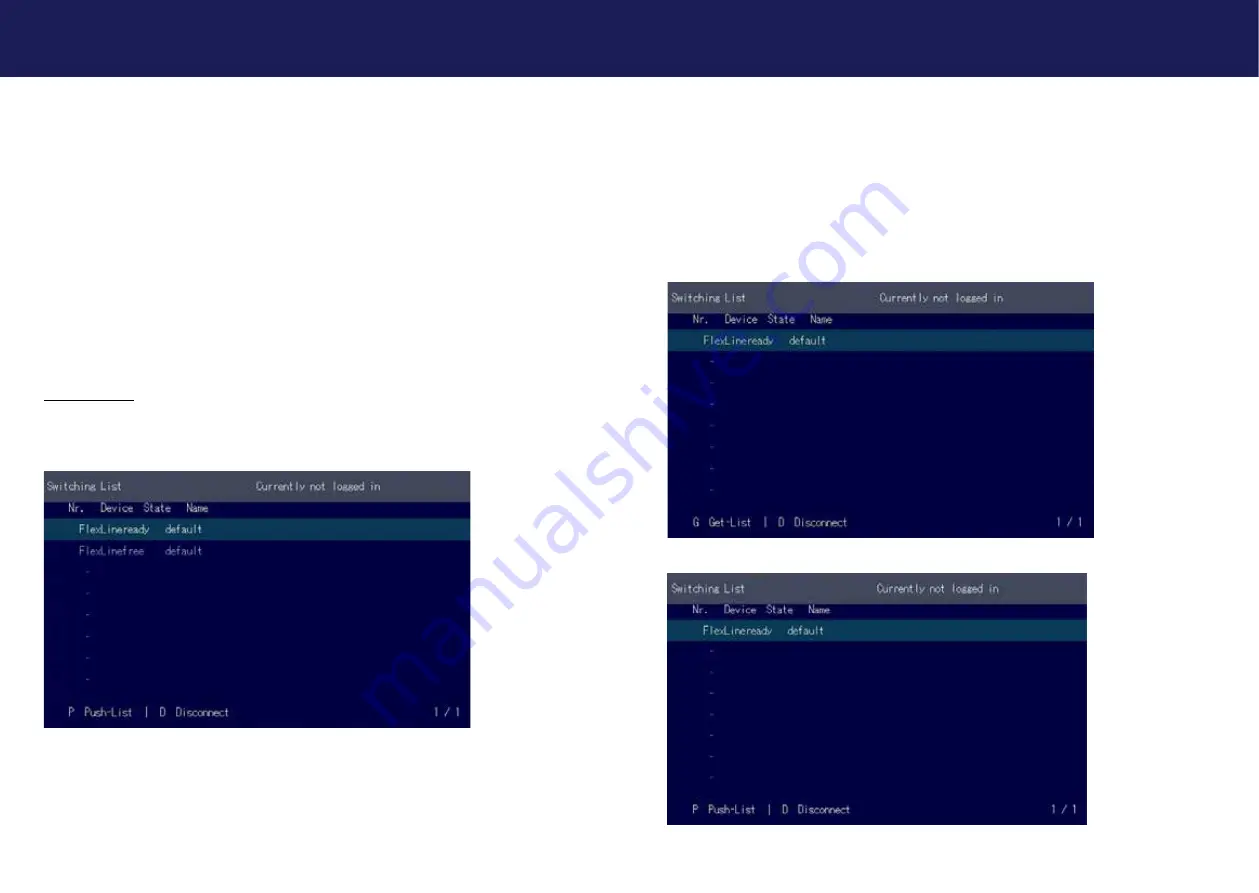
58 | kvm-tec
kvm-tec | 59
Misprints, errors and technical changes reserved
Misprints, errors and technical changes reserved
4. NETWORK SETTINGS AND MANAGEMENT SWITCHING SYS
-
TEMS
All network settings, user administration and extender management are done via the included
Switching Manager software and all functions are described in the Switching Manager 2000
manual. You can download the manual from our website. www. kvm-tec.com
4. NETWORK SETTINGS
4.1 DISPLAY SWITCHING LIST
Available devices that the user can connect to are displayed here.
Create shortcut:
You can create a shortcut with the following key combination „Strg+Alt+Print“
4.2 PUSH / GET LIST
Display of all extenders that can be shared. The current image of the workstation can be shared
with other remote units via this list
4. NETWORK SETTINGS








































